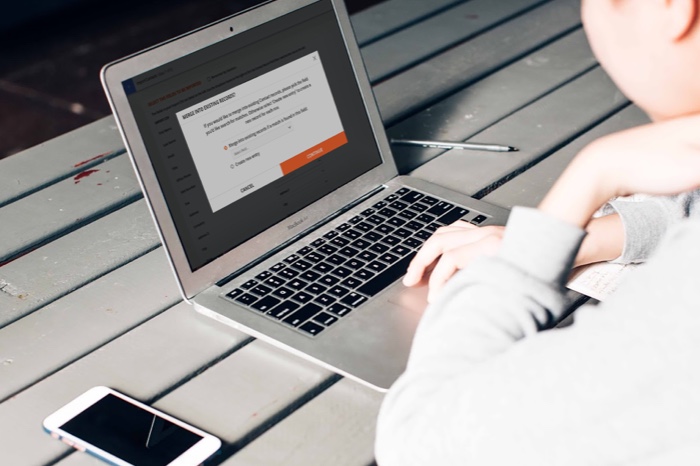One of the first steps as a new Ontraport user is importing your data from other systems so you can use the full power of the platform. Until now, you’ve been able to import only one type of data at a time, such as your contacts or the companies they belong to, and then connect them later. Now you can import complex lists and relationships all at once using a simple, step-by-step wizard so you can get started with Ontraport even faster.
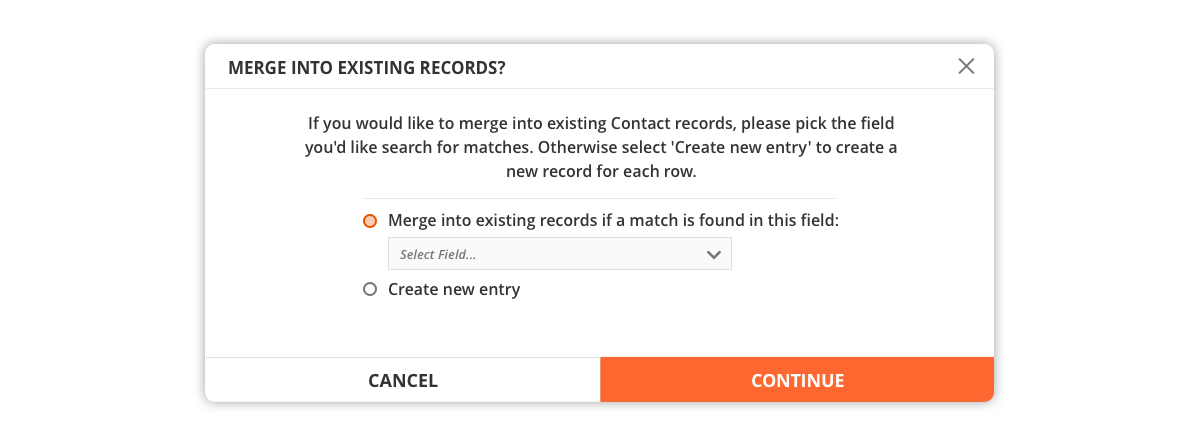
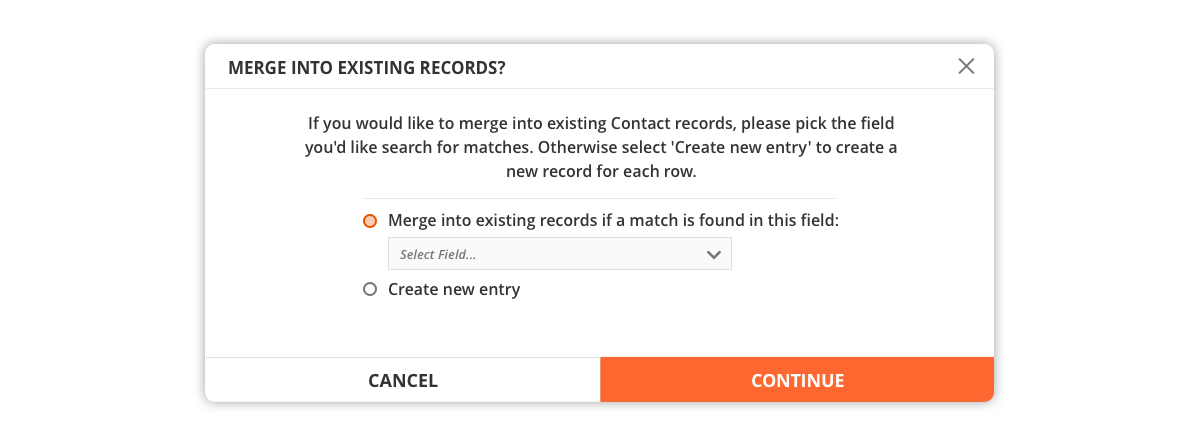
Here’s how it works: Let’s say you have a list of contacts, and you want to relate them to the companies they belong to. When you create a .CSV file to import your contacts, you’ll add a column for “Company Name” and match that company name column to the Ontraport field “Company > Name.” After the upload, not only will your contacts be created, but their record will be tied to the company they belong to — no more manually setting relationships.
Note: Custom objects are available to Ontraport Pro accounts and above. Pre-built custom objects such as Deals and Companies are available to Ontraport Plus accounts and above.