Ontraport offers several ways to use email to communicate with leads and customers. One method is a manual one-off broadcast which you’ll use if you’d like to send a message just one time, either to an individual or group of contacts. You can schedule emails to send immediately or at a later time.
You can also use the Ontraport Inbox feature to send messages to individual contacts using a chat interface.
Check out the video about sending a one-off email to learn more.
Table of contents
Send emails manually
• Option 1
• Option 2
View and manage manual email sends
• Stopping a manual email
• View manual email stats
Send emails manually
You can manually send emails to individual contacts and groups of contacts. Manual sends are also referred to as “broadcasts,” and you can view details from your account’s broadcast history.
- Go to Contacts and select the contact(s) you want to send an email to.
- To select all of the contacts on your page or group, hover over
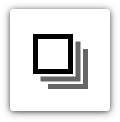 and click All on Page or All in Group.
and click All on Page or All in Group.
- To select all of the contacts on your page or group, hover over
- Click Email from the action menu.
- Select which type of email you want to send:
Option 1 — Quick email
This option is best if you want to quickly write a one-off or individual email that you don’t need to save or track in your email stats. Quick emails use the Simple Mail editor and are not saved in your account after you send them.
- Choose a user or relationship from the “Send from” dropdown to set the sender name, email address, and reply to address, add a subject line, and type your message.
- Click Send now to send your message immediately or Send later to pick a future date and time.
Option 2 — Choose an email
This option is best for sending one of your saved emails or creating a new one.
- Pick the email you want from the “Template” dropdown.
- Click Send now to send your message immediately or Send later to pick a future date and time.
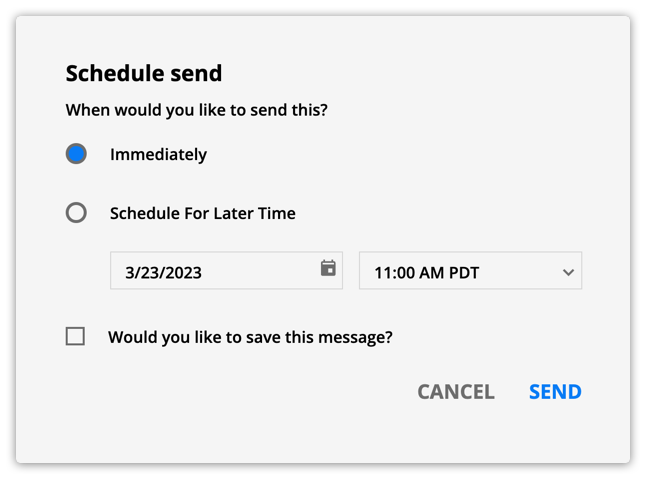
Or click New template and follow these steps to create a new message.
Note, if you do not check the “Would you like to save this message,” your new email will not be saved in your message collection and you will not be able to track its stats.
View and manage manual email sends
You can view and manage your broadcasts from your account's Broadcast History.
This collection lets you cancel broadcasts, check the status of your manually sent email, check the scheduled delivery date and time and view email performance stats.
Stopping a manual email
Back to top
When you schedule a broadcast for the future, you can always cancel it before your messages start sending. If you email a large group of contacts, you can cancel the broadcast mid-send.
- Go to Automations → Broadcast History.
- If you have Deals, Companies or Custom Objects enabled, go to → Broadcast History.
- Select the broadcast you wish to cancel.
- Click Cancel.
- Click Okay.
View manual email stats
Check the status of your manually sent emails by hovering over the “sent” column and see the number of messages:
- Scheduled
- Sent
- Stalled
- Failed
The “failed” status will also show you why the emails were unable to be delivered.
.png) on the bottom right corner.
on the bottom right corner.