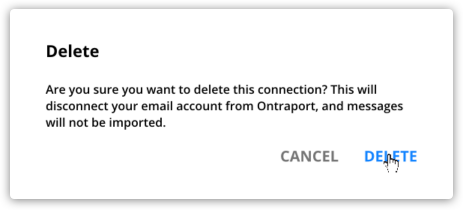Ontraport uses Nylas’ Universal Email API to connect your email inbox to your Ontraport account. When you sync your inbox with Ontraport, you can see emails to and from your contacts in their records.
The next time you reach out, you’ll be able to see a full history of your communications in your contact’s record. This makes it easy to ensure your responses are always relevant and helpful to your contacts.
Email sync settings are available to users with Ontraport Plus level accounts and above.
Table of contents
Create a new email connection
Re-authenticate with Google
Re-sync connections
Delete an email sync setting
Create a new email connection
You can create new IMAP settings, upgrade or delete existing settings from your IMAP collection.
Here’s how to get there:
- Go to
.png) → Administration → Email → Email Sync.
→ Administration → Email → Email Sync. - Click New Connection.
- Next, add the email address you want to integrate and click Sign In.
- Our integration partner, Nylas, determines your email provider from this dropdown, and you’ll be redirected to your provider’s sign in.
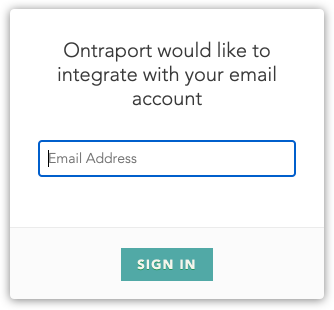
- Sign in with your email provider’s login form.
- This example shows a Gmail email:
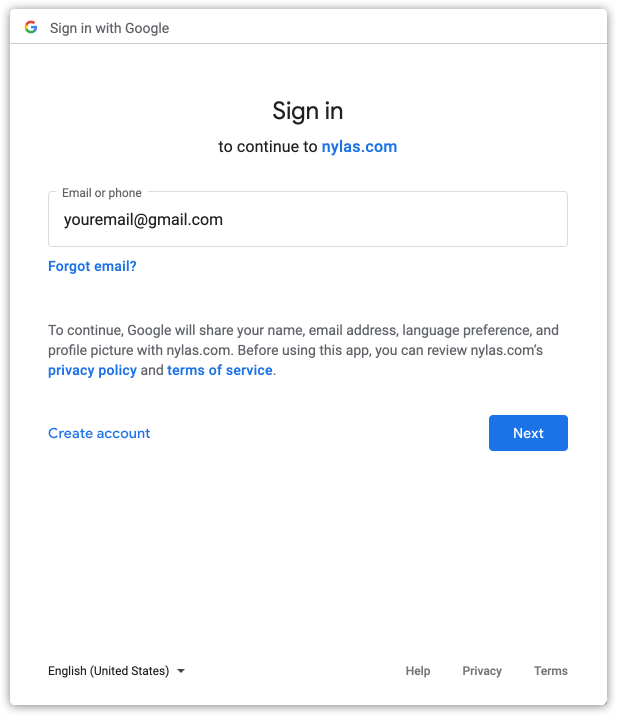
- Select the mailboxes you want to integrate.
- Once you’re successfully connected, you’ll see your new connection editor.
- These mailboxes are the folders in your email account. Check the folders you want to pull emails from, such as your inbox and “customers” folder.
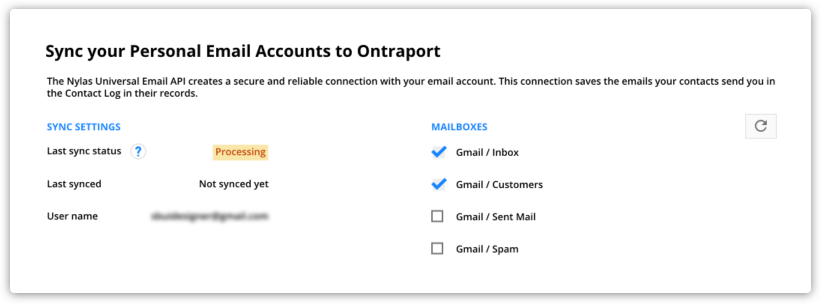
- Click Save in the top right corner.
Re-authenticate with Google
Google's security measures require that users re-authenticate their email sync connection every six months.
We'll notify you when it's time to re-sync. Also, the "Last sync status" column in your Email Sync collection shows you the status "Re-authenticate" when you need to update. And you can add the "Last authenticated date" column to see when you last authenticated your connection.
The process is just like setting up your original connection.
- Go to
→ Personal profile → Integrations → Email Sync.
- Or go to Administration → Email → Email Sync.
- Click on the email address you want to re-authenticate.
- Click Connect with Google and follow the on-screen prompts to re-authenticate.
Re-sync connections
Back to top
If your Email Sync connection has issues, we'll alert you with an account pop-up. The pop-up will lead you through onscreen prompts to reconnect.
Re-syncing can take up to 48 hours.
Delete an email sync setting
Deleting an email sync setting will disconnect your email account from Ontraport.
- From your IMAP settings collection, select the IMAP setting you want to delete.
- Click Delete from the action bar.
- Click Delete to confirm.