Ontraport Sites gives you control over your entire site from one place. You can set up features such as a custom 404 page, add tracking or other code that applies to every page, and manage your sitemap to help search engines find your content.
If you want to protect specific pages and offer members-only access, you can also turn on membership features for your site.
Ontraport sites are available to all account levels, however membership functionality is available to some account levels. Check out our pricing page to learn more.
Table of contents
Benefits of Ontraport sites
• Add a sitewide favicon to build brand recognition
• Personalize your site with a custom 404 page
• Add global scripts
• Improve Search Engine Optimization (SEO) with sitemaps
Create a site
• Basic settings
• Add sitewide code and sitemap
• Add membership to your site
Benefits of Ontraport sites
Ontraport sites offer global settings that help you manage your site and tailor the experience for your visitors. Before diving into the details of setting up your Ontraport site, here are some ways we can utilize sitewide controls for your website.
Add a sitewide favicon to build brand recognition
Back to top
A favicon is a small icon that appears next to your site title in a browser tab. Adding one helps your site look more professional. It makes it easier for visitors to recognize your brand at a glance. Favicons appear in browser tabs, bookmarks, history, and even on mobile home screens, so having a sitewide favicon ensures your brand is visible everywhere it can be.
Here are a few common use cases:
“I want my brand to stand out in browser tabs and bookmarks.”
When someone has multiple tabs open or is scrolling through a long list of bookmarks, a favicon helps your site stand out visually. It’s a small but powerful way to keep your brand top of mind.
“I want my site to look polished and professional.”
Sites without favicons can look unfinished. Adding a favicon signals to visitors that your site is well-maintained and trustworthy. It’s one of those tiny details that contribute to a great first impression.
“I want a better experience for mobile users.”
When visitors save your site to their mobile home screen, your favicon becomes the icon they tap. That means your site will appear like a real app, with your brand front and center.
Personalize your site with a custom 404 page
Back to top
Personalized 404 pages allow you to design the specific page that you’d like visitors to see when they visit a URL on your site that doesn’t have a page published. You can personalize the content to support your goals.
Here are a few common use cases:
“I want to turn lost traffic into leads.”
You can turn lost traffic into a conversion opportunity by offering a lead magnet or a limited-time offer on your 404 page.
“I want every page on my site to fit my brand.”
A custom 404 page gives you control over each touchpoint on your site, even when the page is an error. You get to control the tone, personality and level of professionalism you want to represent your brand. You can show your visitors you care about their experience.
“I want to reduce bounce rate and keep my visitors engaged.”
If your site is content-heavy, such as a blog or video library, you want your visitors to stay and browse instead of leaving your site. A custom 404 page that contains links to your popular posts, categories, or even a search bar is a great way to keep visitors on your site longer.
Add global scripts
Back to top
Ontraport Sites allow you to add global header, body and footer scripts. These code sections will add the code to all of the pages on your site. Here are some common reasons why you’d want to add global scripts to your site:
“I want to track performance with analytics.”
It’s important to understand how visitors interact with your website to make smarter marketing decisions. The ability to add global scripts means that you can add your GA4 (Google Analytics 4) or other tracking scripts globally. Tracking scripts ensure that every page view and event is captured, and you only need to add your code once into your site’s settings.
“I want to display consistent alerts or site-wide messages.”
If you have a holiday closure, a new product launch, or an urgent policy update, global scripts enable you to add a pop-up notification to all pages on your site. This messaging ensures that no one misses vital information. It’s also easy to update because when you are ready to remove or change the notification, you only need to do it once.
“I want to integrate third-party tools or services.”
Global site code streamlines integrations when you need to place third-party code on your pages. For example, if you use privacy and consent management tools to comply with GDPR laws, you can ensure that any page a visitor lands on your site will comply with regulations.
Improve Search Engine Optimization (SEO) with sitemaps
Back to top
A sitemap is an XML file that lists the URLs on your website that you want search engines to discover and index. It gives search engine crawlers a clear view of your site’s structure and content, which helps ensure your pages are indexed and improves your chances of ranking in search results. Here are the common reasons to add a sitemap to your website:
“I want to get indexed faster and more completely by search engines.”
Sitemaps are ideal when you launch a new website or add a bunch of new pages and want to make sure that search engines find and crawl them quickly. You can tell the search engines exactly which pages exist and where to find them. Without sitemaps, some pages, particularly ones that aren’t linked on the home page, can go unnoticed for weeks.
“I want to ensure important pages are prioritized.”
Some of your pages are more important to show up in search results than other. A site map lets you tell search engines to focus on your most important pages, such as service pages, product listings or popular blog posts. You can highlight important pages and indicate how frequently they change.
“I want to control which pages get indexed.”
If your site includes draft pages, duplicates, thank-you pages, or gated content that you don’t want to be indexed, sitemaps help ensure that you only give your most relevant pages to search engines.
Create a site
Back to top
While it is possible to publish a set of linked Ontraport Pages, that is not the best way to build your site because your pages will not have any sort of global control other than the global blocks you place on them.
However, when you create an Ontraport Site, you gain global control over all the pages, making it easy to view all the pages on your site in one place. For example, your website may contain several landing pages, a dynamic template for your blog and a booking page for your service calls.
Basic settings
Back to top
The basic settings are the least you need to set up in order to create a new Ontraport site. All of the settings described here are in the General tab and found in the Sitewide settings section.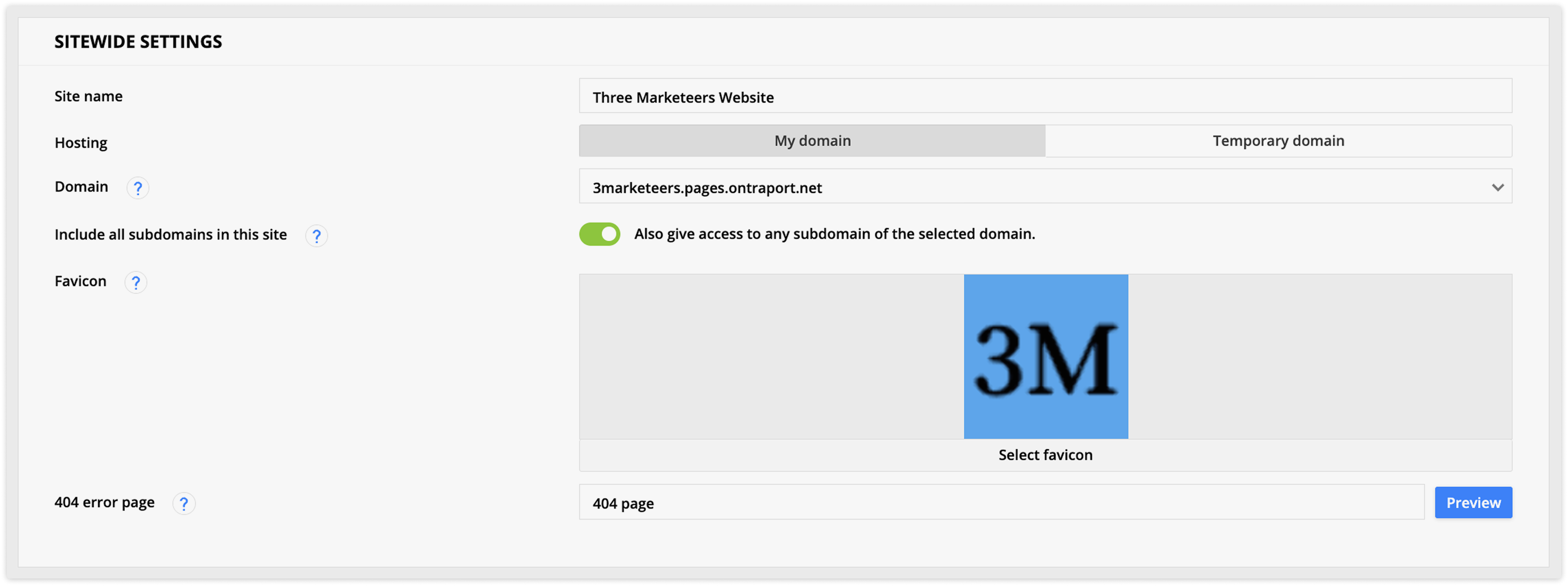
- From the navigation bar, click Sites, then click New site.
- Customize your basic settings in the Sitewide settings section.
- Site name: Internal name of your site.
- Hosting: Choose your site’s domain.
- Any page that’s published to this domain will become part of your site.
- Include all subdomains in this site: If you have subdomain access toggled on, then any page published on your site’s subdomain will be part of your site.
- If you do not toggle this option, you can create separate sites for your subdomains, such as support.yourcustomdomain.com and app.yourcustomdomain.com.
- Favicon: Add the icon you want to associate with your website. It will appear on browser tabs, bookmarks, browser history, search engine results, address bar and more.
- 404 error page: Choose the page that you want visitors to see if they visit a dead link.
- You can keep the default option or choose an Ontraport page.
- Click Save in the top right corner.
- When you do this, all pages published to your site’s domain will be in the Pages tab of your site’s record. You will also see any dynamic template that uses a page type that matches your site’s domain and any booking page published to that domain.
Add sitewide code and sitemap
Back to top
The Advanced tab contains sections for your sitewide code and your site map.
Sitewide code is at the top, and from there, you can add code to the header, body, or footer sections. This code will apply to all pages, dynamic templates, and booking pages on your site.
Learn more about global scripts here.
Add a sitemap
The Sitemap section of the Advanced tab allows you to add your sitemap XML for your sitemap protocol. You have the option to have your sitemap generated automatically or manually for more control. If your sitemap is set to generate automatically, it updates when you add or remove URLs from your site.
To include dynamic pages, add the corresponding page types in your sitemap settings.
Every time that you create or update a sitemap, you also need to alert search engines of the sitemap so they can index your site.
Learn more about formatting sitemaps here.
Add membership to your site
Back to top
Not all sites require membership, but you can enable it from the membership tab in your site's settings.
Learn more about enabling membership on your site in this article.
