You can export record data from any collection of objects in your account. This feature is useful for creating a secure offline backup of your customer data for recovery purposes. Additionally, you can share specific information with team members, partners, or stakeholders who do not have access to your account.
This article shows you how to export data and customize your CSV file.
Table of contents
Export data
• Export settings
Download previously exported lists
Export data
The steps to export any record are the same. The only differences are where you start and which fields are available for that record type.
- Go to a collection and select the records you want to export.
- You can create a group to create a saved search and then hover over
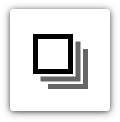 to Select All in Group.
to Select All in Group.
- You can create a group to create a saved search and then hover over
- Click Export from the action bar.
- Then customize your export settings.
Export settings
Back to top
Use the export settings to choose your fields, customize the CSV file, and email it to specific addresses.
Exported file name (optional)
Naming your file makes it easy to identify. If left blank, the filename defaults to the export's date and time and an alphanumeric code (e.g., 0_9_8_2025_10_38_am_1OfYJD.csv).
Send completed CSV to this email address (optional)
- Add an email address you’d like to send your export CSV to.
- This is a helpful option when you want to send your exported list to someone who is not a user in your Ontraport account. Users can always download exported lists from the export history.
Also export all notes?
- Check this option if you want to export notes saved in your records.
- You will see a separate line item for each note, so if a contact had three notes in their contact record, you will see three instances of that contact’s information on your CSV list each containing a unique note.
Drag and drop to organize
This section controls which fields you’ll export and the order they’ll appear in your CSV file.
- Check Include header row if you’d like to see the corresponding field names added to your CSV file as column headers.
- Click Add and select a field from the dropdown to add it to your export.
- Click Select all to add all exportable fields at once.
- Click and drag fields to reorder and click the X to remove a field from export.
- When you’ve configured your list, click Export in the top right corner.
- When your export is ready, you’ll receive a notification in your account. Click the download link. If you’ve set up your export to be emailed, you will receive an email with a download link.
.png)
Download previously exported lists
Back to top
Exported lists shown below in the Export History section will be removed 60 days after they were created. Please save these lists elsewhere if you need to keep them around longer.
- Go to
.png) → Administration → Data → Exported lists.
→ Administration → Data → Exported lists.- When you start a new export, you will also see a history of previous exports for only that object type. For example, when exporting contacts, this list only shows past contact exports.
- Click on any export to download it.
You can also assess exported lists for specific objects, such as Contacts or Blog posts:
- Hover over the object in the main navigation, then go to Settings → Exported lists.
