Starting February 1, 2024, Google and Yahoo are implementing new policies to combat spam and malicious email. All domains used for sending more than a few thousand emails in one day must now have properly configured SPF, DKIM, and DMARC records for authentication. If your custom domain was set up before January 22, 2024, follow these steps to update your settings. |
Setting up your business’s domain with Ontraport is a critical first step after you’ve upgraded to a paid account. By setting up your domain, you’ll be able to use it to publish Ontraport Pages, send emails, and create tracking links – all of which are important elements of creating and nurturing your own online reputation.
You can configure three core hosting options. This setting lets you choose just one or a combination of them.
Sending email - Choose this option to add custom email “from” addresses that match your business's custom domain — support@yourdomain.com. Once configured, you can send from any email address on your domain. If you don’t set up your custom domain, you will have a very hard time getting emails delivered to the inbox.
Hosting pages - Choose this option to direct visitors to Ontraport Pages, membership sites, and more. You can direct your traffic to Ontraport if you want to host your entire website here. Or, if you already have a website and want to add to it, you can host pages or membership sites on a subdomain like members.yourdomain.com.
Click tracking - When visitors click on your email links, the click is recorded by redirecting them to an intermediary domain before sending them to the intended page. Choose this option if you want those redirect URLs to display your domain. This branding helps build trust with your customers and can improve email deliverability when you use a domain with a strong reputation.
It’s really easy to set up your custom domain, but you need to make a decision first.
The question is: what service will you use to create your main website?
Your main website is the one people see when they type your domain into their browser. For example, Ontraport.com is our main website.
There are two possibilities here:
- You plan to use Ontraport to create your primary website (like we do!).
- Follow these steps below.
- You plan to use another website platform (like Squarespace or Wix) or WordPress for your main website.
- Follow these steps below.
The basic difference comes down to hosting to your main domain or to a subdomain. If you use Ontraport for your primary website, you’ll host to your main domain. If you use another website platform, you’ll connect to a subdomain or only set up your domain to send email and/or click tracking.
Only paid Ontraport accounts can add custom domains.
- If you are on a free trial, you can only add your domain after you upgrade to a paid account.
Table of contents
I plan to use Ontraport as my primary website
I plan to use another website platform or WordPress as my primary website
Manage existing custom domains
• Set your default tracking domain
• Edit your domain
• Delete your domain
• Check your domain
I plan to use Ontraport as my primary website
- Go to this page.
- Click New custom domain.
- Add your domain in the domain field.
- From the “What shall we configure?” dropdown, select from the following options:
- Sending email, hosting pages, and click tracking
- Sending email and hosting pages
- Page hosting and click tracking
- Hosting pages only
- From the Hosting dropdown, select “Host entire website on Ontraport.”
- Click Configure.
- Complete the steps in Entri pop-up to log in to your domain provider.
That’s it! You’ve set up your custom domain. It can take up to 48 hours to go live.
I plan to use another website platform or WordPress as my primary website
- Go to this page.
- Click New custom domain.
- Add your domain in the domain field.
- From the “What shall we configure?” dropdown, select from the following options:
- Sending email, hosting pages, and click tracking
- Sending email and hosting pages
- From the Hosting dropdown, select “Host Ontraport Pages on a subdomain only.”
- Add the subdomain you want to use in the Hosting subdomain field.
- Click Configure.
- Complete the steps in Entri pop-up to log in to your domain provider.
That’s it! You’ve set up your custom domain. It can take up to 48 hours to go live.
Manage existing custom domains
Once you’ve set up your custom domains, you can manage them from your Custom Domains collection.
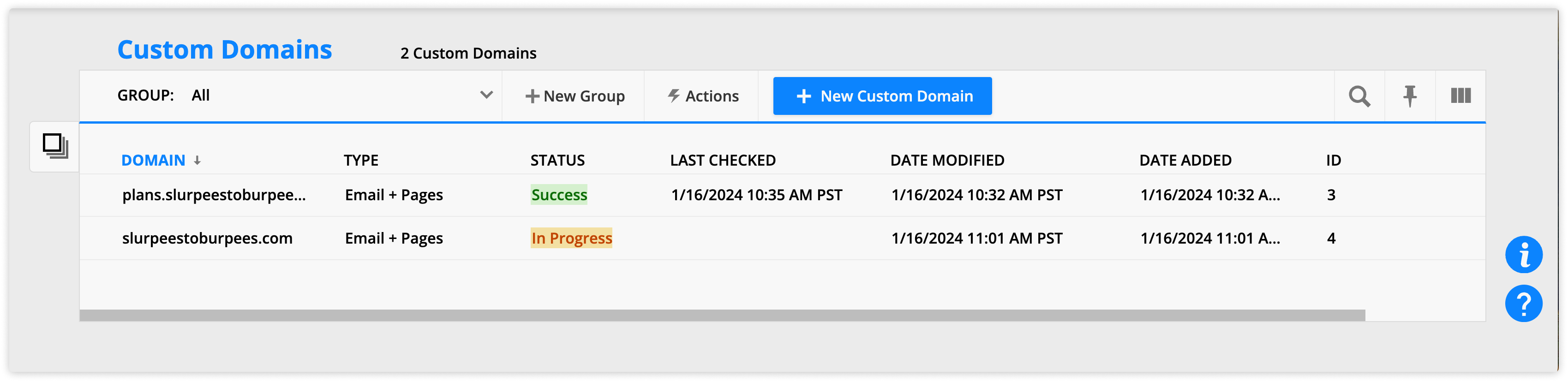
From there, you can:
Set your default tracking domain
Your account uses a single default click tracking domain for all outgoing emails. The first domain you add with click tracking enabled is automatically set as the default. If you add additional domains, you can which set as the default.
To set your default click tracking domain:
- Go to
.png) → Administration → Business Info → Custom Domains.
→ Administration → Business Info → Custom Domains. - Select the tracking domain you want to make default.
- Click Make default.
You can always see your current default in the Default tracking domain column.
Edit your domain
Back to top
You'll edit your custom domains to update their hosting options.
- Go to
.png) → Administration → Business Info → Custom Domains.
→ Administration → Business Info → Custom Domains. - Click on your domain.
- Select your preferred hosting option from the "What shall we configure?" setting.
- If your chosen option removes functionality your account uses for other features, you'll see a pop-up notification with further instructions. For example, if you attempt to remove page hosting from a domain you use on booking pages, you must rehost your booking pages before editing your domain.
- Click Configure to update your custom domain.
Delete your domain
If you no longer use a custom domain you previously set up with Ontraport, you can delete it from your collection so it doesn’t count against your account limits.
If you previously set up your domain and want to update your hosting options, delete your domain record and create a new one with the settings you want.
Note that when you delete your domain from Ontraport, your records remain in your domain registrar. If you want to delete your DNS records, log in to your account and manually delete them.
- Go to
.png) → Administration → Business Info → Custom Domains.
→ Administration → Business Info → Custom Domains. - Select your domain and click Delete.
- Type “DELETE” and click Confirm on the pop-up.
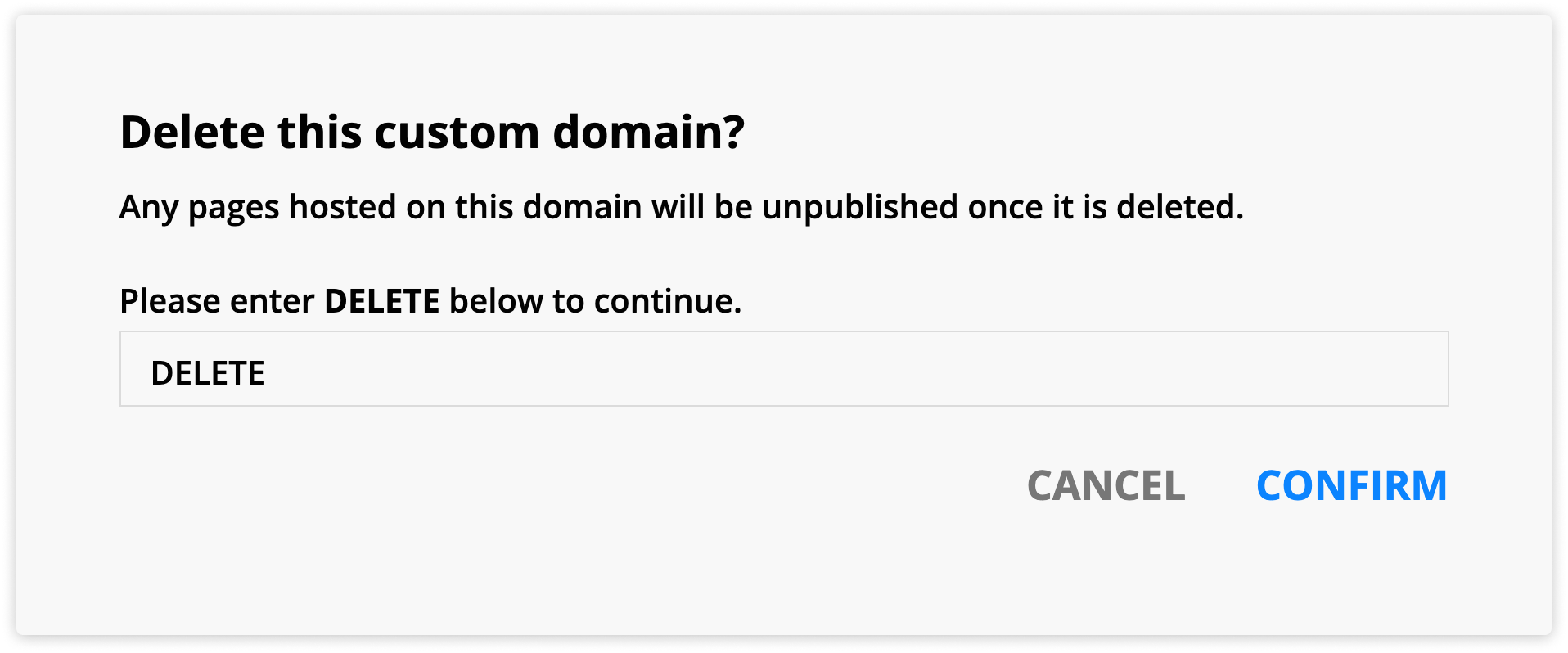
Check your domain
If you change your DNS records externally from Ontraport, you can check the status of your connection to ensure nothing happened to impact your setup.
- Go to
.png) → Administration → Custom Domains.
→ Administration → Custom Domains. - View the status column.
- Success – Your custom domain is properly set up.
- In progress – Your setup is in progress.
- Needs configuration – Your custom domain is not properly set up. Open your custom domain record, click Configure, and update your settings from the pop-up.
