This article is a supplemental resource where you can learn more about account add-ons and services. For a complete breakdown of Ontraport’s subscription package pricing, see this page. |
Every Ontraport account level has a recurring subscription cost and access to certain features. In this article, you will find information about account add-ons and services that are not included in your Ontraport subscription package. These supplemental services include account rollbacks, dynamic content and private IP addresses.
Grandfathered account levels retain their old pricing and account limits, unless the account is upgraded or downgraded. Please visit this article for more information on grandfathered pricing.
Table of contents
Adding dynamic content to your account
• Change or remove your dynamic content plan
• Understanding Dynamic CMS (DCMS) usage
• High-performance caching server
• DCMS auto upgrades and overages
AI Assistant credits
Bulk email packages
Inbox plans
SMS plans
Single Sign-On (OIDC
Concierge services
Account rollbacks
• Restore custom object data
• Restore a canceled account
Private IP address
Add dynamic content to your account
There are four Dynamic CMS add-on packages you can choose from to create your own web apps and personalized content for your contacts. Each plan comes with a number of custom objects, records allowed in each object and the total records displayed.
Here’s how to add a Dynamic CMS add-on to your account:
- Log in to your account as the owner.
- Go to
.png) → Account.
→ Account. - Click Start Trial next to the “Add Dynamic CMS to your account” option.
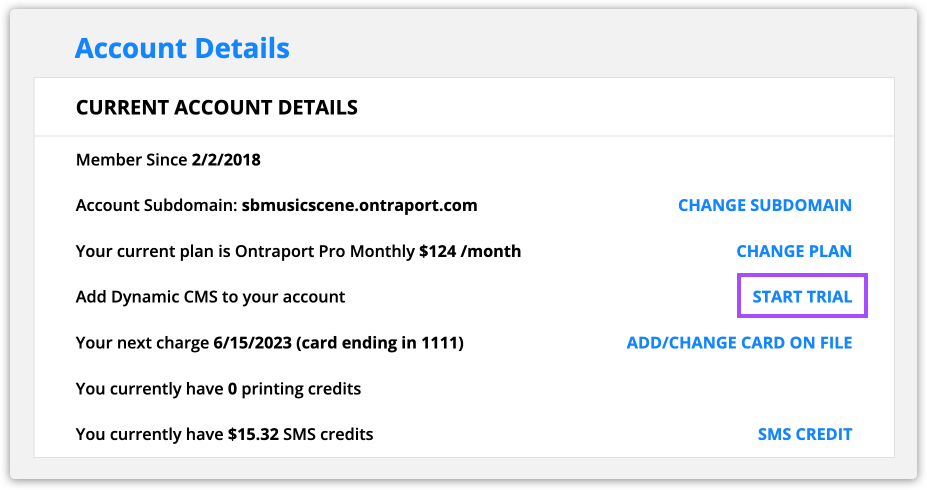
- Click Add on the plan you want.
- (Optional) Click Add next to “Billed yearly” to switch to annual billing and get two months free.
- Click Add plan.
Change or remove your dynamic content plan
You can change and remove your dynamic content plan from your account at any time.
You may have to disable features or remove objects to cancel or downgrade. For example, if you have Advanced Calendar enabled, you need to disable that before you can remove your dynamic content plan. The app will let you know if you need to take any action before changing or removing your plan.
- Log in to your account as the owner.
- Go to
.png) → Account.
→ Account. - Click Change plan next to the Dynamic CMS option in the Plan settings section.
- To change your plan, toggle the options you want, then click Add plan.
- To cancel your plan, click Cancel my Dynamic CMS plan below the Add plan button.
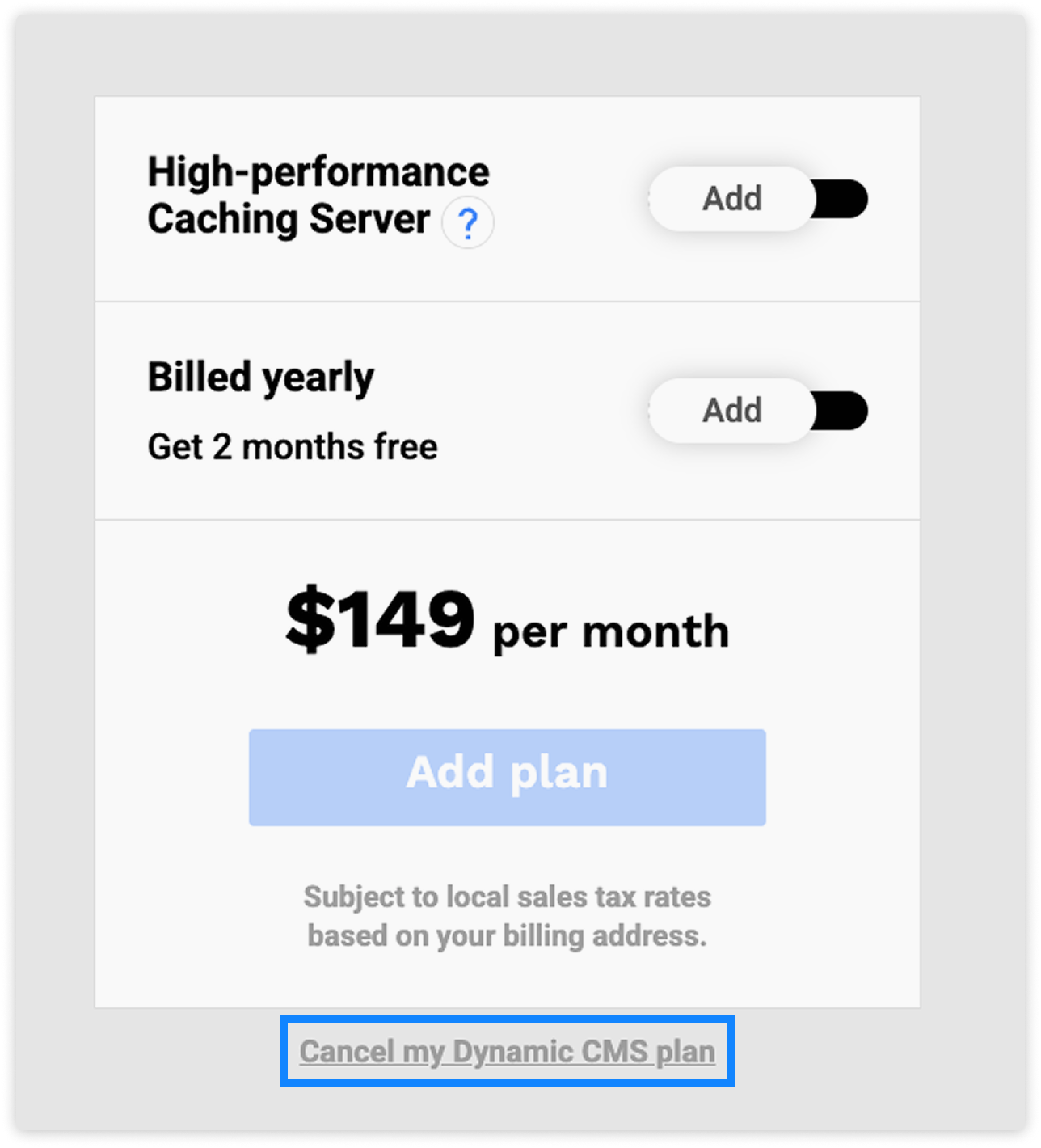
Understanding Dynamic CMS (DCMS) usage
Back to top
Your Dynamic CMS (DCMS) plan includes specific limits and features that let you build web apps and dynamic content for your site. Here’s what you need to know about the key usage metrics:
Total records displayed
This is the number of records from your custom objects that can be shown in dynamic assets, such as pages or blocks.
Each time a record loads on a dynamic block or dynamic page counts towards your usage. For example, if a page includes a dynamic block that shows 10 records, your usage will increase by 10 for that billing cycle.
You can reduce the Total records displayed with the high-performance caching server. When your dynamic records haven’t changed, we’ll serve the cached version of your page. And those cached records won’t count towards your Total records displayed.
Custom objects
Each plan includes a limit on the number of custom objects you can create and link to dynamic content in your account.
The Contacts object and objects from apps that don’t require DCMS don’t count toward this limit unless you publish dynamic content using their records.
Records stored
Your plan limits the number of records you can store in each object.
High-performance caching server
Back to top
The high-performance caching server helps reduce system impact and speed up page loading times for pages that don't need to be dynamic.
The server stores a copy of your page, so it doesn't have to pull fresh data every single time someone views it.
The cache updates automatically whenever you add or change content, publish a new page type, or adjust related objects.
If you're on our Architect plan we’ll automatically apply this add-on to your account the first time you go over your DCMS usage limits. Visionary plans include this add-on automatically.
Here’s how to add it to your account:
- Go to
.png) → Account.
→ Account. - Locate your DCMS plan and click Change plan.
- Toggle on the high-performance caching server.
- Click Add plan.
DCMS auto upgrades and overages
If you have a Starter or Builder plan and exceed your total number of records or display limits, we will automatically upgrade you to the next plan.
If you have an Architect-level plan, you'll be charged an overage fee if you exceed your limits.
If you incur an overage, we'll add your account's data to a high-performance caching server, which will load your pages faster.
You can remove the high-performance caching server from your Dynamic CMS add-ons at any time.
AI Assistant credits
You need to purchase credits to use the AI Assistant element on your automation maps.
You can purchase a bulk package of AI credits. If your automation uses the AI Assistant and you run out of credits, we’ll add another bulk package to your account to keep your automation running.
You can also purchase monthly subscriptions to save money.
Bulk email packages
Back to top
You can add additional email packages to your account to avoid overage fees. This monthly subscription is best if you routinely need extra emails.
To add a bulk email package to your account, email support@ontraport.com.
Inbox plans
Back to top
To use Ontraport’s Inbox feature, you must purchase an individual license for each user who needs access. Not all users in your account require access to Ontraport Inbox.
Follow these steps to view and add plans to your account:
- Log into your account as the owner.
- Go to
.png) → Account.
→ Account. - Locate the plan setting section and click Add plan next to Inbox.
- Choose your plan, then add the users you’d like to give Inbox access.
- Click Add plan.
- Or click Start free trial if you are adding a trial.
SMS plans
To send text messages from your account, you must have an active SMS plan. Check out this article to learn more.
Single Sign-On (OIDC)
Back to top
OpenID Connect (OIDC) is an authentication protocol built on OAuth 2.0 that allows secure user login and identity verification across different applications.
By setting up Single Sign-On (OIDC), your members can log into a connected OIDC-authenticated service (e.g., Google, Okta) and gain access to your membership site without entering their credentials again.
This feature is available to Enterprise accounts and above. There is also a small one-time setup fee.
To get started, email support@ontraport.com.
Concierge services
You can request that our team perform add-on services, such as importing and exporting credit card data, importing purchase history, open orders and affiliate referral data. Please email concierge@ontraport.com.
Account rollbacks
If you mistakenly delete data or assets from your account, you can request account rollbacks to recover that information. Ontraport saves deleted data for 90 days. If the data you’ve deleted is outside that 90 day window, we can attempt to recover your data; however, we cannot guarantee 100% data integrity. The cost for each account rollback is $50. To request a rollback for your account, email support@ontraport.com with the subject line “Account rollback.”
- A member of our Concierge team will reach out to verify your security details. The team will also clarify your request if they have any questions about the data you want restored.
- Once your details are confirmed, rollbacks generally take between 5-7 business days.
Note, if you would like an account rollback of a grandfathered account, follow the instructions in this article.
Restore custom object data
Restoring data from your custom objects requires a full restoration of your account. Your account’s info is “rolled back” to the most recent backup, essentially sending your account back in time. That means any new information you’ve added since that backup date will be lost, and your automations may re-fire. To request to restore custom object data, email support@ontraport.com with the subject line “Custom object rollback.”
Restore a canceled account
If your account was previously closed for non-payment, you must pay your outstanding charges within 30 days of the restoration. To request to restore a canceled account, email support@ontraport.com with the subject line “Restore canceled account.”
Private IP address
This add-on is not available to all account levels. Check out our pricing page to see if private IPs are available for your account.
- Private IP setup services include deliverability consulting and IP warming services. Private IPs are available at the discretion of postmasters.
If you would like to send email from an IP address that is used solely by your account, you can purchase a private IP address and a bulk email package.
Generally, we suggest only accounts that regularly send 30,000 or more emails a month take advantage of our private IP program. It’s important that you send enough emails from your private IP to allow ISPs to collect sufficient engagement and complaint information to maintain a healthy sender reputation.
If you are interested, email support@ontraport.com, and they will send you a questionnaire to determine if your account is eligible.
If approved, it will take Ontraport about a week to set up your private IP, and there is a two to three week warming period after that. Warming up your IP is when you slowly increase the number of emails sent over your new IP address in order to establish a good sender reputation.
Once your new IP is set up, you will receive a call from our Email Delivery team for coaching and instructions on how to warm your IP to develop a good sender reputation and get the best delivery rates possible.
