You can upgrade, downgrade or cancel your Ontraport subscription at any time, directly from your own account.
In order to make any of the subscription changes described in this article, you must log in to your account as the account owner or another user with “Account Management” user permissions.
When you’re logged in as a user with the right permissions, you’ll be able to access the “Account Details” page where your subscription settings are available.
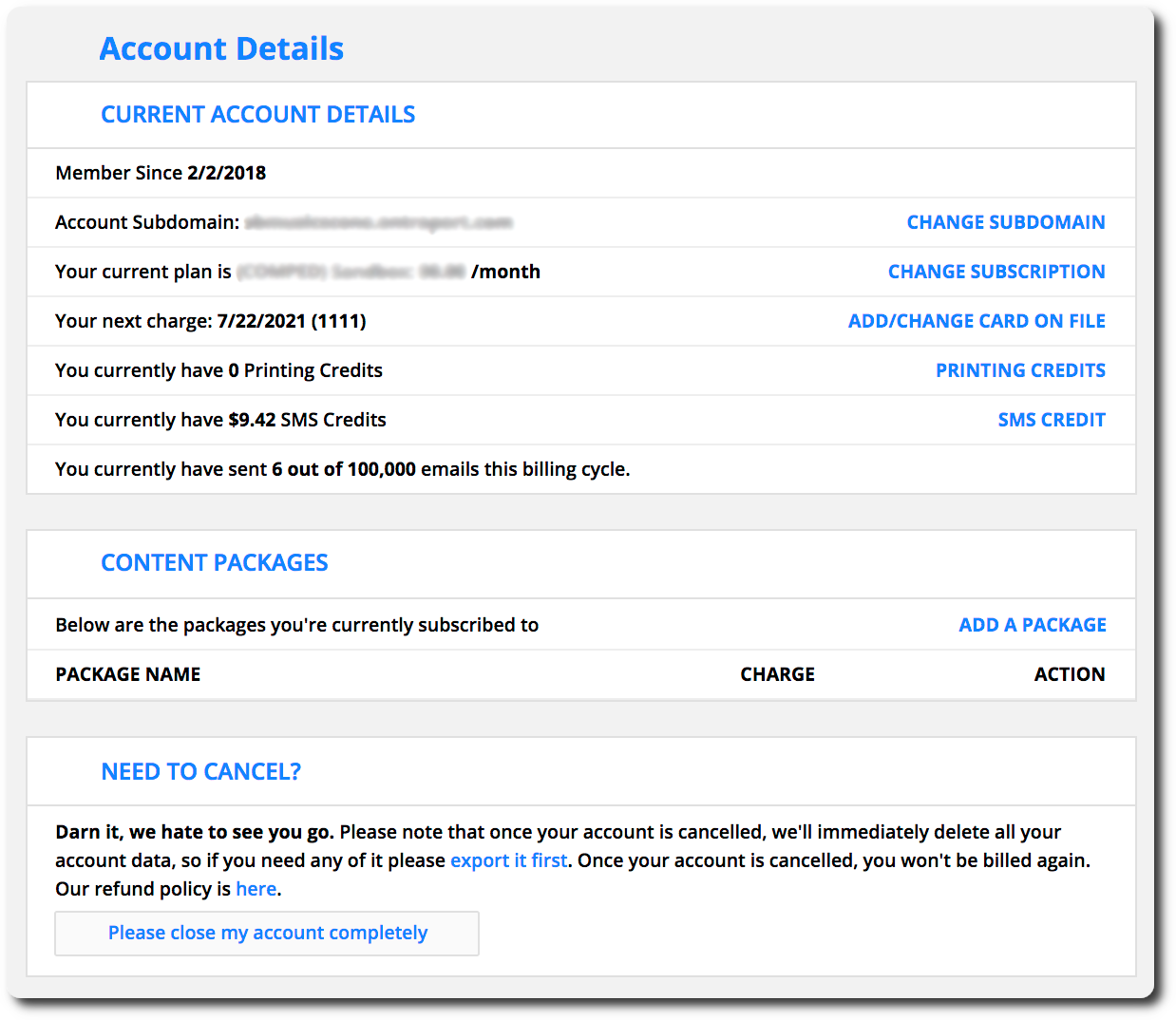
Table of Contents
Upgrade your account
Downgrade your account
Switch to annual billing
Switch to monthly billing
Pause your account
Cancel your account
Upgrade your account
When you upgrade, you’ll gain access to the features available at your new account level. You’ll also be charged your new account subscription cost on your next charge date.
Here’s how to upgrade your account:
- Log in to your account as the owner.
- Click here to go to your account details.
- Or click
.png) → Account.
→ Account.
- Or click
- Click Change Subscription from the “Current Account Details” section.
- Click Upgrade plan on the level you want.
You can also enhance your account with various add-ons and services, such as Dynamic CMS. To add Dynamic CMS to your account, follow the instructions here.
Downgrade your account
Back to top
When you downgrade your account, you will have a lower contact limit and also lose access to features that aren’t available at your new level.
Note that when you lose access to features, you’ll also lose any saved data or assets for those features.
Before we dive into the steps for downgrading your account, complete the following two prerequisites to protect your data and assets from being deleted.
Prerequisite 1: Disable incompatible features
- Check which features are available at the account level you want to downgrade to here
- Disable any features that aren’t available at your new account level.
- Toggle off the features you want to disable.
- For advanced features go to
.png) → Administration → Advanced features and
→ Administration → Advanced features and - For legacy features go to
.png) → Administration → Legacy Features.
→ Administration → Legacy Features.
- Remove additional users if you’re downgrading to a Basic level account.
- Go to
.png) → Manage users.
→ Manage users. .png) the user you want to remove.
the user you want to remove.- Click Delete.
- Go to
Prerequisite 2: Ensure your list fits your new contact limit
- Go to your Contacts collection and select the contacts you want to remove from your account.
- Click Export to export your contacts’ data.
- If you have related sales data, export your transaction logs as well.
- Click Delete to remove your contacts from your account.
Here’s how to downgrade your account:
- Log in to your account as the owner.
- Click
.png) → Account to go to your account details.
→ Account to go to your account details. - Click Change Subscription from the “Current Account Details” section.
- Select the plan you want to downgrade to, and click Downgrade plan
- Click Confirm Change to downgrade your account.
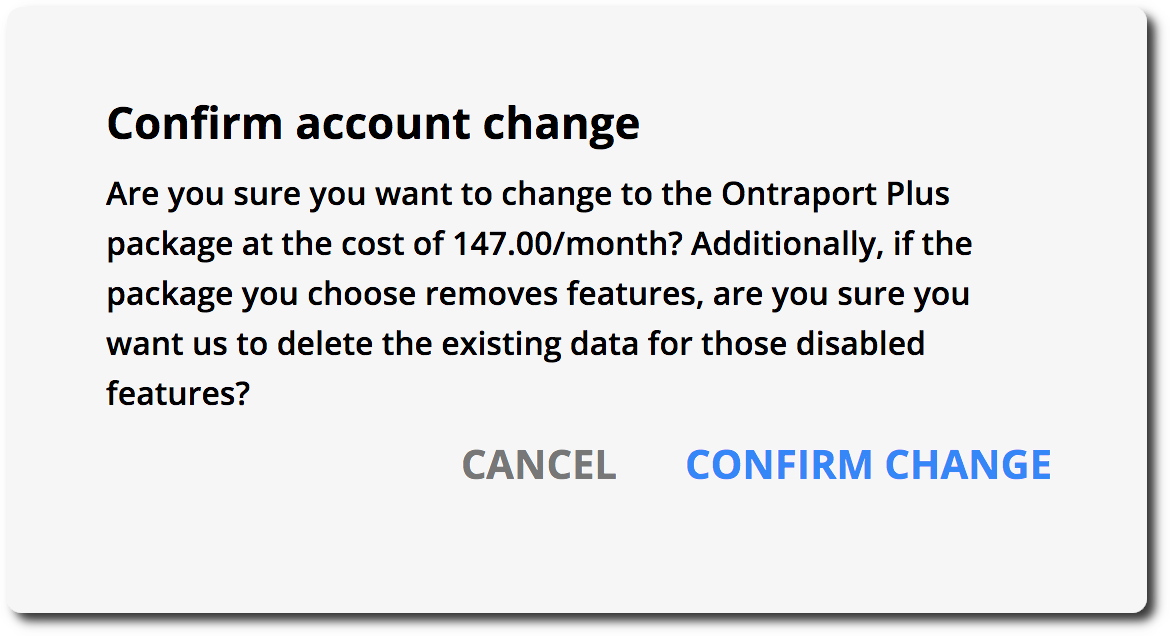
Switch to annual billing
Back to top
When you sign up for annual subscriptions, you'll enjoy the best value by getting two months free, so you pay for only 10 months
Your annual subscription lowers your recurring cost, and all account add-ons, such as email or SMS fees, subscription bulk email packages and additional user seats, will continue to be billed monthly.
Here's how to switch your billing:
- Log in as the account's owner.
- Go to
.png) → Account.
→ Account. - In the "Plan settings" section, click Change plan next to your monthly subscription.
- Toggle on the "Bill yearly" option, then click Change plan.
Switch to monthly billing
Back to top
Annual subscriptions renew automatically, so you don’t have to worry about missing a payment. If you prefer not to renew for another year,, just switch back to monthly billing before your next charge.
Here's how to switch your billing:
- Log in as the account's owner.
- Go to
.png) → Account.
→ Account. - In the "Plan settings" section, click Change plan next to your monthly subscription.
- Toggle off the "Bill yearly" option, then click Change plan.
Pause your account
Sometimes life is unpredictable. If you need to temporarily step back from your business, we’ve got you covered! You can pause your account, and we’ll save all your data and assets for when you’re ready to start back up.
Pausing your account costs $10 per month. You won’t be able to log in to your account, all of your automation will stop running and your pages and forms won’t function.
Here’s how to pause your account:
- Log in to your account as the owner.
- Click
.png) → Account → Please close my account completely.
→ Account → Please close my account completely. - Click Pause Account.
You’ll see a notification that tells you your account is now paused, and you’ll be logged out.
How to unpause your account:
Unpausing your account is easy, and you can do it any time.
- Log in to your account.
- Click Unpause account.
You’ll be charged for your previous subscription cost on your next billing date, and if you have any additional packages, they’ll be re-added to your bill as well.
Cancel your account
Back to top
All Ontraport accounts can be canceled by the account administrator at any time, but we’d hate to see you go!
To work through any unresolved issues or challenges you haven’t spoken to our team about, we would like to offer you a complimentary strategy session with one of our Business Solutions Advisors. Reach out to Support to schedule a strategy session.
If you’re still interested in canceling, please follow the instructions below to permanently delete your account. For security purposes and to protect your data, Ontraport’s Support team cannot cancel your account for you. Once you cancel your account, you will not be billed again.
Before you cancel
Be sure to export your contacts, your sales reports and any other data you want to keep before closing your account. You will not be able to access any account information after the account is canceled.
Here’s how to cancel your account:
- Log in to your account as the owner.
- Click
.png) → Account → Please close my account completely → Cancel Account.
→ Account → Please close my account completely → Cancel Account. - Check the boxes confirming that you understand your account and its data will be permanently removed.
- Click Cancel Account.
- Please let us know why we could not meet your needs by taking the short cancelation survey.
