This app helps you add a forum to your site — no design experience required! A forum adds an interactive space to your website where your members can interact with each other. This space encourages discussion, increases collaboration and gives your members support.
Check out this app walkthrough video to learn more:
This article explains how to use your app, customize it and provides a reference so you can learn more about your new records and relationships.
Table of contents
App functionality tips• Forum domain
• Default records
• Dynamic content
What you get
• Send members to your forum home page
• Encourage members to create new posts
• Foster a community with forum comments
• Collect new leads
• Enjoy automatic moderation
• Moderate manually
• Notify posters when they get a reply
Customize your app
• Step 1: Update your global blocks
• Step 2: Add your SEO
• Step 3: Remove the default forum posts and comments
• Step 4: Add your list of banned words
• Step 5: Customize your home page copy
• Step 6: Moderate your forum posts and comments
App record and field reference
• Forum posts records
• Forum comments records
App functionality tips
Here’s some important information about your app.
Forum domain
Back to topThis app protects your forum pages with Ontraport's Membership Sites feature. Visitors need to sign up and join if they want to access your forum.
The domain you chose when you installed this app determined the URLs of all your published pages.
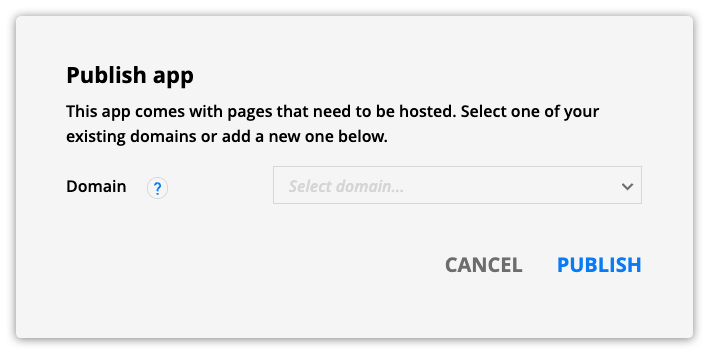
- If you selected an existing membership site's domain, you connected your forum pages to that site.
- If you selected a new domain, you created a new membership site to host your forum.
Default records
Back to topThis app comes with default forum posts and comment records. These default records allow you to preview the app assets and features before your members add their content.
When you’re ready to launch your forum, you can delete your default forum posts and comments.
- Check out “Step 4: Remove the default forum posts and comments” below to learn how.
Dynamic content
Back to topThis app uses Ontraport's dynamic content features to publish content saved in your forum post and forum comment records.
If you are unfamiliar with dynamic pages, dynamic blocks or page types, check out this Ontraport University course to learn more.
What you get
Back to topHere’s the pages, templates, emails and automations that come with this app!
Send members to your forum home page
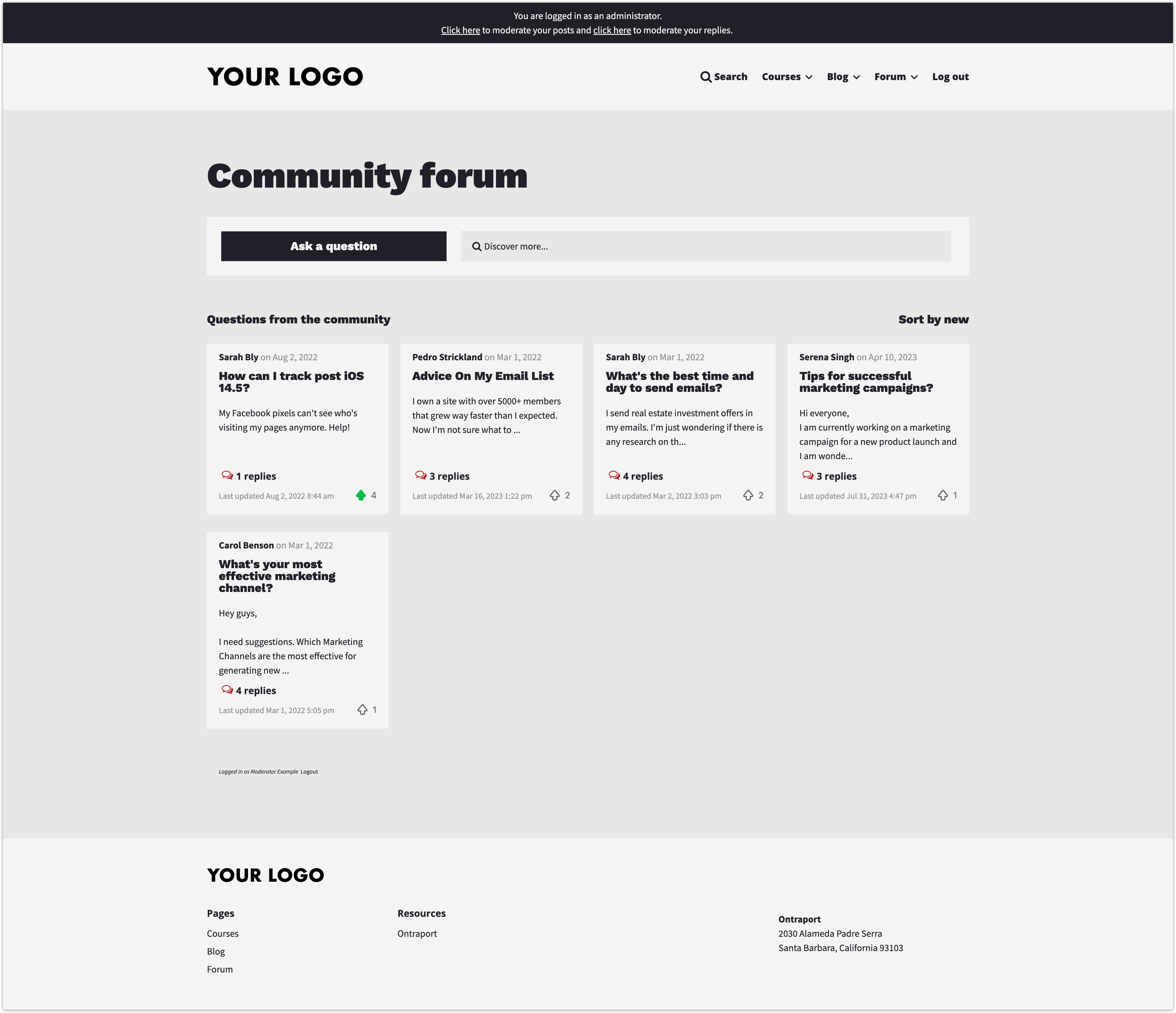
Your forum home page shows all the posts your members have created.
Your newest content will always be at the top of the page. Whenever a member creates a new post or leaves a comment on a post, it will appear at the top of your list.
The home page also allows new members to create new posts. And they can click on any of the existing posts to go to the conversation thread.
Encourage members to create new posts with the new forum post page
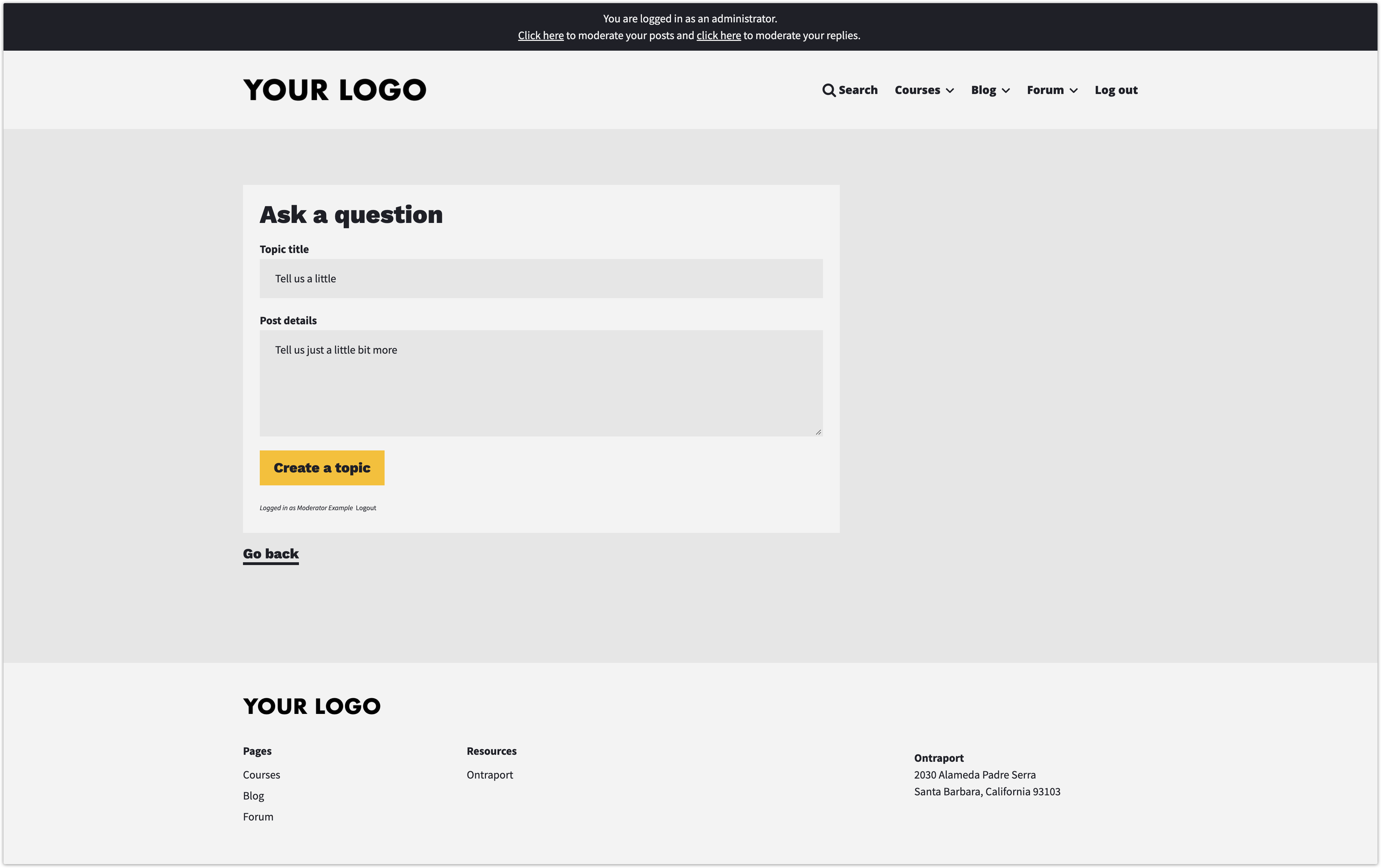
Members can join the conversation by creating a new post. They’ll add their subject and post their thoughts.
When a member creates a new post, the app will automatically publish a post details page.
Foster a community with forum comments
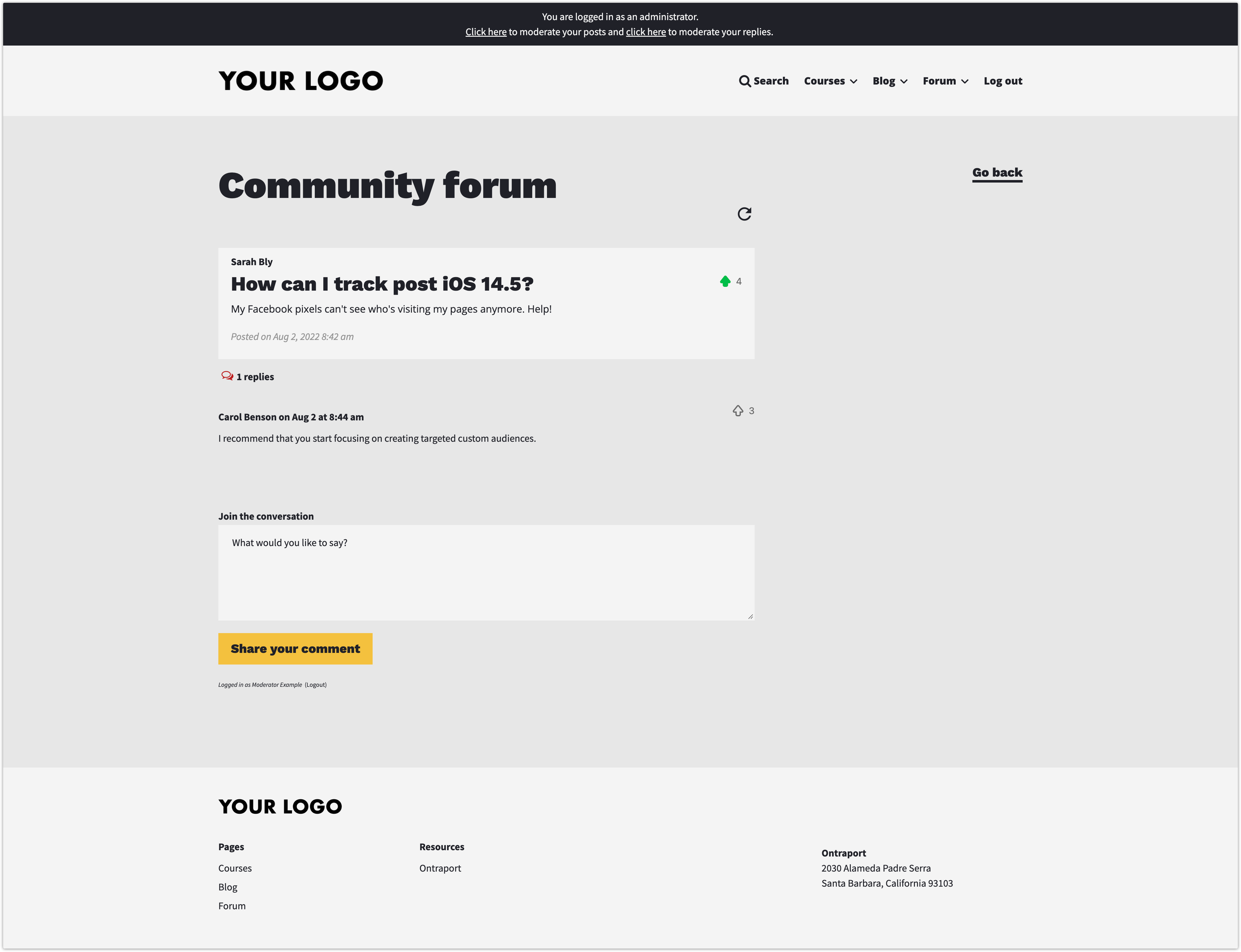
With the Forum post detail page template, Members can see the complete conversation thread for each forum post.
It's easy for members to add their voices to the conversation using the comment form at the bottom of this page.
Collect new leads with the no access redirect page
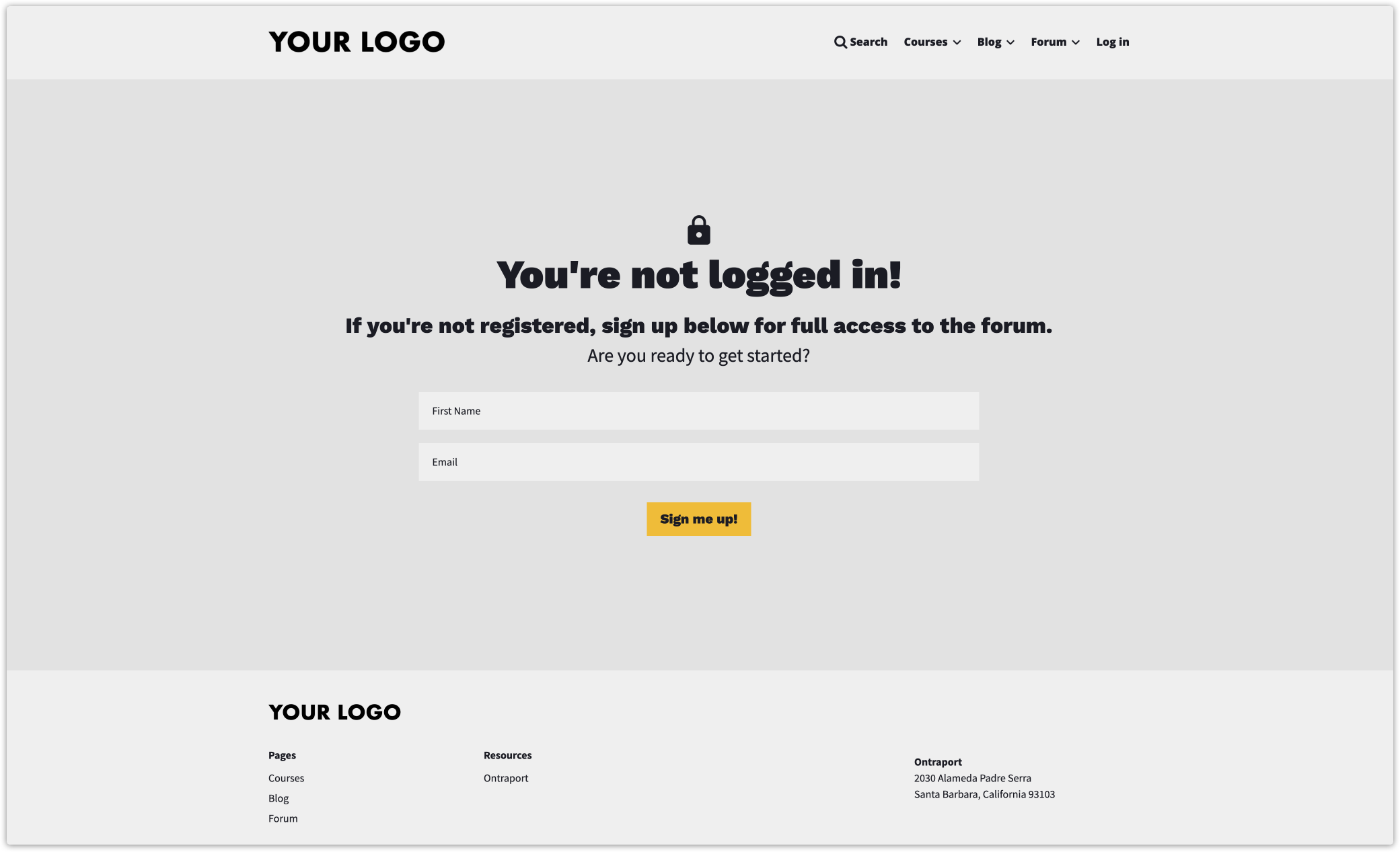
Your forum app is members-only. When members navigate to your forum, the app will prompt them to log in. People who don't have access will go to your no access redirect page.
This page includes a form that visitors can fill out to join your community. When a visitor submits this form, it kicks off your forum management automation. The automation will give new members access to your site and send a registration email.
Enjoy automatic moderation
Back to topPost moderation automation
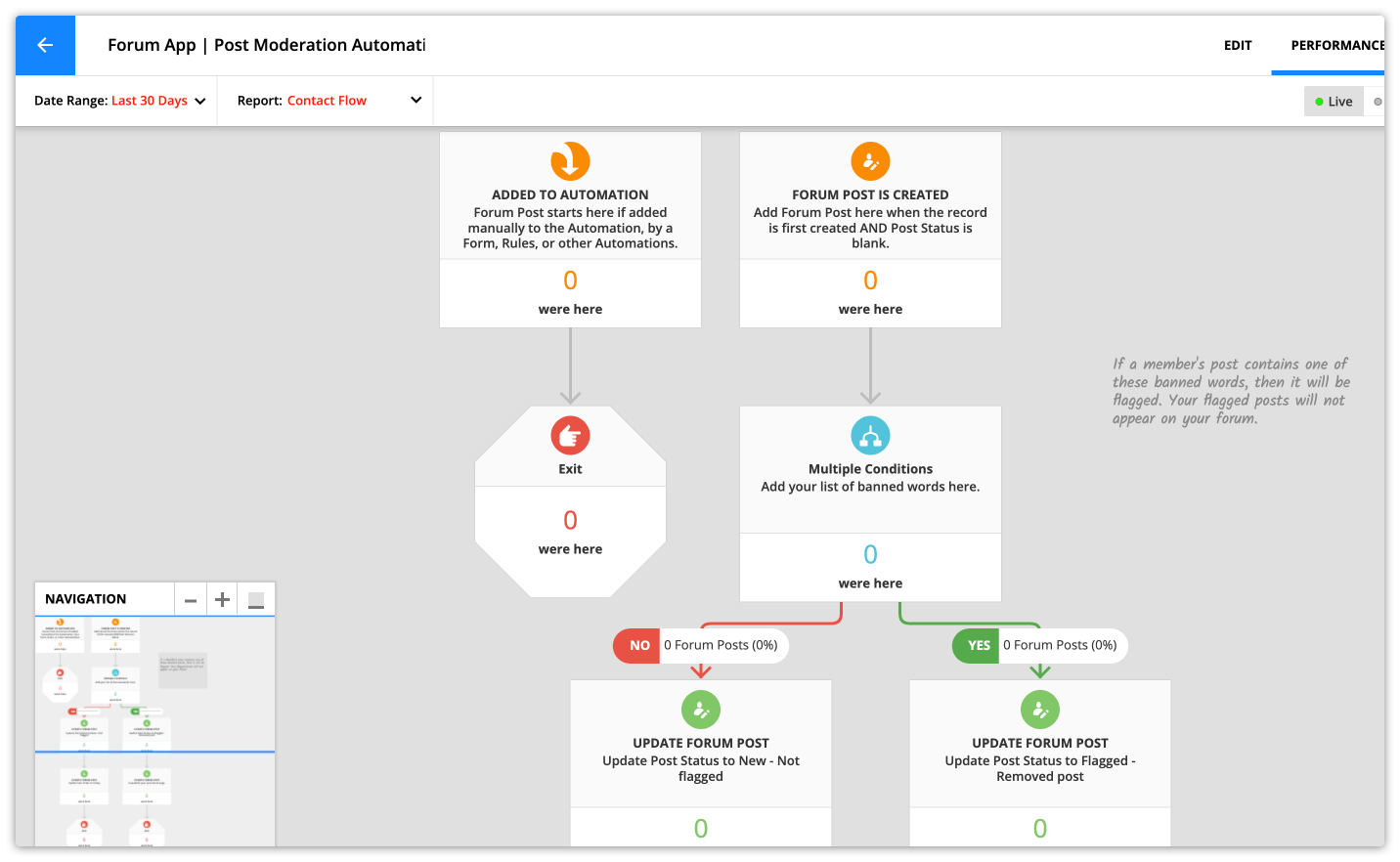
Comment moderation automation
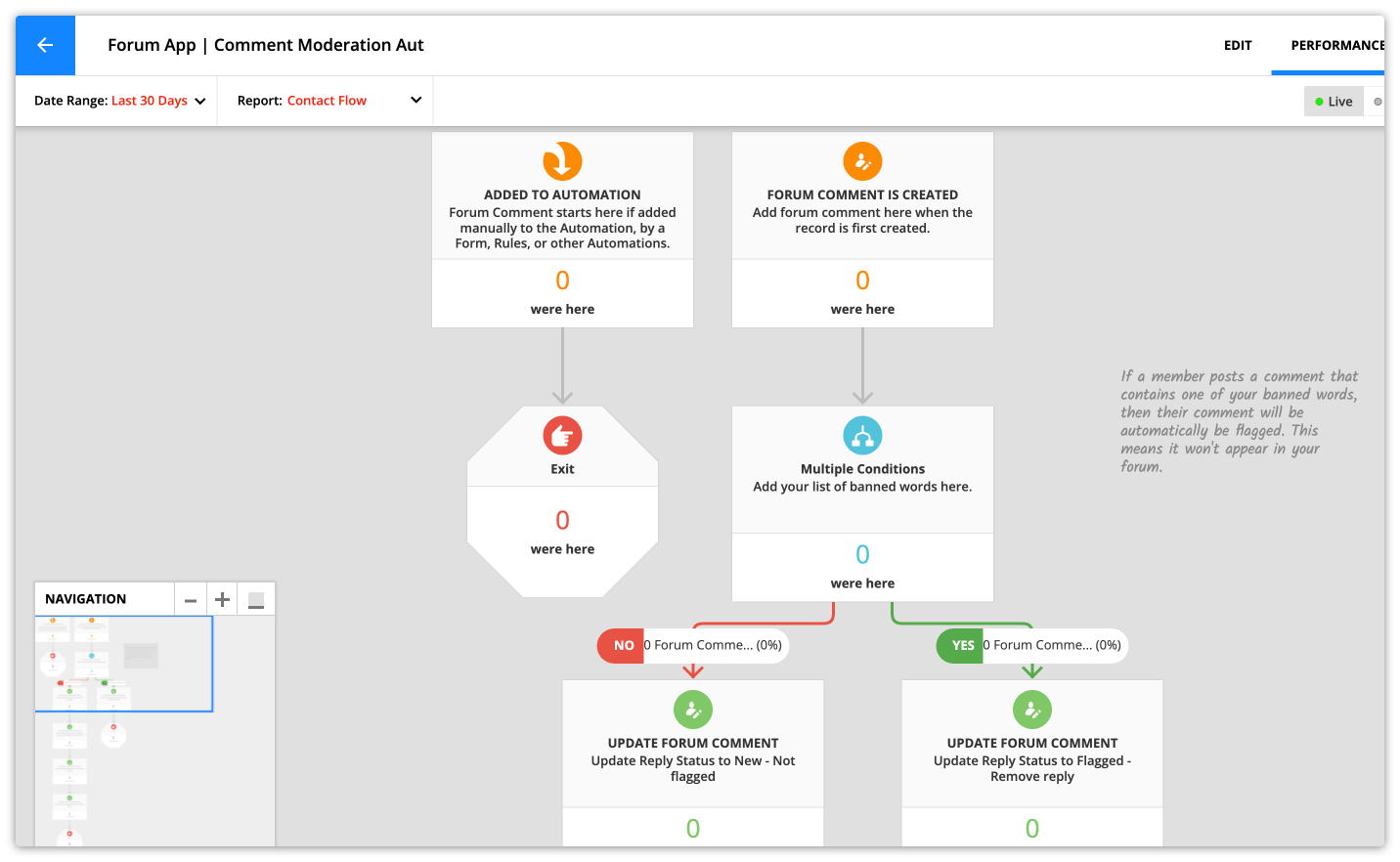
Automatic moderation ensures that your forum is a welcoming place. These automation maps remove posts and comments that contain any of your banned words.
This automation also sends a notification email to posters when they receive a new reply.
Moderate manually
Post moderation card view
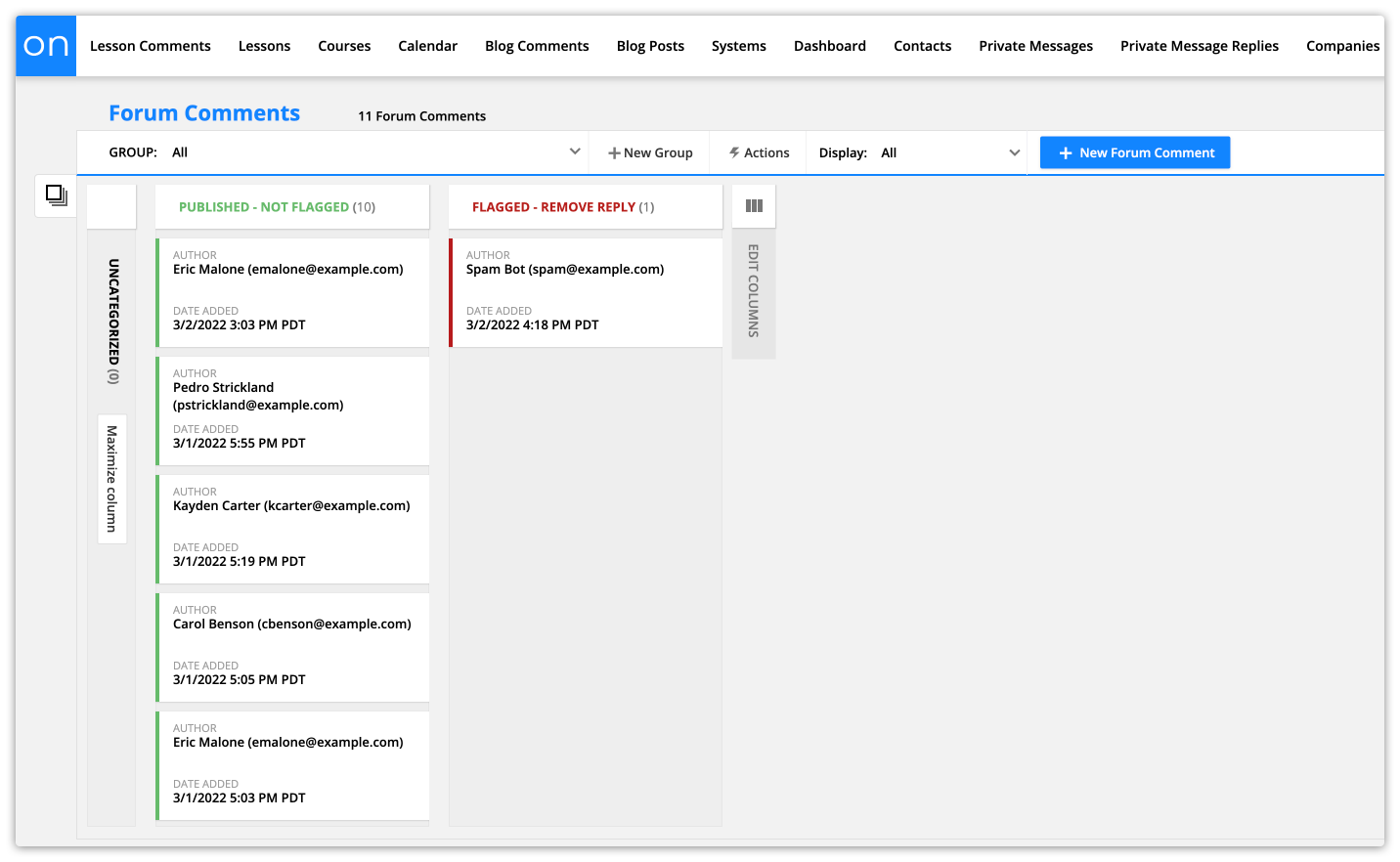
Comment moderation card view
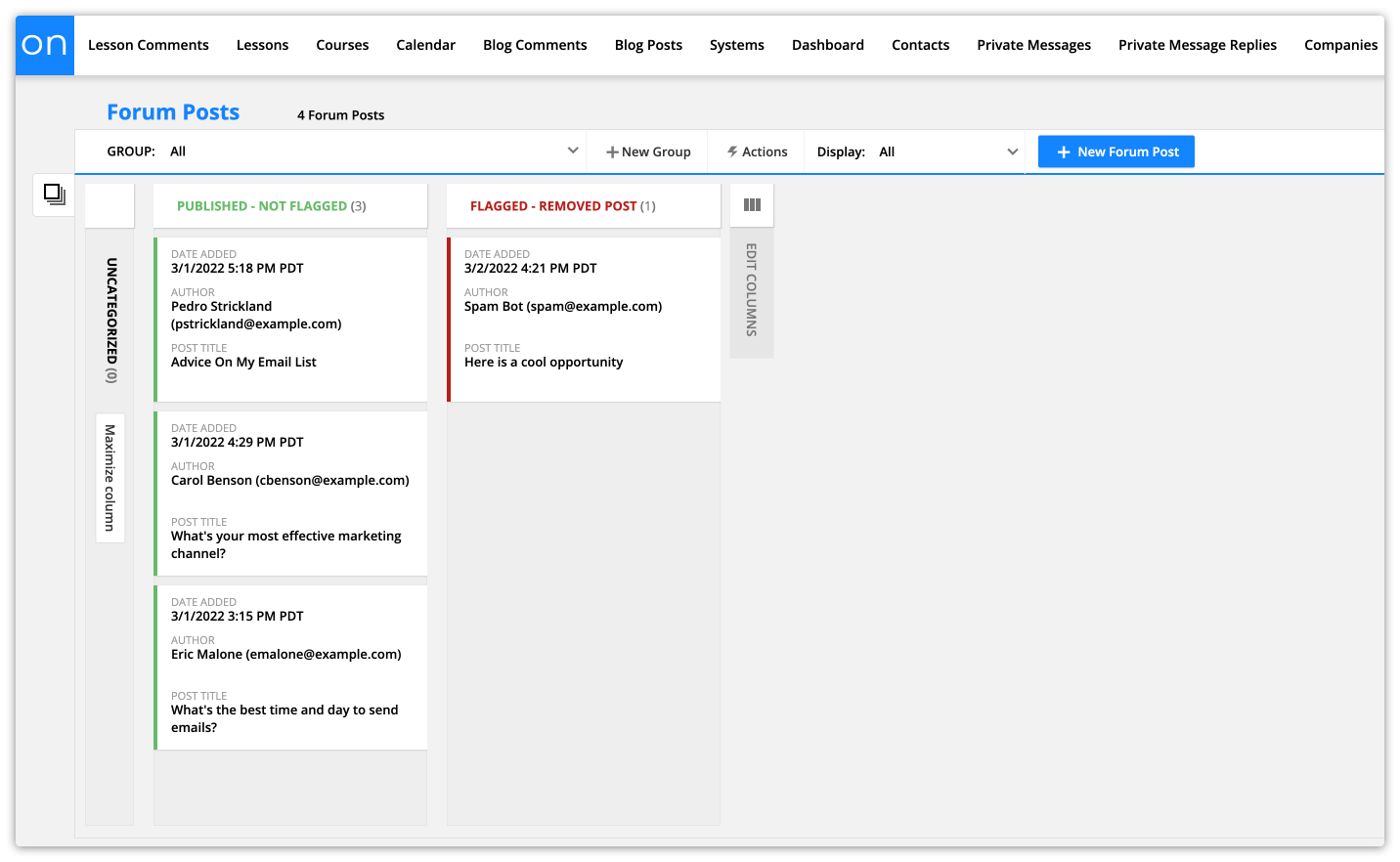
View forum comment card view →
All posts and comments that are visible on your site appear in the "Published - Not Flagged" column. To remove any post or comment, drag it to the "Flagged" column.
Any member with the “Forum Admin” tag can see an admin block on your forum pages that contain links to your card view. Note, this member must also be a user in your Ontraport account to open the card view links.
Notify posters when they get a reply
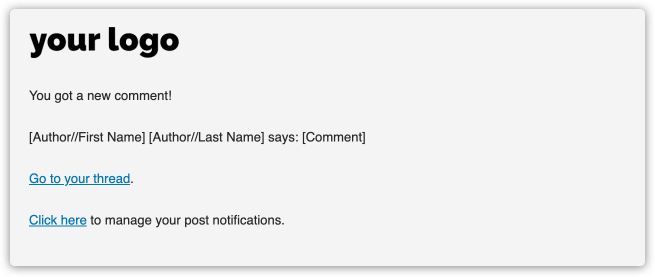
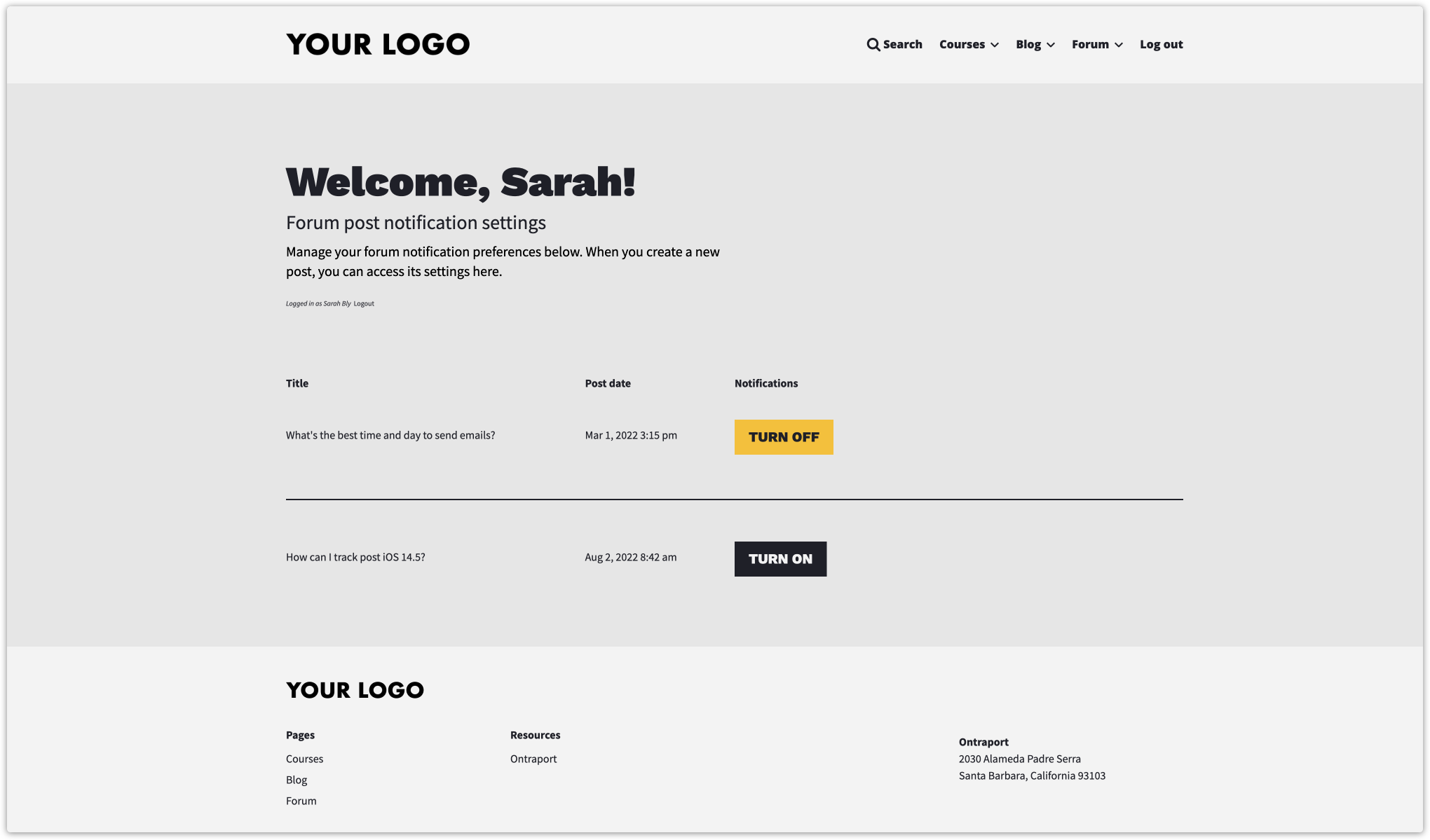
This app will send an email notification to the original poster when they get a new reply. These notifications keep your members up-to-date with the conversations started on your forum.
Your members can control which notifications they want using the post notification settings page. The page will list all their posts, and they can turn on and off notifications for any post with a click.
Customize your app
Your Forum app is installed. Here are the steps to personalize it with your own content.
Step 1: Update your global blocks
Your header and footer blocks are global. That means when you want to update your navigation, you only need to do it once to update that block on all your pages. The only step you need to complete to customize your app is to add your logo to your header navigation block.
- Go to the “Forums App | Forum Home page”.
- Then hover over your navigation blocks and click Edit Global Block.
- Click on the image on the left and replace it with your logo.
- Your global blocks also include links to the blog app and courses and lessons app home pages. If you don’t want to install those apps, simply remove the links from your navigation bar.
- Click Publish.
Step 2: Add your SEO
SEO makes your site more visible, which leads to increased traffic and opportunities. When your SEO is unique to your business, it’s considered a "high quality" website. And high quality websites are more likely to appear in searches. That's why this app requires this manual step to customize your settings.
Check out Google's search quality guidelines for more information on optimizing your SEO.
- Go to the “Forums App | Forum Home page”.
- Click the Settings → SEO and Social Settings on the left.
- Add your page’s title, description and social image.
- Click Done and save and publish your changes.
Repeat the steps above for the other pages in this app.
- Post detail page template
- Membership suspended page
- No access redirect page
- New forum post page
- Forum signup thank you page
Step 3: Remove the default forum posts and comments
Your app comes with default content so you can see how your content will look when you publish it. But, you won’t want to keep the default content published on your own forum.
Here’s how to delete your example posts and comments:
- Click here to go to your forum posts collection, and select all the default forum posts.
- Click Delete to remove the forum posts from your account.
- Type “DELETE” in the pop-up confirmation, and click Delete.
- Click here to go to your forum comments collection, and select all the default forum comments.
- Repeat steps 2 and 3 above to delete your comments.
Step 4: Add your list of banned words
This app comes with automation that moderates your forum posts and comments. This automation moderates comments based on a list of banned words. You can add the specific words and terms you want to block from your forum, and posts that contain those words will be automatically removed.
Here’s how:
- Go to your comment moderation automation.
- Click Edit in the top right corner.
- Click the condition directly below your trigger.
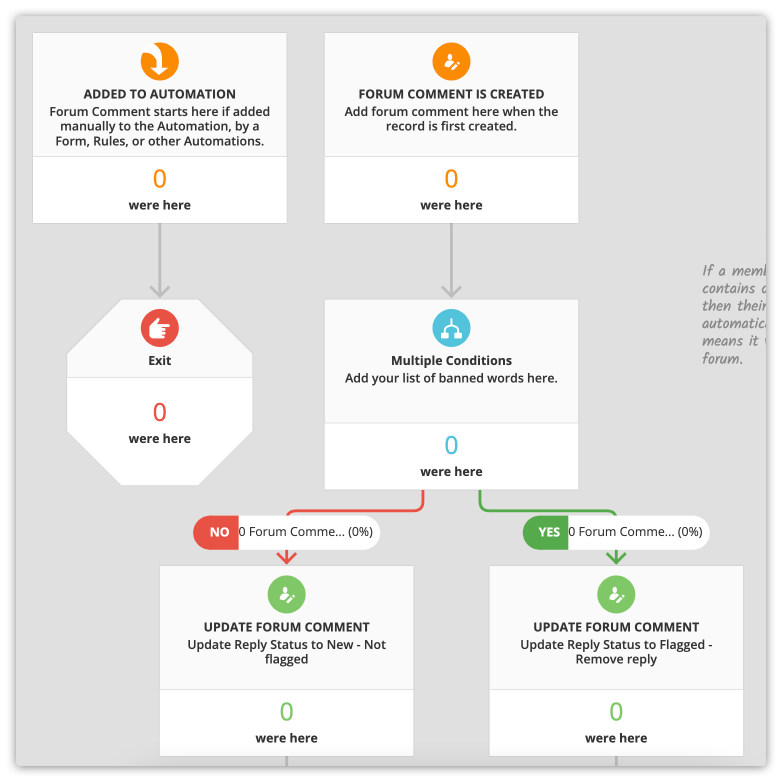
- Edit any of the default banned words by changing the value.
- By default, the values in this section will remove posts that contain spam trigger words, such as “Act now,” “Order now,” “You’ve been selected” and “You are a winner.”
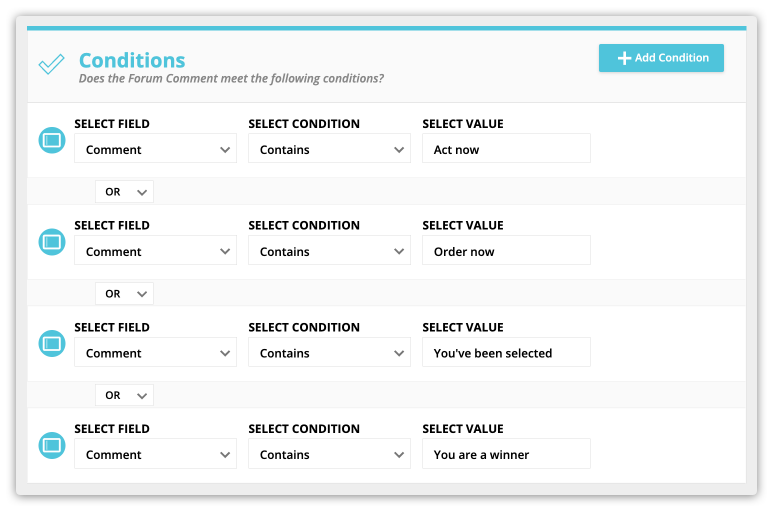
- Add a new banned word or phrase by hovering over a condition and clicking the copy icon. Then replace the value in your condition with the word or phrase you’d like to ban.
- Click Done when you’re happy with your list.
- Click Publish in the top right corner to make your changes live.
- Go to your post moderation automation.
- Repeat steps 2-8 above to add the list of banned words to your post moderation automation.
- This ensures that any post that contains any banned words will be removed from your site.
Step 5: Customize your home page copy
Some of the “Forum home pages” included in this app have blurbs that you can tweak to fit your own business. Customize your home page’s content to address your own audience.
The next step will be to drive traffic to your home page to start collecting new leads and building your community.
- Go to the “Forums App | Forum Home page.”
- Review your headline, subheadline and call to action on your button and tweak the copy to fit your brand.
- Click Publish to save your changes when you’re done.
Step 6: Moderate your forum posts and comments
You can also manually moderate your forum posts and comments using a special card view.
When your members post or reply on your forum, your account’s admin will get a notification. To remove any post or comment, drag its card to the "Flagged" column. When you flag a post, its details page is unpublished. If you flag a comment, it is removed from your conversation thread.
- Click here to go to your forum post moderation card view.
- Click here to go to your forum replies moderation card view.
App record and field reference
Here’s some important information about your app.
Forum posts records
Forum post records get created every time one of your forum members makes a new post.
As an Ontraport user, you won’t manually create forum post records. That’s because your form’s content is user generated, which means your members will create records using your forum post form.
It is, of course, helpful to understand your records and the fields they contain. Here’s a description of essential sections in your record and the fields stored in there:
Post info section
The “Post info” section of your forum post records stores the post's content. This section also contains basic information that controls how the post appears on your home page.
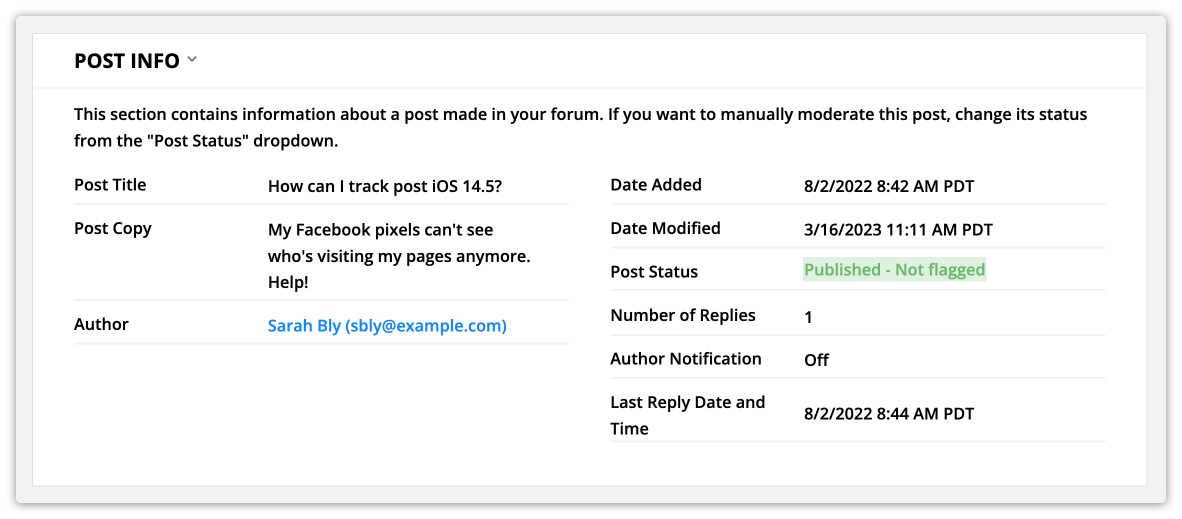
Post Title: The content for this field is created by the first field on the new post form.
Post Copy: The post copy is collected from the second field on the new post form.
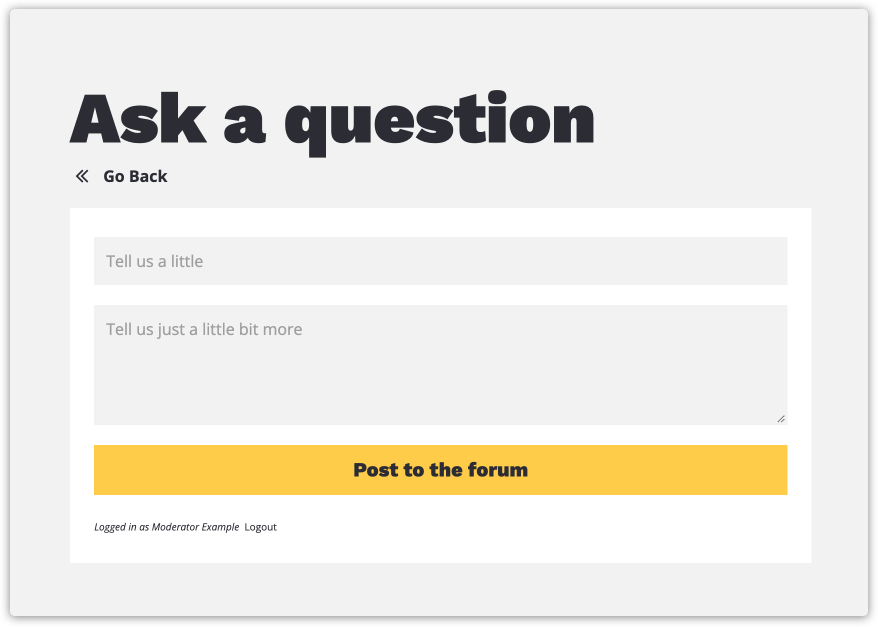
Author: This field is a relational field that links the forum post to the contact who left that comment.
Date Added: Store the date that your forum member created the post.
Date Modified: This date field automatically saves the date that the record was last edited.
- Post Status: This post status controls if the post will display on your “Forum home page”. The "Post Moderation Automation" map sets this status.
Number of Replies: This numeric field adds up the number of replies that any post receives.
- The "Comment Moderation Automation" map updates this field.
Last Reply Date and Time: This field contains the date and time of the most recent reply on the post.
- The "Comment Moderation Automation" map updates this field.
Author Notification: This field controls if the author of a forum post receives notifications when another forum member leaves a comment on their post. Forum members can toggle their notifications on and off from the “Post notification settings” page.
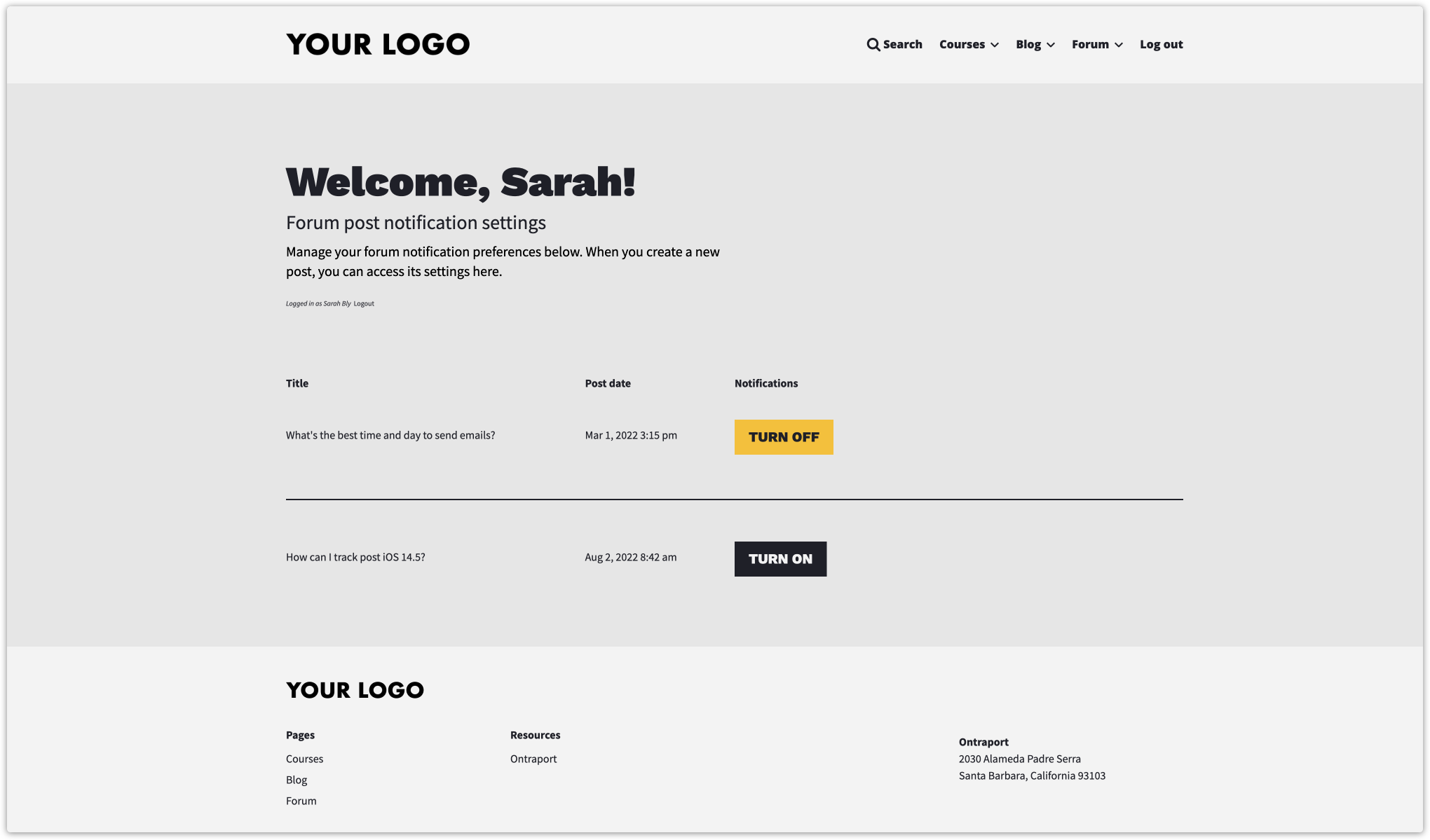
Forum post details page type section
This section contains all of your forum post publishing options. This app automatically publishes your posts so, in most cases, you don’t need to change any settings here.
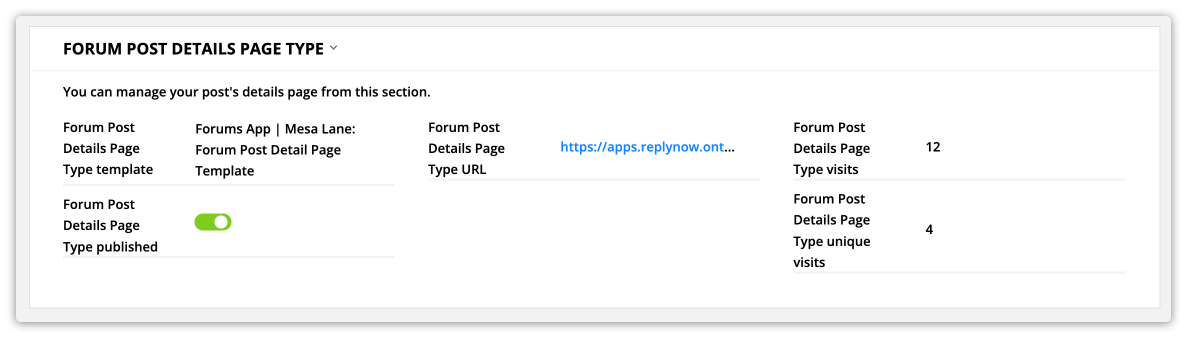
Forum post details page type template: Use this dropdown field to control which dynamic template you want to use to publish your post.
- Your forum threads are published using the “Forum post details page type.” The templates in this dropdown are all made specifically for your post details page type.
- Since your Forum post detail pages are automatically published, the template you’ll see in this field was set by “Step 1: Implement your forum theme.”
Forum post details page type published: This toggle controls whether or not your post is published.
- The "Post moderation automation" map updates this field automatically.
Forum post details page type URL: Click on this URL to visit your published “Forum post details” pages.
- You cannot type in this field to change your URL. You must edit your page type's settings to change your URL's structure.
Forum post details page type visits: This field shows you the total visits your page has received.
Forum post details page type unique visits: This field shows you the number of unique visitors who have viewed your page.
Comments subcollection
This subcollection lists the comments left on the post. Click on the commenter’s name to visit the comments record.
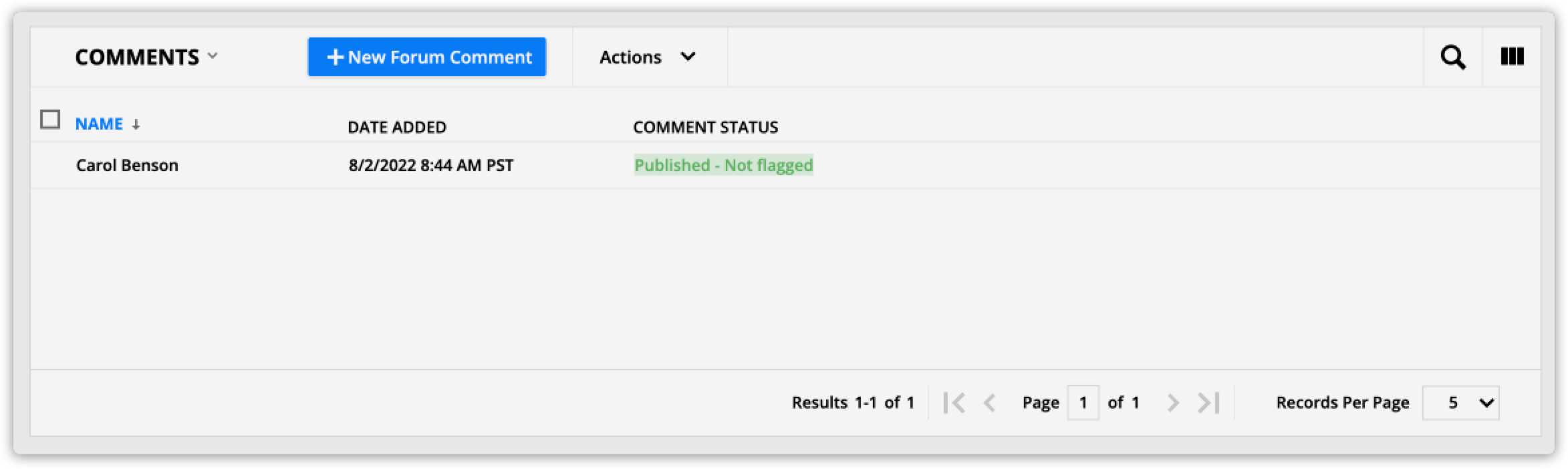
Member Post Upvotes subcollection
This subcollection lists all of the members who upvoted this post.
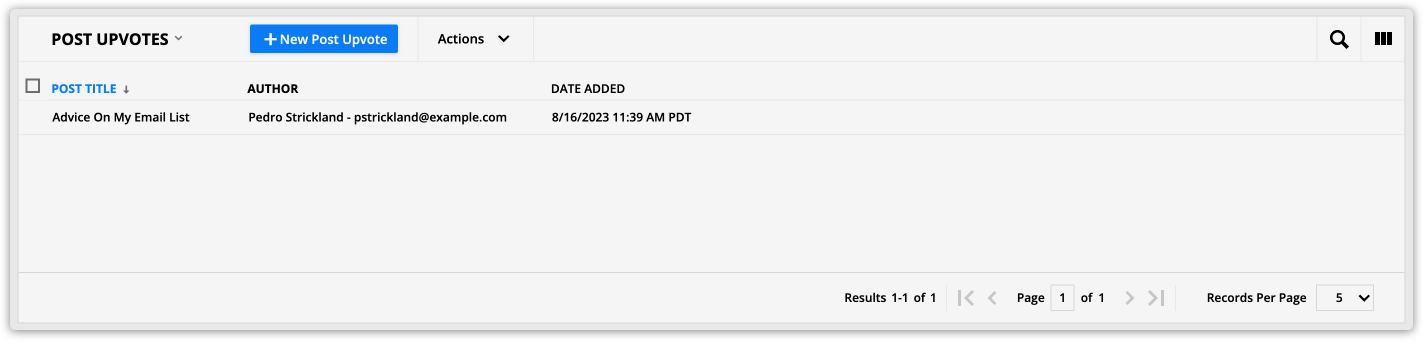
There is also a “Post Upvotes” subcollection in the membership tab of your contact records that lists all of the posts each contact upvoted.
Forum comments records
The forum comments records in this app are much like the forum post records, but there are fewer fields and sections.
Forum comment info section
This is the main section of your forum comments records. It contains your member's comment and a link to the comment's author's record. And, you get access to a link to the original post and the comment's status.
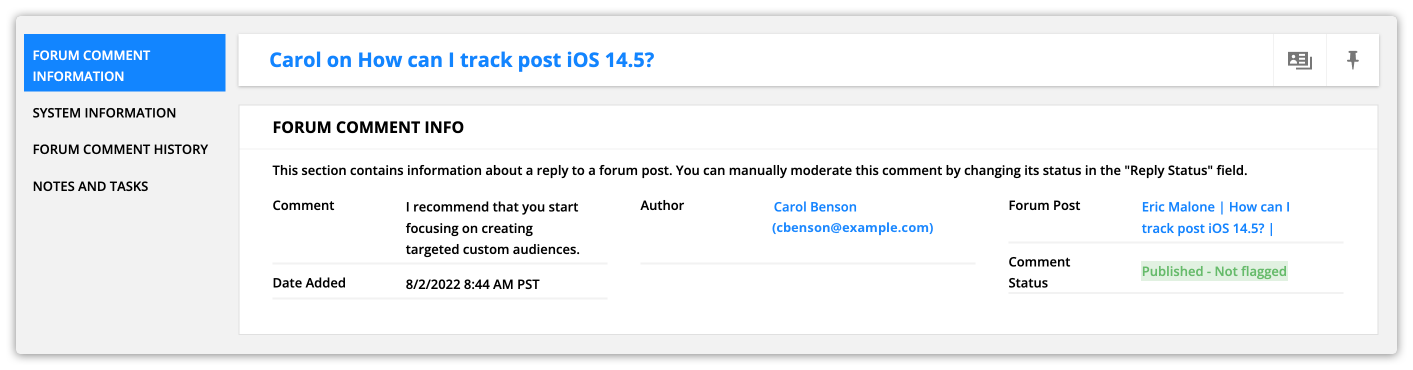
Comment: This field contains a member’ reply to a forum post.
Date added: This is the date the comment was left. This field is also used in your comments dynamic block settings to ensure that the most recent comments appear at the top.
Author: This relational field links to the record of the contact who left this comment.
Forum post: This relational field links the comment to the post where it was left.
Comment status: This field determines if the comment will appear on your “Forum post details page.”
- The "Comment Moderation Automation" map updates this field.
Member Comment Upvotes subcollection
This subcollection lists all members who upvoted this comment.
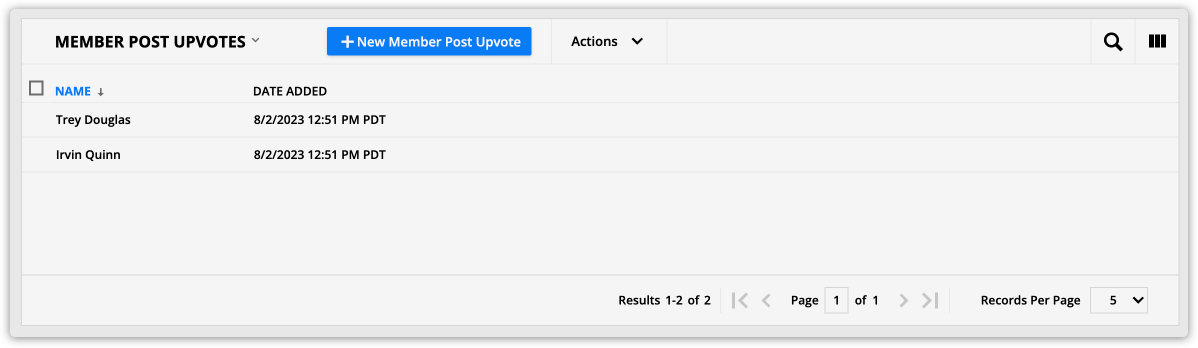
There is also a “Forum Comment Upvotes” subcollection in the membership tab of your contact records that lists all of the comments each contact upvoted.
