Use the localization settings to adjust your account timezone, time, date and currency formats. This will make your account more personal and tailored to your needs.
Localization settings are accessible to all account levels.
Table of contents
Update localization settings
• Account timezone
• Time format
• Date format
• Currency format
Update localization settings
The localization settings page lets you customize your account's preferred time, date, and currency.
- Go to
.png) → Administration → Data → Localization.
→ Administration → Data → Localization.
Account timezone
Your account's timezone helps you customize the timing of your automation. Choose the timezone that you’d like to use in automation wait elements when you select, “In my account’s timezone.”
The date and time settings on automation elements let you choose from two timezones:
- In my account’s timezone — uses a fixed date/time
- In the contact’s timezone — uses a relative date/time
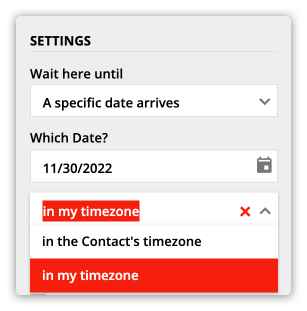
Time format
Back to top
Choose how you'd like your account to display times.
Options:
- 12 hour format — 2:30 PM
- 24 hour format — 14:30
Date format
Back to top
Select how you want to display dates in your account.
Options:
- Month/Day/Year — 1/15/2024
- Day/Month/Year — 15/1/2024
- Year/Day/Month — 2024/1/15
Currency format
Back to topThe preferred currency settings allow you to customize three options:
- Currency
- Currency format
- Number format
Currency
The preferred currency settings allow you to choose the currency displayed by default on your order forms, including your sales reports and offers.
Pick from 28 currencies:
- Argentine Peso — ARS
- Australian Dollar — AUD
- Brazilian Real — BRL
- Canadian Dollar — CAD
- Czech Koruna — CZK
- Danish Krone — DKK
- Euro — EUR
- Hong Kong Dollar — HKD
- Hungarian Forint — HUF
- Indian Rupee — INR
- Israeli New Sheqel — ILS
- Japanese Yen — JPY
- South Korean Won — KRW
- Malaysian Ringgit — MYR
- Mexican Peso — MXN
- Norwegian Krone — NOK
- New Zealand Dollar — NZD
- Philippine Peso — PHP
- Polish Zloty — PLN
- Pound Sterling — GBP
- Romanian New Leu — RON
- Russian Ruble — RUB
- Singapore Dollar — SGD
- Swedish Krona — SEK
- Swiss Franc — CHF
- Taiwan New Dollar — TWD
- Thai Baht — THB
- U.S. Dollar — USD
The Multi-currency support feature lets you add currencies other than your default to order forms on pages.
Currency format
Choose your preferred currency format. This setting determines the location of the currency symbol and whether to display the currency abbreviation.
Options:
- $100
- $USD100
- 100 $
- 100 $USD
Number format
Choose how you want monetary values to be displayed.
Options:
- 1,000,000.00
- 1.000.000,00
