This article shows you how to test your partner program if you’ve used the prebuilt Partner Sign-up, Welcome and Thanks automation. If you’ve created your own custom partner sign up process, the steps below are still useful to ensure that your affiliate program is working as intended.
Before you begin promoting your partner program, we recommend testing the following:
- Your partner sign-up process: This will confirm that someone can sign up for your partner program and get added into the appropriate partner program.
- A referred customer’s opt-in or purchase: This will confirm that when a partner refers a lead, and that lead purchases your commissionable product, your partner is credited for the commission.
Table of contents
Part 1: Test your partner sign-up process
Part 2: Test a referred customer’s opt-in or purchase
Part 1: Test your partner sign-up process
It’s important to test your partner sign-up forms and automations to make sure they work properly.
- Go to the live URL where your partner sign-up form is hosted.
- Fill out your form using an email address that you have access to the inbox.
- It’s best to start with a new contact. You can use the same email address in multiple tests, and still create a new contact by using a tagged email address for your new contact. For example myemail+partner@gmail.com.
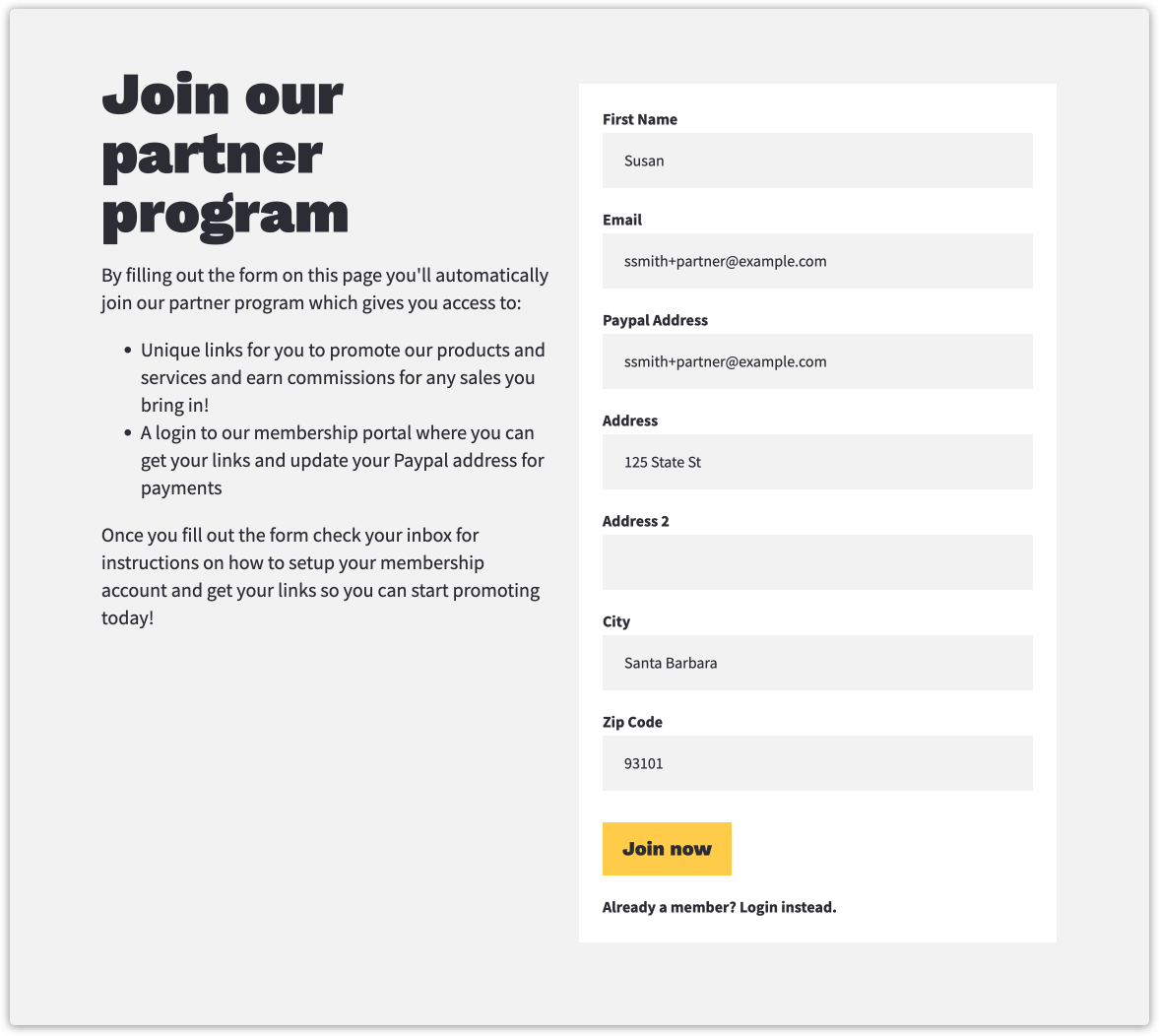
- After submitting your form, log in to Ontraport and check the contact record created by your test.
- Click on the Referral Info tab and check that your partner program appears in your “Partner Program” field.
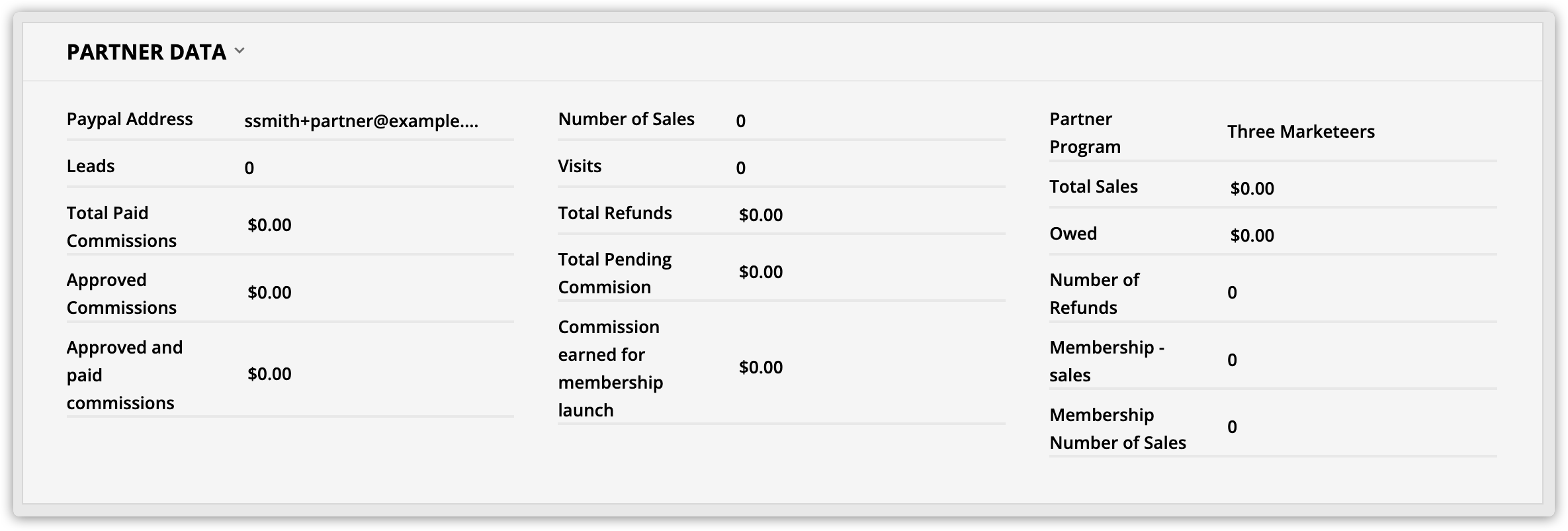
- Check your inbox for the welcome email to your new partners.
- Click on the promo link in that email and confirm that it leads to the correct page.
- Copy the link address to use in the next step.
- If you have a partner center, follow these steps:
- Check your inbox for the membership registration email your automation sent when you enabled membership access.
- Create your password, log in to your partner center, and confirm that your partner center contains the information you want to give to your partners.
Part 2: Test a referred customer’s opt-in or purchase
- Open an incognito window in your browser and paste the URL you copied from your partner welcome email.
- Fill out the form on your page using a unique email address.
- Depending on how you’ve set up your partner program, this form will either be an opt-in form or an order form where visitors can purchase your commissionable product.
- You can create another tagged email address for your new contact. For example myemail+customer@gmail.com.
- Log in to your Ontraport account and find your new contact record.
- Go to the detailed view of your contact’s record, and look for the “First Referrer” and “Last Referrer” fields in the Lead Information section.
- If the form you tested was an opt-in form, log a purchase of your commissionable product. If you already submitted an order form, skip this step.
- Follow the steps in this article to log a transaction without charging.
- Go to → Commissions → Pending Commissions. You should see the pending commission for the transaction you just tested. If you do, you have successfully tested your partner program!

