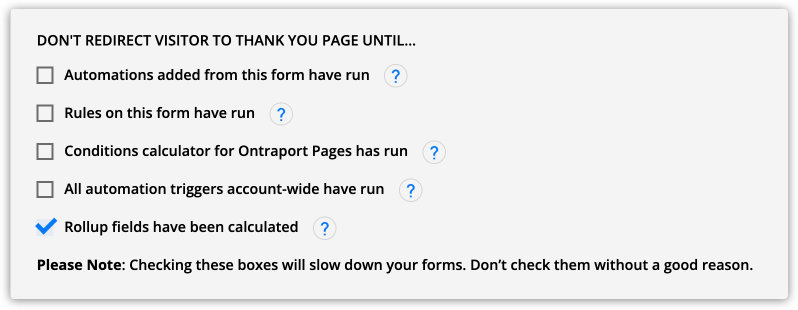Rollup fields are a powerful solution available in every field editor in every object in your account. They perform calculations based on field values or records in subcollections. For example, you can display totals, sum data or calculate averages.
These rollup fields enable insights into event attendance, finances, and other metrics and offer extensive filtering options. Moreover, they can be seamlessly incorporated into messages, pages, collections and automations, elevating the overall Ontraport experience. Discover how this feature can revolutionize how you use and display important stats.
Check out this video to learn more:
Table of contents
Use cases
• Events
• Partner center
• Support tickets
• Courses and lessons
• Charity
• Other rollup examples
Create count rollup fields
Create minimum, maximum, sum or average rollup fields
Interacting with rollup fields
• Advanced form field settings
Use Cases
Events
Use case: | “I regularly run multi-day coaching events with 300 attendees. I want to create an order page where visitors can purchase tickets to my event. Once my event sells out, I don’t want anyone to be able to visit my order form.” |
Solution: | Create a count rollup field that counts the total number of tickets sold. Then add a condition to an order form block on my dynamic template to hide it when the number reaches 300. Add another block with a similar condition that only appears when the number is past 300 to tell your visitors the event is sold out. |
Use case: | “I regularly run multi-day coaching events with 300 attendees. Once my event sells out, I want visitors to see a message that says it’s sold out.” |
Solution: | Create a count rollup field that counts the total number of tickets sold. Then add a condition to an order form block on my dynamic template to hide it when the number reaches 300. Add another block with a similar condition that only appears when the number is past 300 to tell your visitors the event is sold out. |
Partner center
Use case: | “I want to display the total pending commissions I owe to my partner.” |
Solution: | Create a sum rollup field that adds the total number of commissions earned. Then add a condition to the rollup field to add only the commissions with the status “pending.” Use this rollup field in the header section of a pending commissions dynamic block. |
Use case: | I want to see the number of sales my partners have made for the new product I’m launching. I want to use this field in a launch contest with my partners. |
Solution: | Create a count rollup field that counts the total number of commissions earned. Then add a condition to the field to count only the sales of a specific product. Use this rollup field to create a leaderboard for a product launch contest. |
Support tickets
Use case: | “I manage a Customer Support team. I want to see the total number of support tickets each client has submitted. This number will help me determine which clients need extra help or are at risk of canceling.” |
Solution: | Create a count rollup field and add it to your record quick view or as a column in your collection. |
Courses and lessons
Use case: | “I offer courses and lessons, and I want to email each student the total number of lessons they’ve completed and the number they still need to complete.” |
Solution: | Create two count rollup fields. One counts each completed lesson, and the other measures the number of incomplete lessons. Add the merge fields for your count rollups in emails to your students. |
Use case: | “I also want to see my students’ average score on their tests.” |
Solution: | Create an average rollup field based on a numeric field that contains your students’ test scores. |
Use case: | “I want to display the students who have test scores that are higher than the class average.” |
Solution: | Add a dynamic block to your page and use your students object as the source. Then add a condition to the block to only show students whose score was greater than the average rollup field you created for the test scores. |
Charity
Use case: | “I run a charity and want to see the average amount my contributors can have donated in our annual donation drive.” |
Solution: | Create an average rollup field based on the price field you use to track each contributor’s record. |
Use case: | “I want to see the total amount we collected from your annual donation drive.” |
Solution: | Create a sum rollup field based on the price field you use to track each contributor’s record. |
Use case: | “I want to display significant donations — over $1000 — on my website.” |
Solution: | Add a dynamic block with your contributors as the source. Then add a condition to the block to only show contributors that have donated more than or equal to $1000. |
Other count rollup examples
Use case: | “I want to show members the total number of replies to each post in my forum.” |
Solution: | Create a count rollup field based on the replies subcollection in my forum object. |
Use case: | “I want to see the number of calls I’ve had with each contact. This information helps me determine which of my clients need more attention.” |
Solution: | Create a count rollup field based on the number of logged calls in my contact object. |
Use case: | “I use my blog to promote my business. I want to show visitors how many comments each blog post has. This information will increase interest by showing how engaged my readers are.” |
Solution: | Create a count rollup field based on the comments subcollection in your blog post records. |
Create count rollup fields
Count rollup fields are helpful when you want to record how many times something has happened. For example, you can use them to track the number of people who completed your lesson. Or you can capture the number of replies to your forum post.
Count rollup fields will show you the number of records in a subcollection or default system object.
Here’s how to create a count rollup field:
- Hover over Contacts or any other object you want to add a rollup field to and click Settings → Field Editor.
- Click Add Field at the bottom of the section where you want to save your field.
- Name your field.
- Select Count from the field type dropdown.
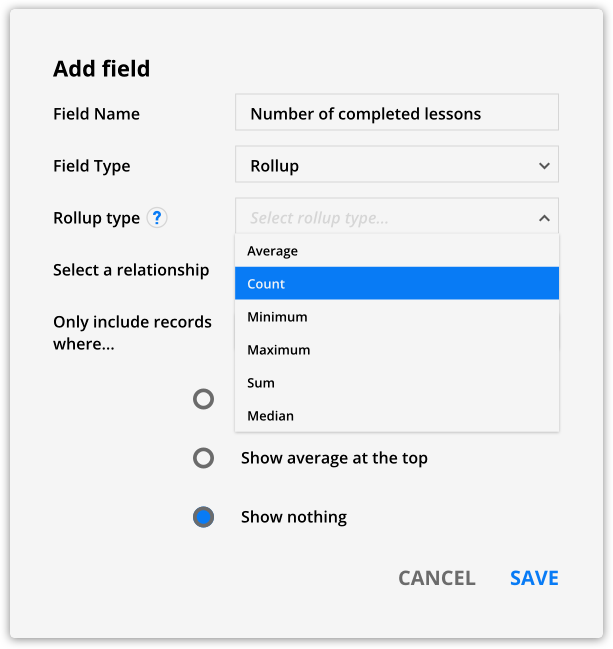
- Select the subcollection or default system object you want to count from the Select a relationship dropdown.
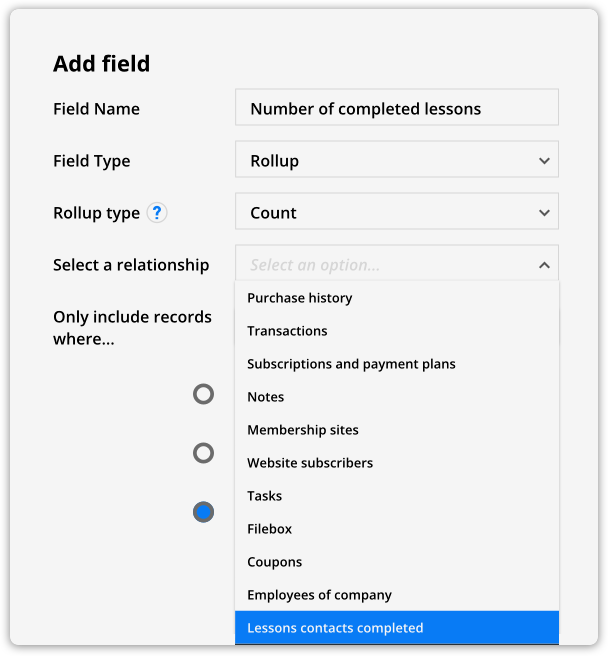
- (Optional) Click Add a condition if you want to limit the number of records counted in your rollup field.
- For example, you could count only the lessons your contacts completed that contain “Marketing analytics” in the title.
- Choose if you want to see the total, average or no information at the top of your column when you add your field to a collection.
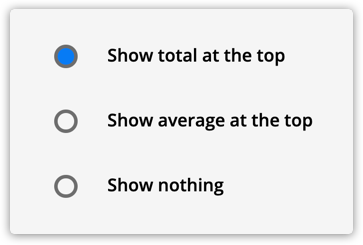
- Click Save.
Create minimum, maximum, sum or average rollup fields
Minimum, maximum, sum and average type rollup fields relate to numeric and price fields. When you choose from the options in the “Select a relationship” dropdown, you will only see options that contain numeric or price fields.
- Hover over Contacts or any other object you want to add a field to and click Settings → Field Editor.
- Click Add Field at the bottom of the section where you want to save your field.
- Name your field.
- Select one of the following options in the Rollup type dropdown:
- Average – show the mean of all values in your selected field
- Median – show the number at the midpoint of all values in your selected field
- Minimum – show the smallest of all values in your selected field
- Maximum – show the largest of all values in your selected field
- Sum – show the total of adding all the values in your selected field
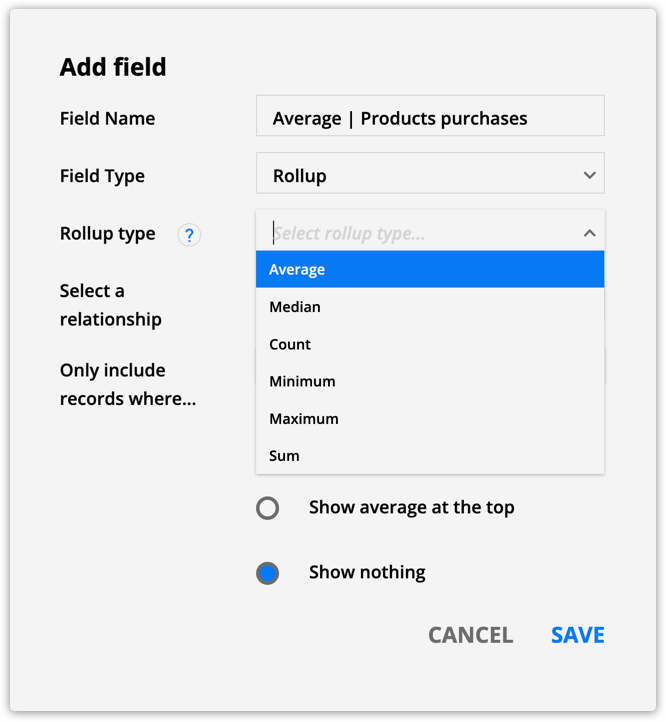
- Select the subcollection or default system object you want to count from the “Select a relationship” dropdown.
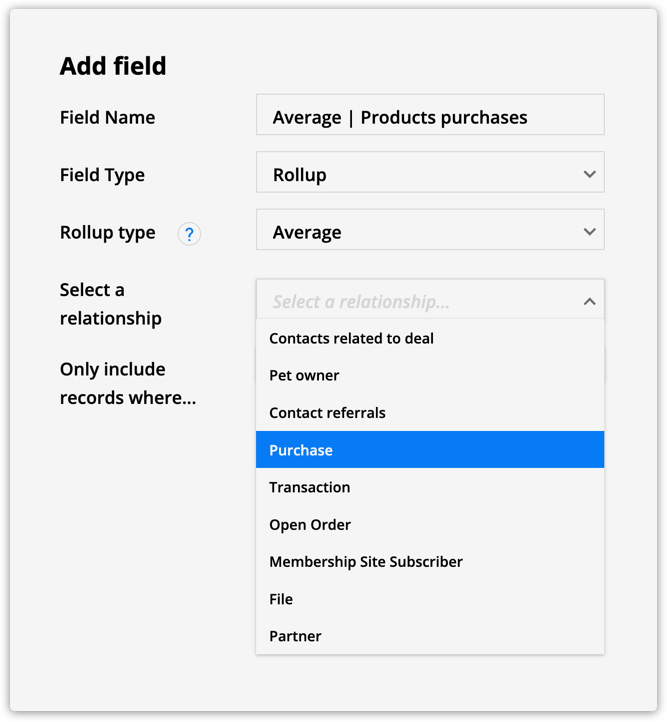
- Select the field to use as the foundation of your rollup field’s calculation.
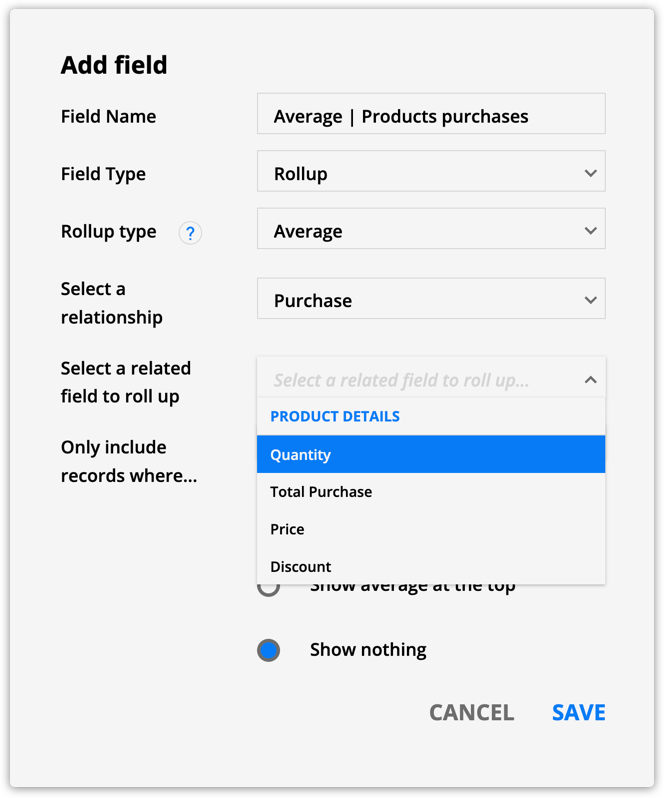
- If you select a numeric field, choose how many decimal places you want to display.
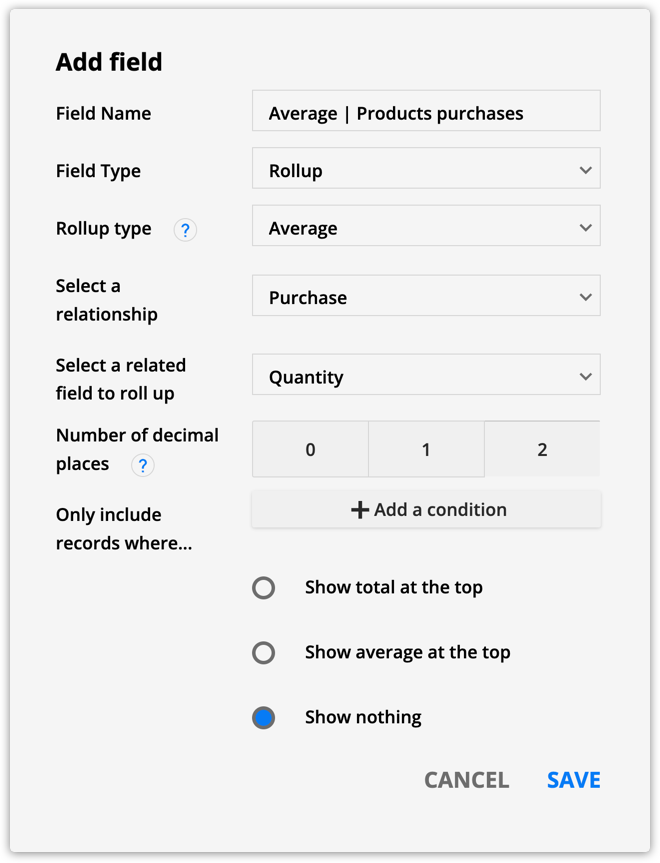
- (Optional) Click Add a condition if you want to limit the number of records counted in your rollup field.
- For example, you could see the average of only your “Masterclass” course products.
- Choose if you want to see total, average, or nothing for the header of this field when you add it as a column in collections.
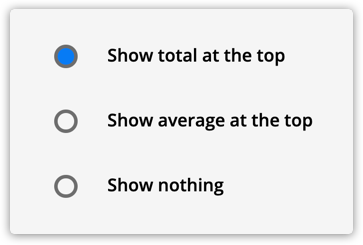
For example, if you select “Show total at the top,” your column will show the total of your rollup fields’ values at the top.
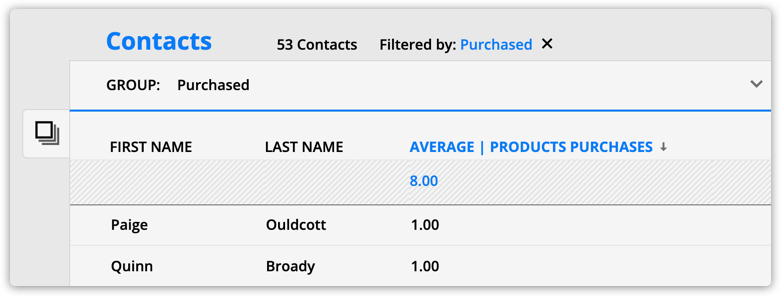
- Click Save.
Interacting with rollup fields
Rollup fields are unique because they do math behind-the-scenes. Because of this, you’ll interact with these fields in a slightly different way than other fields in your account. Here’s what you can and cannot do with rollup fields:
| You can | You cannot |
|---|---|
View rollup fields anywhere in-app where numeric or price fields typically appear. These locations include dashboard metrics, conditions, page display conditions, collections, merge fields, group conditions, etc. | Use rollup fields in triggers or goals. For example, you can’t trigger automation based on when a rollup field is updated. |
Export rollup fields. | Click into rollup fields and change the value. You can’t update the value manually, through the API, through form fill outs or importing.
|
Advanced form settings
While you can’t update rollup fields through form fill outs, your account will update your rollup fields if your form updates the fields or records selected in your rollup field’s settings. For example, if your count rollup field shows you the number of lessons completed when your student submits the final quiz for your lesson, their rollup field will increase by one.
If you want to use that field on your thank you page, you can check the new option in your form’s advanced settings “Rollup fields have been calculated.” This setting will ensure your page only redirects visitors once your account calculates the new value of the rollup field.