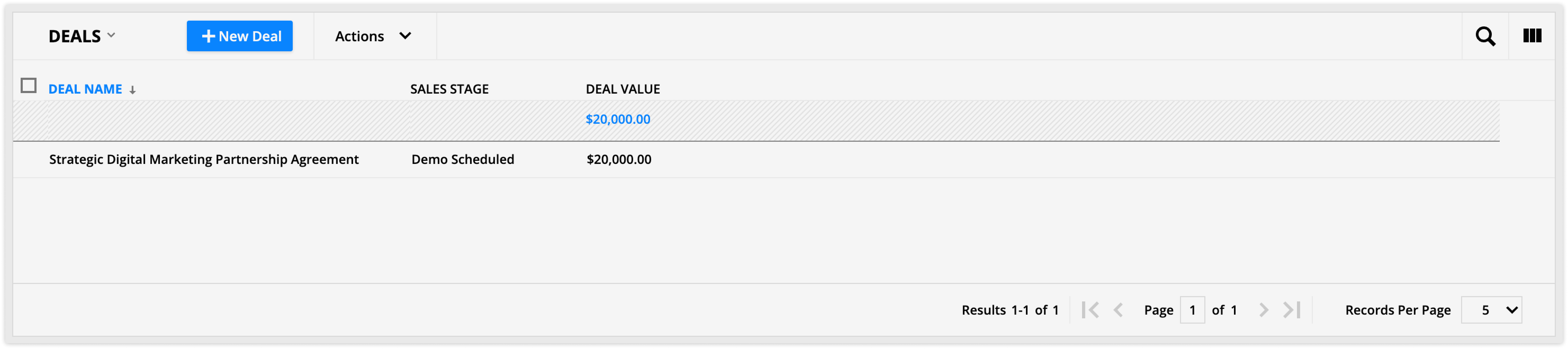The Companies app gives you records to save information about the companies you work with, including a list of contacts who work for the company. The most significant benefit of this app is the ability to manage and analyze interactions at both organizational and individual levels. Understanding the structure and key decision-makers within a company allows you to more effectively target your sales and marketing efforts.
If you also enable the Deals app, you'll also see related deals in each company record. In B2B sales, connected records help with account-based marketing. This connection allows you to engage with various employees in a target organization to help your team close more deals.
This article explains how to customize every piece of your app and provides a reference section to learn more about your new records and relationships.
Table of contents
What you get
Customize your app
App record and field reference
What you get
Learn more about the Company records that come with this app!
Company records
Back to top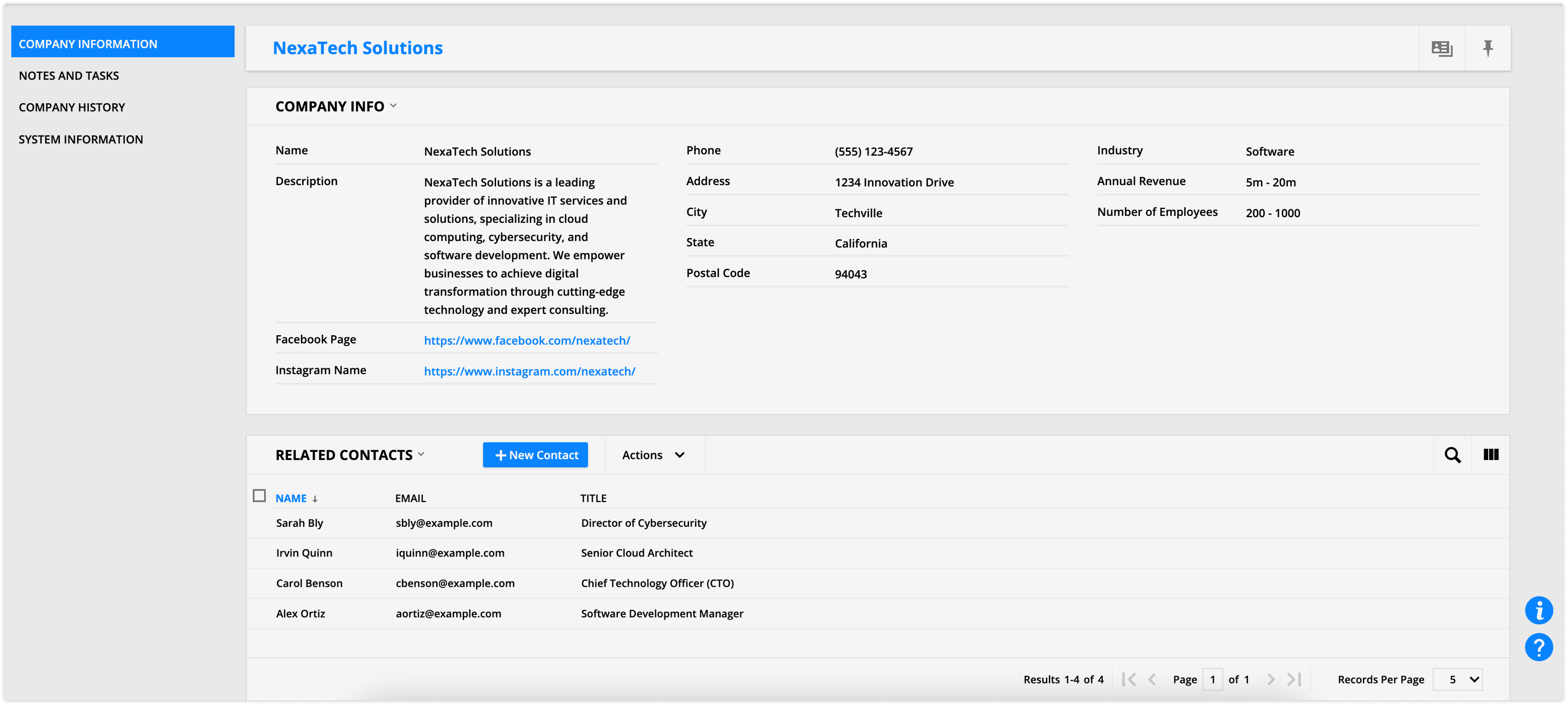
Company records contain information about the companies you work with. What’s special about the company records is that they are connected by default to contact records. This makes it easy to see all of the contacts who are employees of specific companies and to jump to related company records from your contact records.
Plus, if you’ve enabled the Deals app, company records will show you any deals you have in the pipeline with each company.
View the Companies collection
Customize your app
Here are the steps to personalize your Companies app with your own content.
Step 1: Update Company records
When you toggle on the Companies app, it will automatically create records for any contact that has a value saved in the "Company" field in their record. There are also additional helpful fields that will inform you and your team about the company.
- Go to your Companies collection.
- Click on a record and fill in the fields you have information for.
- Go back to the collection and repeat for all your new records.
Step 2: (Optional) Enable Deals and update records
If you sell larger products that require a long sales cycle, the Deals app can help you manage your pipeline. When you toggle on the Deals app, you can create Deal records and connect them to your company records.
- Go to the App Marketplace and enable the Deals app.
- Go to your Companies collection.
- Click on a company that you have a deal in your pipeline with.
- Scroll down to the “Deals” subcollection and click New deal.
- Click New deal again from the dropdown.
- Add the Deal name, sales stage and value.
- Click Save & Edit and add any other information you want in the new deal record.
- Go back to Companies collection and repeat 3-7 for all of the companies you have deals with currently.
Step 3: Send company emails
Emails you create from the Companies collection can be set to go to all of the contacts related to that company. The “Send email to” field in your email controls this.
- Go to Companies → Messages → New message.
- By default the “Send email to” field should be set to Related Contacts >> Email. If you don’t see that option in the field, click Back → Related Contacts → Email.
- Draft your email and save your work.
Once you’ve saved your email, you can send manual broadcasts or use it in automation.
App record and field reference
Back to top
Here’s some important information about your app.
Company records
Company records contain information about the companies you work with. They are unique because they are automatically linked to contact records.
This makes it easy to see all the contacts who work for specific companies and to go to related company records from your contact records.
If you've enabled the Deals app, the company records will also show you any deals you have in progress with this company.
Here’s a description of essential sections in your record and the fields stored there:
Company Info section
This section contains basic information about the company such as its industry and number of employees.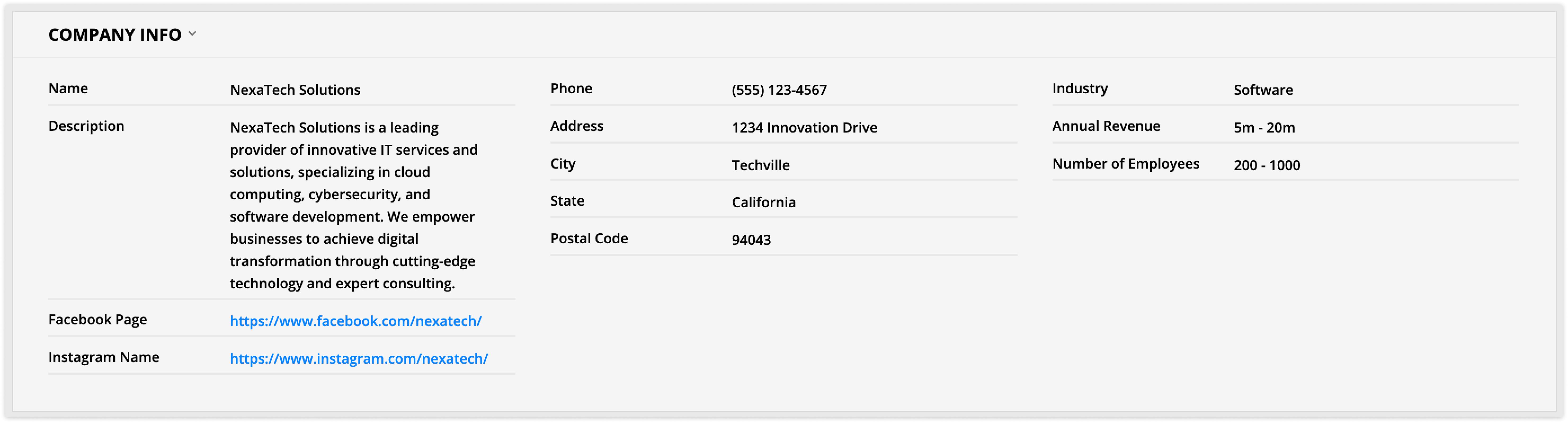
Name: The name of the company
Description: A short description of what the company does
Facebook Page: A link to the company’s Facebook page
Instagram Name: A link to the company’s Instagram page
Phone: The company’s phone number
Address: The company’s street address
City: The city the company resides in
State: The state the company resides in
Postal Code: The zip code of the company’s address
Industry: The industry the company is in
- This is a dropdown field, so you can always add and edit the field's values.
Annual Revenue: The company’s annual revenue
- This is a dropdown field, so you can always add and edit the field's values.
Number of Employees: The number of employees who work for the company
- This is a dropdown field, so you can always add and edit the field's values.
Related Contacts subcollection
This section shows you a list of contacts who work at the company. Each contact record contains a relational field containing the name of the company they work for. This relationship makes it easy to send company-wide emails by setting your “Send email to” as Related Contacts >> Email.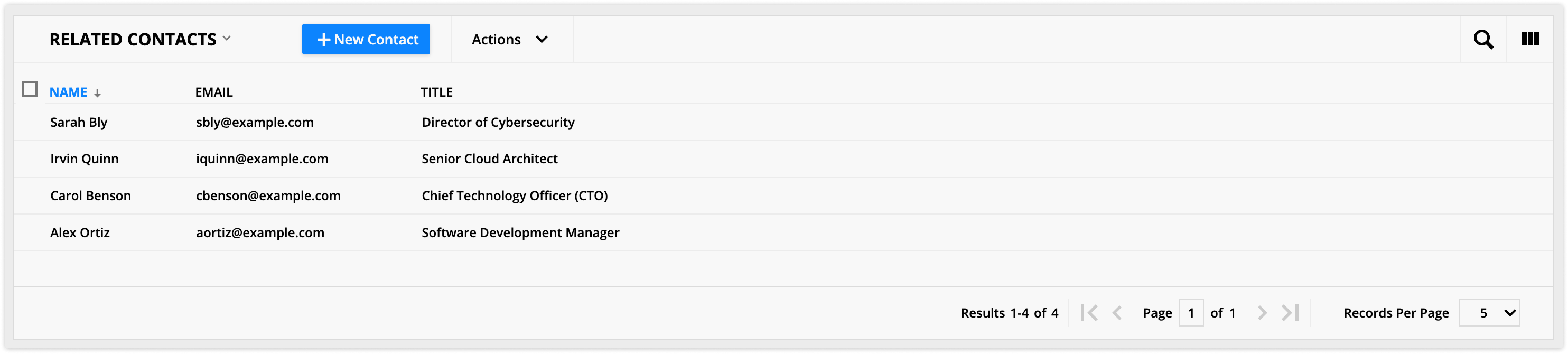
Deals subcollection
This section shows you a list of all the deals you have in your pipeline with this company. Each deal record contains a relationship field with the name of the company it’s with. This relationship makes it easy to view the history of the deals that you’ve had with any of the companies you work with.