If you offer subscription products, it is essential to provide customers a way to view their purchase history and manage subscriptions. This includes empowering customers to cancel their own subscriptions. This sense of autonomy and control can increase customer satisfaction and loyalty.
When a customer cancels a subscription, this app collects valuable customer feedback about why customers have chosen to cancel. You'll have a complete record of all canceled subscriptions and why. By analyzing cancellation reasons and patterns, businesses can identify areas for improvement, enhance their product offerings, and address any underlying issues that may be driving customer churn.
This app is a companion to the My Profile app. If you offer subscription products and want your customers to view their purchase history, update credit card information, and manage their subscriptions, this app is for you.
Check out this walkthrough video to learn more:
Get familiar with the My Account app by using this interactive demo.
Log in with these credentials:
Username — ppersimmons@example.com
Password — Password123
This article explains how to customize every piece of your app and provides a reference section to learn more about your new records and relationships.
Table of contents
App functionality tips
• My Account app domain
• Dynamic content
What you get
• My account page
• Subscription cancellation
Customize your app
• Step 1: Customize your cancel open order automation
• Step 2: Customize your app pages
• Step 3: Manually give access to existing customers
App record and field reference
App functionality tips
Here’s some important information about this app.
My Account app domain
Back to top
This app uses Ontraport's Membership Sites feature to protect your customer’s My Account page.
When you install this app, the domain you choose determines the URLs of all your published pages.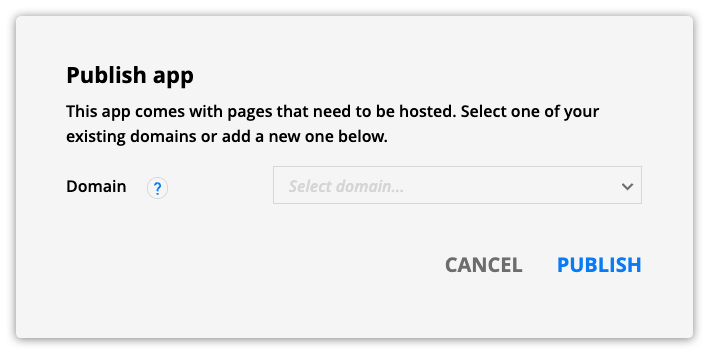
- If you select an existing membership site's domain, you connect your My Account app pages to that site.
- If you select a new domain, you create a new membership site to host your My Account app.
Dynamic content
Back to top
This app uses Ontraport's dynamic content features to publish content saved in your contact records.
If you are unfamiliar with dynamic pages, dynamic blocks, or page types, check out this Ontraport University course to learn more.
What you get
Back to top
Here are the pages, templates, emails and automations that come with this app!
Give your customers a self-service center with your My Account page
Back to top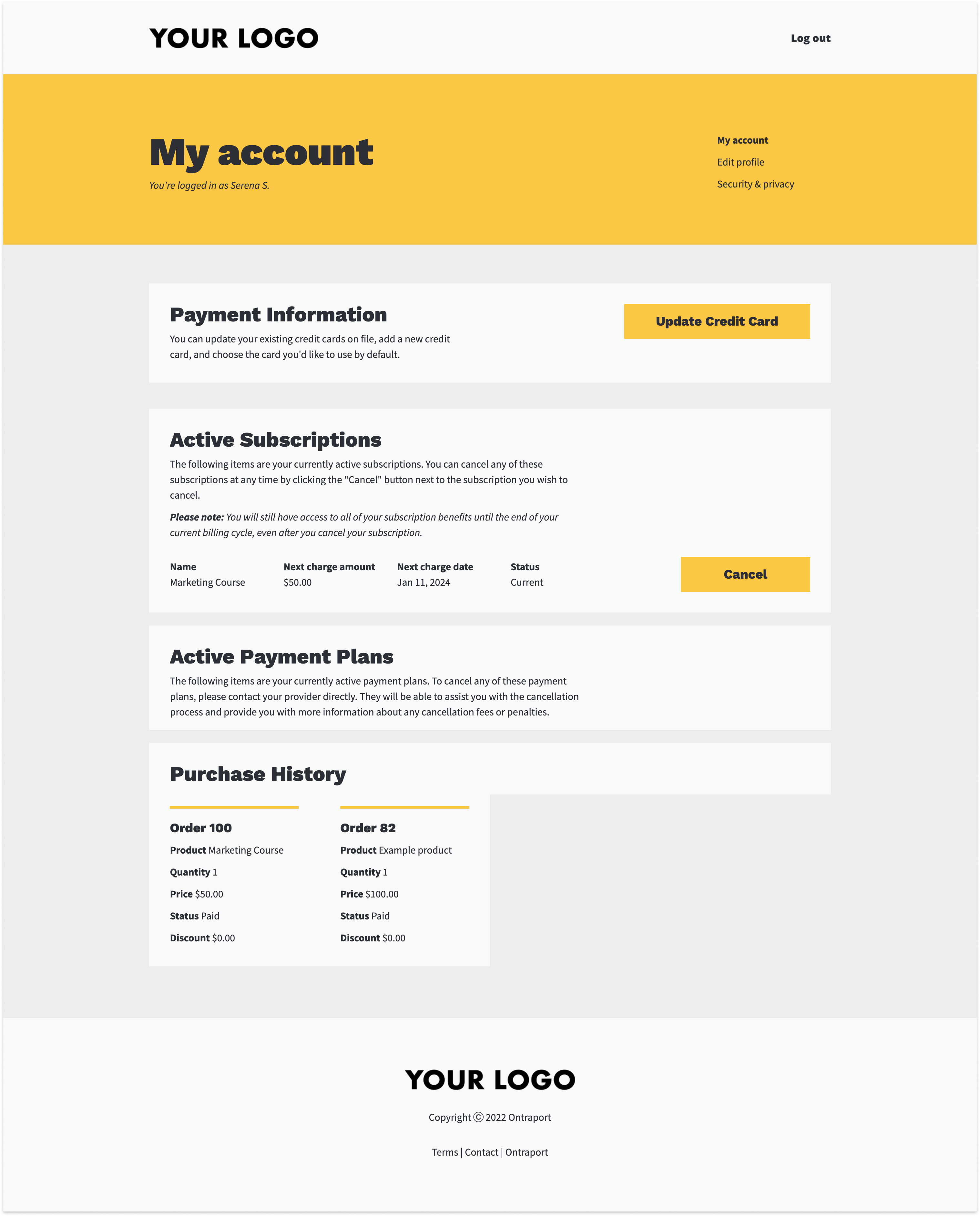
Your customers can update their credit card, manage their subscriptions, view active payment plans and view their entire purchase history from this page. Every contact who purchases from you gets access to this page with the “Give all customers access” automation map. They’ll receive an email with a link to their page when they purchase.
Allow customers to cancel their subscriptions
Back to top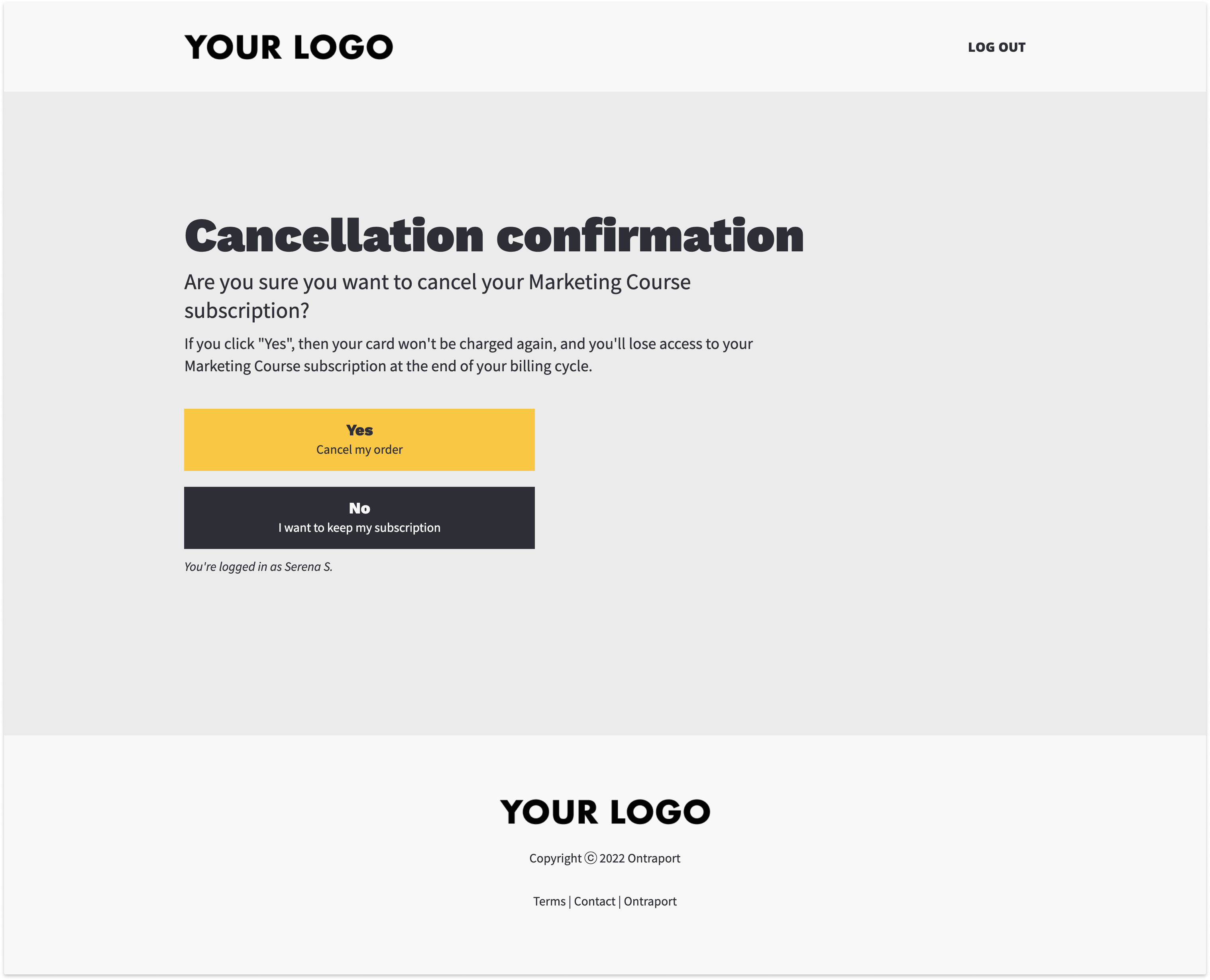
When a customer clicks “Cancel” on the My Account page, they will go to the cancellation form where they can confirm that they want to cancel their subscription.
When a customer clicks “Yes. Cancel my order” on this page, the “Cancel open order automation” kicks off and cancels your customer’s open order.
The next page customers see is the cancellation survey, where they can tell you why they are canceling and give you any additional feedback.
When your customer submits your form, they’ll see the cancellation confirmation page, which tells them they successfully canceled.
In the background, the “Cancel subscription automation” automation map cancels the subscription and removes access to the subscription product.
Customize your app
Back to top
Your My Account app is installed. Here are the steps to personalize it with your own content.
Step 1: Customize your cancel open order automation
Back to top
You need to customize your automation map with your products to allow your customers to cancel the subscriptions you offer.
The automation maps that come with this app include two examples of how users commonly give access to membership products. You’ll remove access based on how you granted it.
- Disable access to a whole membership site.
- Remove a tag to remove access to part of a membership site.
However, if you grant and remove access to your subscription products another way, such as removing contacts from a delivery automation map, it’s easy to edit the automation to fit your needs.
- Go to the "Cancel open order" automation and follow the checklist items.
Step 2: Customize your app pages
Back to top
Add your brand colors, fonts and logo to your pages to make them your own.
- Check out this Ontraport University lesson to see how you can customize your pages.
- Go to the "My Account app" system to edit the app’s pages and templates.
Step 3: Manually give access to existing customers
Back to top
This app automatically gives access to contacts when they first purchase from you. However, you can manually give access to your existing customers.
- Select the contacts that you want to give app access.
- Follow these steps to give your customers access to your membership site if they don’t have it already.
- With your contacts still selected, click Change field from the action bar and change the “My Account app | My profile template” to “My Profile app | Profile page.”
- Click Change field at the bottom of the dialog.
- Click Change field from the action bar again, and change the “My Account app | My account page published” toggle on.
- Manually send your contacts the “My Account app | My profile access” email to let them know they can access their profile page!
App record and field reference
Back to top
Here’s some important information about your app.
Canceled subscription subcollection
The canceled subscriptions subcollection is in the purchases tab of your contact records below the subscriptions and payment plans subcollection. This subcollection makes it easy to view all the subscriptions each contact has canceled, and you can click on them to view their cancellation survey.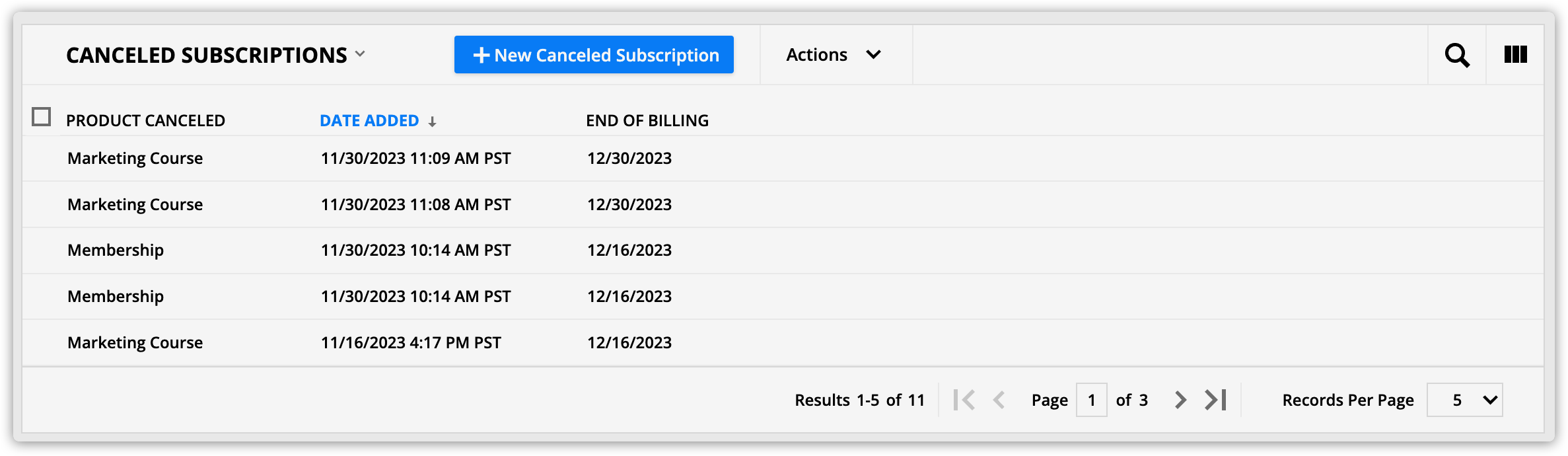
Canceled subscription records
Back to top
These records show you all of the subscriptions your customers have canceled. You’ll see who canceled, which product they canceled and cancellation feedback.
Here’s a description of essential sections in your record and the fields stored there:
Canceled subscription information section
Back to top
This section contains all of the information about the canceled subscription.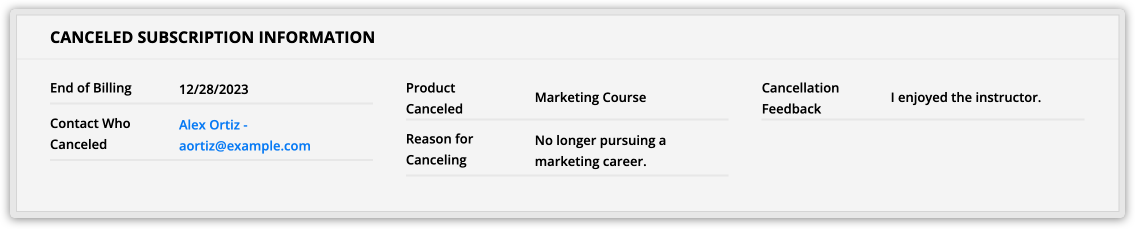
Contact who canceled: This is the contact who canceled their subscription.
Product canceled: This is the name of the canceled product.
Reason for canceling: This is the first field customers fill out on their cancellation survey.
Cancellation feedback: This field contains any additional information or feedback your customers provided when they canceled.
