You can use Performance Mode to review your results after publishing your automations. You’ll see important stats on each element of your automation. For example, you can see the number of contacts who downloaded your ebook, had a demo with your team, or purchased your product. See the lifetime value of your customers as they progress through your map. Performance Mode can even tell you which email your leads converted from.
Having this information helps you deliver better experiences and achieve better results by showing you where to focus your efforts. You can use this data to make changes to your marketing and sales strategy over time.
- In your Ontraport account, click into the automation map you want to see results for.
- If your automation map is already published, you’ll view the performance tab automatically.
- In the Report dropdown, choose which automation report you want to view.
.png)
- Adjust the date range filter to determine which contacts are included in the stats. Only contacts added during the selected date range will appear.
- Each element will give you information based on your selected report.
- Contact flow reports show how your contacts move through your automation.
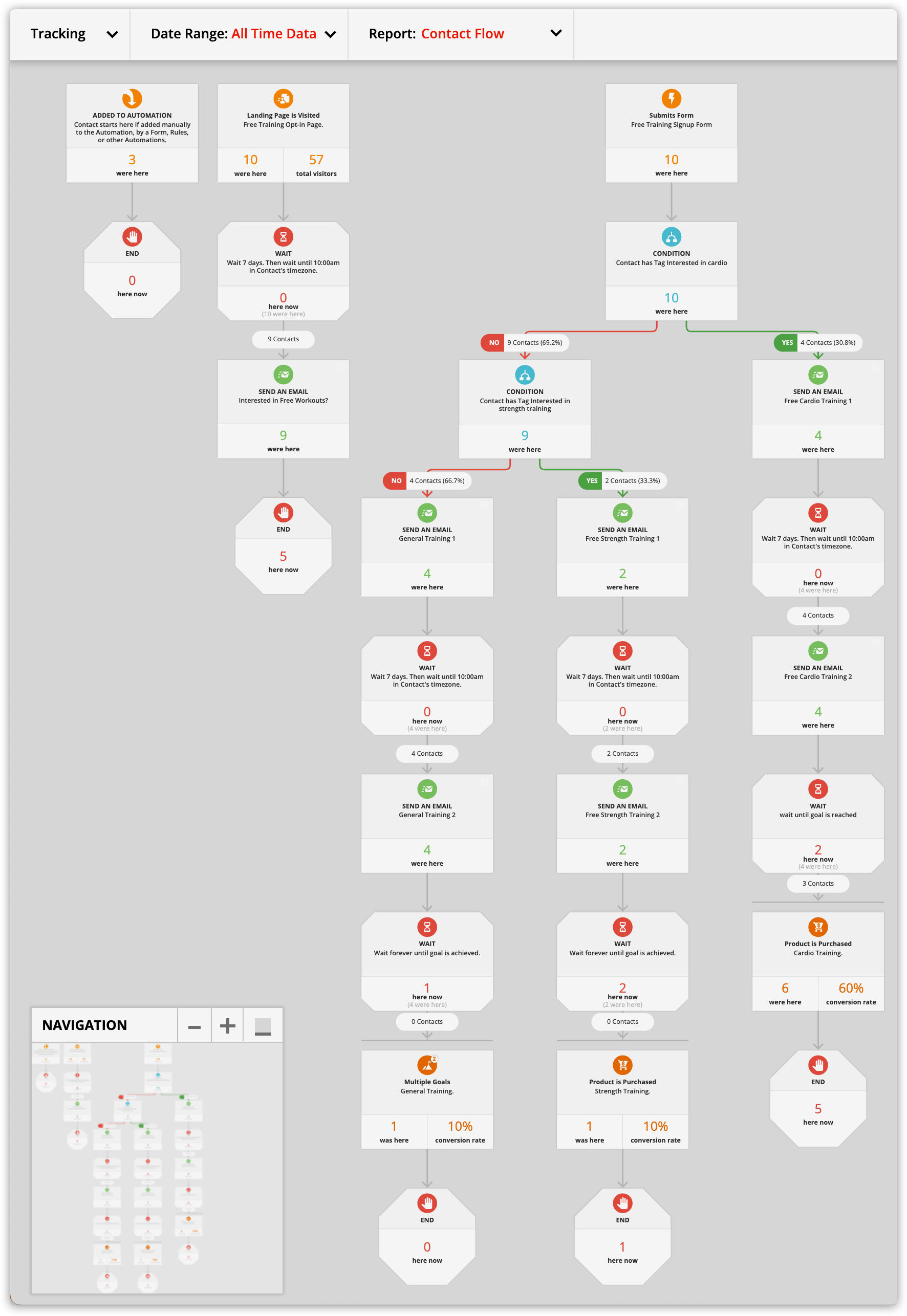
- Lifetime value reports provide you information about your contacts’ spending as they move through your automation map.
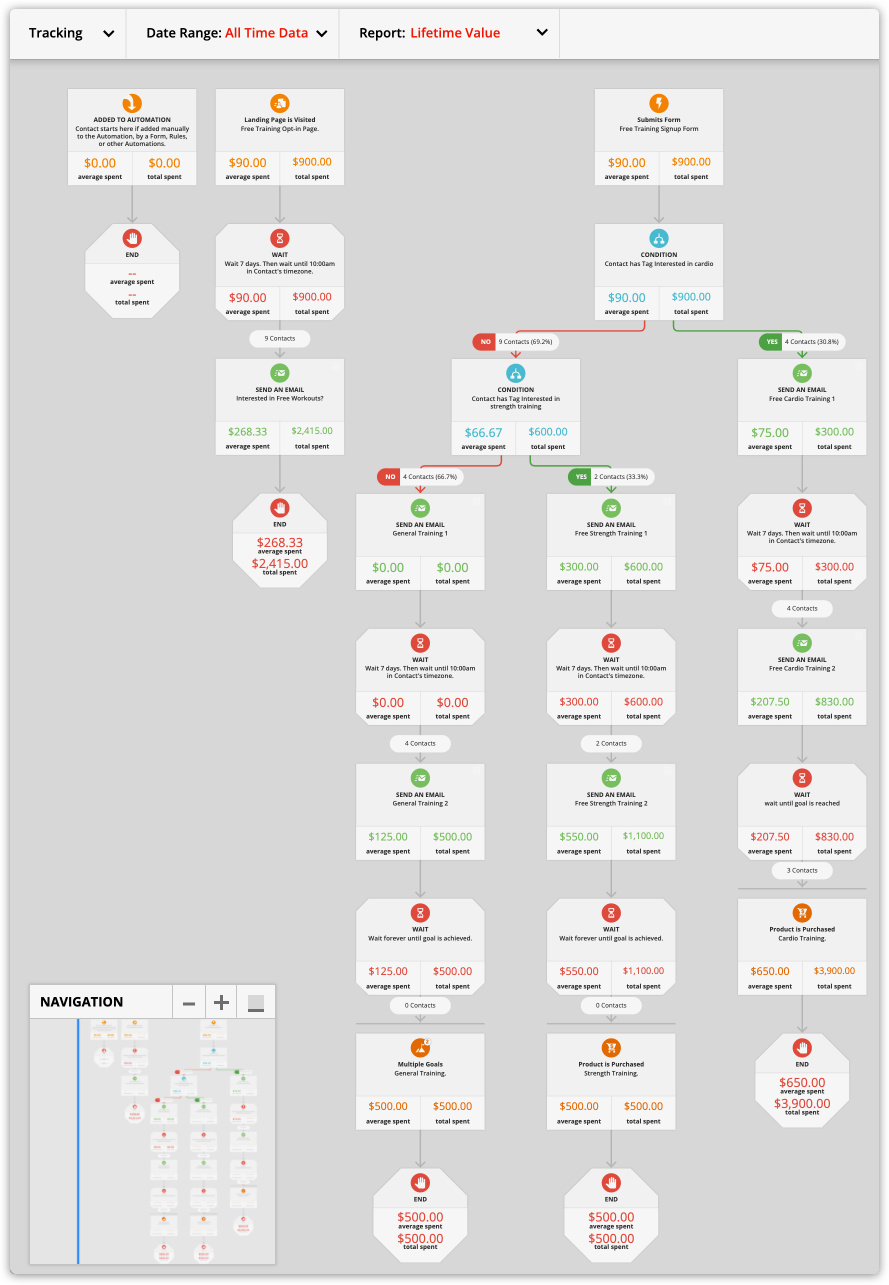
- Check out this article to get a breakdown of what each stat means.
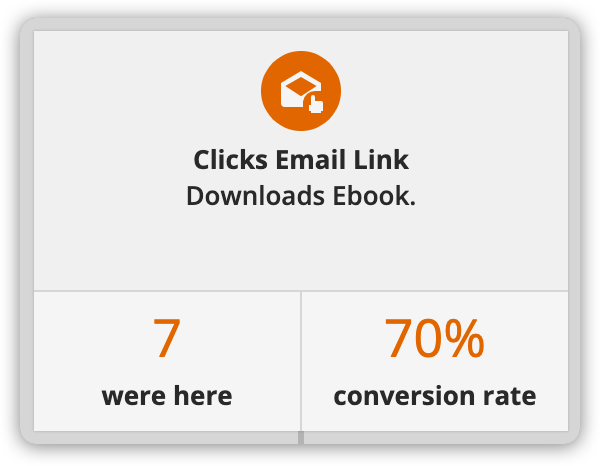
- Click on the numbers that represent your contacts to see that specific group of contacts.
- For example, click on the contacts who clicked a download link in your email. From there you can perform manual actions such as sending bonus content.
Performance mode tracking
Only available to some Ontraport account plans.
- Check out the “Reporting” chart on our pricing page for information about each plan level.
If you added UTM tracking to your marketing campaigns, you can see the first and last attributes on your automation maps. This gives you extraordinary insights into which marketing efforts are making the biggest impact. For example, see which lead sources the contacts who purchased from you first clicked.
Check out this article to learn more about tracking filters in automations.
Download a prebuilt automation map Reporting: Customer lifetime value in first three years See how much your new leads and customers are spending over the first three years. Gain valuable insights to optimize your marketing and sales strategies for maximum ROI. Click here to download. Reporting: High level customer lifecycle Track your contacts’ journeys from lead to loyal customers. This automation map helps you visualize the entire customer lifecycle, from initial contact to repeat purchases and referrals. Gain valuable insights into customer behavior and optimize your marketing efforts. Click here to download. |
