You can manually perform different actions with your contacts, such as sending an email, adding/removing a tag or adding a contact to an automation map and more.
Follow the steps below to perform actions from inside of your Contacts collection. If you want to perform actions with automation, check out this article.
Perform actions on a group of contacts
- Go to Contacts.
- Select a group from the group dropdown menu.
- Hover over the
.png) icon and click All in Group.
icon and click All in Group. - Select an action to perform.
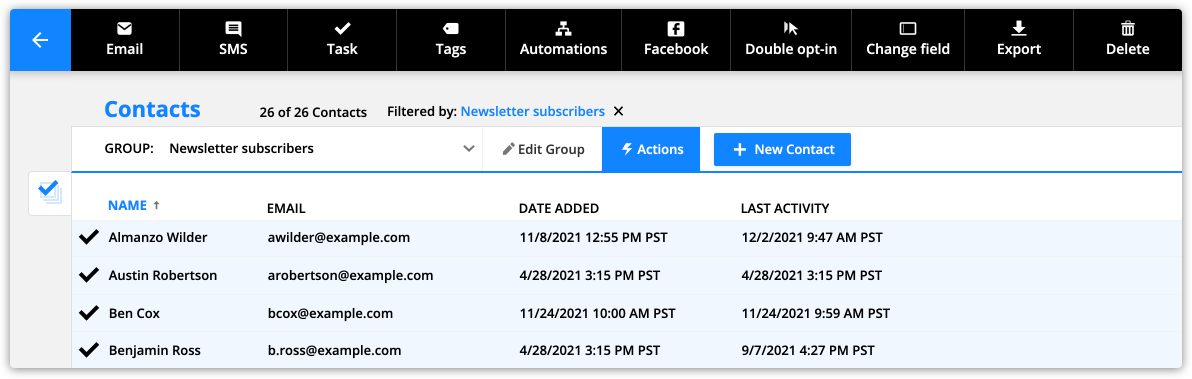
Here are the actions you can choose from:
.png)
Note: Some features are not available in Ontraport Basic and Plus level accounts.
- Send Email (scheduled broadcast)
- Send SMS
- Assign Task
- Add/Remove Tags
- Add/Remove from Automations
- Send Postcard
- Send Double Opt-in Message
- Change Field Value
- Export Contacts
- Delete Contacts
- Legacy Feature: Add/Remove Sequences (only appears if the feature is turned on from Administration)
- Advanced Feature: Add/Remove Custom Facebook Audiences (only appears if the feature is turned on from Administration)
Perform actions on individual contacts
You also have many of the same options available from the action bar at the very top of your contact records.
Here are the actions you can choose from:

There are two actions that only make sense to perform on one contact at a time, which is why you can only access them from inside your contact records.
- Log Phone Call
- Log Transaction
You can also perform these actions from your Deals, Companies and other custom object records:
- Send Email
- Send SMS
- Add/Remove Custom Facebook Audiences
- Log Phone Call
- Send Double Opt-in Message
- Assign Task
- Delete record
