Ontraport offers three versatile email editors, each designed to empower you with the tools to create stunning, customized email designs tailored to your unique goals.
- Advanced Mail
- This block-based builder allows you to create polished newsletters and on-brand marketing messages.
- Simple Mail
- This is a What You See Is What You Get (WYSIWYG) editor that text-based messages that appear more personal than marketing messages.
- Raw HTML Email editor
- This HTML editor allows you to customize your design using HTML and CSS.
In this article, you’ll learn how to create an email message using the editors listed above.
Ontraport’s Inbox feature lets you create and send email messages using a chat interface.
Table of contents
Create an Advanced Mail message
Create a Simple Mail email
• Create and use canned messages
Create a Quick Email
Create a Raw HTML email
Create an Advanced Mail message
The Advanced Mail editor is a drag-and-drop editor similar to Ontraport's page builder. Messages consist of blocks that contain rows and columns that create your message's design layout. Learn more about Ontraport's block-based builder here.
When you create a new Advanced Mail message, you can start from scratch or use a prebuilt template.
Starting from scratch means building your layout and adding design elements. Prebuilt templates can be completely customized. You can move, edit, and delete any block or design element.
- Go to Contacts → Messages → New message → Advanced Mail.
- Click Start from scratch or select one of the prebuilt templates.
- Create or update your message’s layout.
- Add and personalize design elements.
- Customize the message’s settings.
- Save and publish.
When your message is published, you can send it manually or via automation!
Create a Simple Mail email
Simple Mail messages are your go-to when writing a simple message you could have sent from a personal email. When you send a Quick message to your contacts, you’ll also use the Simple Mail editor.
- Go to Contacts → Messages → New message → Simple Mail.
- Name your email in the top left corner.
- Add your content to the copy of your message, and use the toolbar to customize your style, add images and format.
- Click Save.
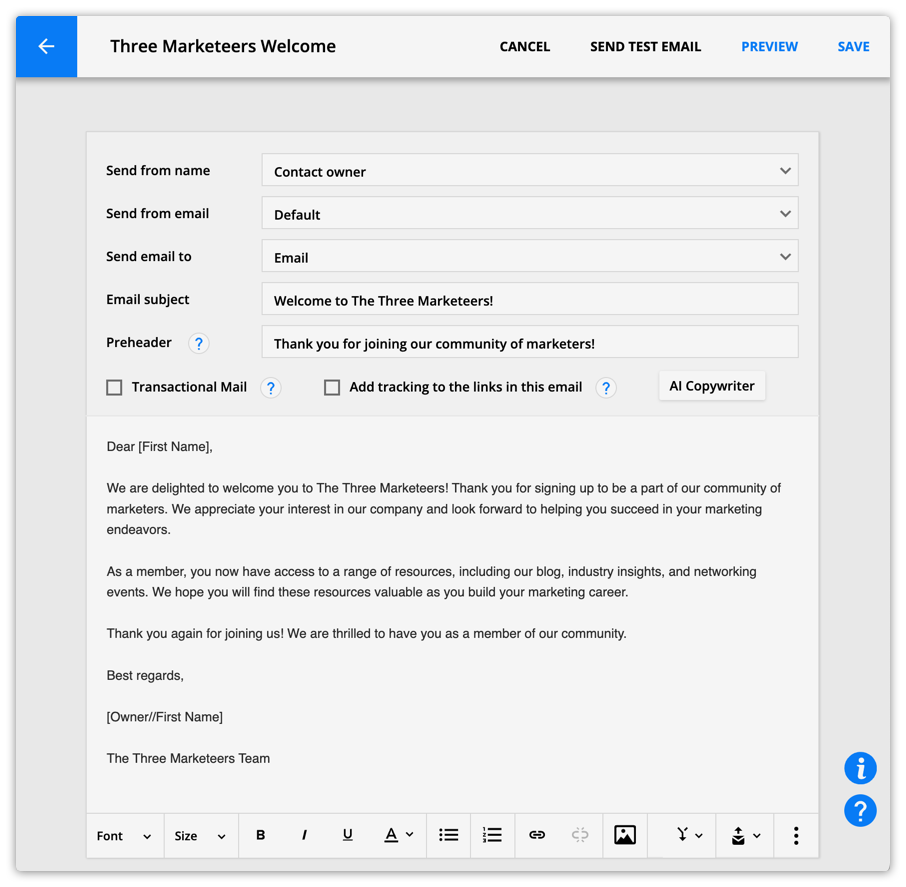
Create and use canned messages
Canned messages are pre-formatted messages that you can quickly and easily insert into your Simple Mail messages. Here’s how to create and insert them into your messages.
Create a canned message
- Click
.png) → New canned message.
→ New canned message. - Add your message name and email message.
- Click Save.
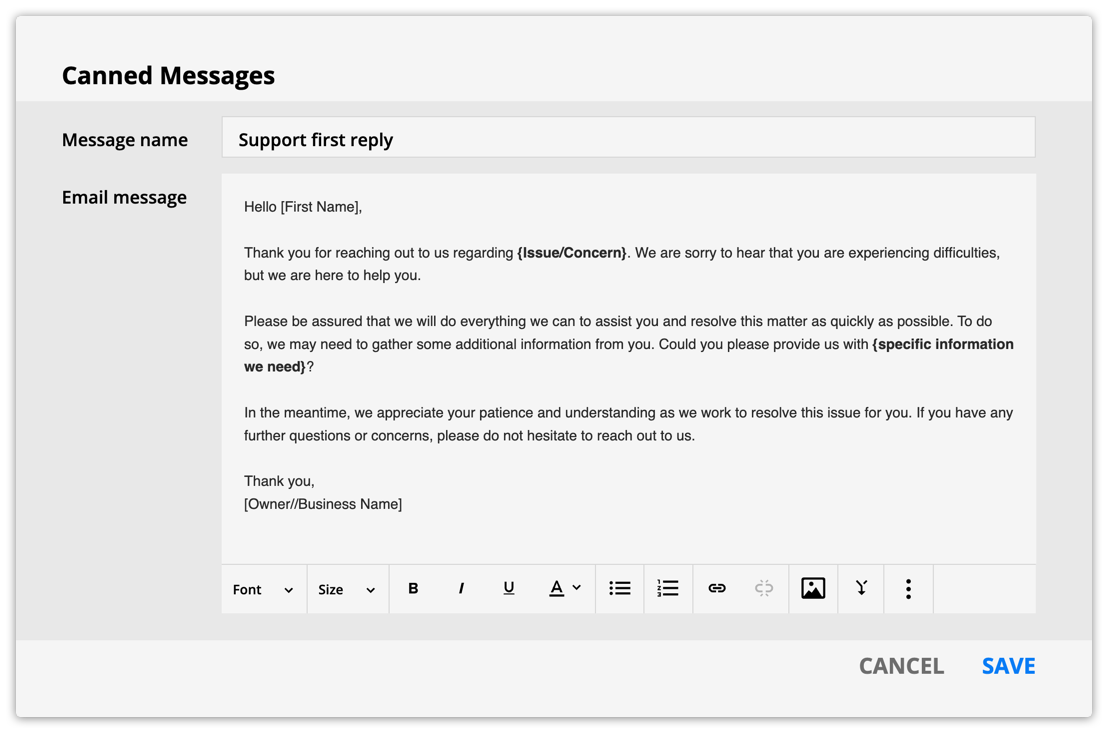
Insert canned messages
Once you’ve saved a canned message, you can insert it into your message.
- Click
.png) and select your message from the dropdown.
and select your message from the dropdown.
Edit saved canned messages
You can edit any of your saved canned messages if you need to change their content.
- Click
.png) and hover over the message you want to edit.
and hover over the message you want to edit. - Click the pencil icon on the right of your message’s name.
- Edit your message and click Save.
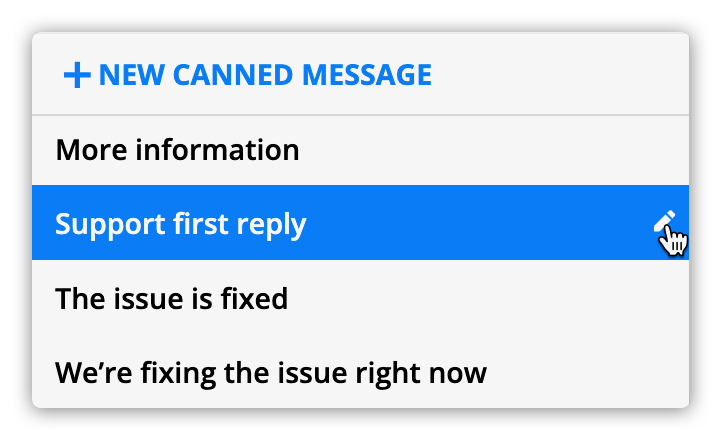
Create a Quick Email
Quick Emails use the same editor as the Simple Mail editor. The difference is that you’ll create Quick Emails when you send one-off emails. Check out this article to learn more.
Create a Raw HTML Email
Use our Raw HTML Email editor to code your messages and create visually stunning and original designs. For more information on creating Raw HTML emails, click here.
