The Advanced Mail editor uses the same block-based drag-and-drop builder as Ontraport pages, and you can learn about using that editor here.
This article will show you how to edit and customize your Advanced Mail messages.
You have four email editors in your account:
- Advanced Mail
- Quick Email
- Simple Mail
- Raw HTML Email (Must be enabled in the Legacy Features section in admin settings.)
Learn all about the other types of emails in this article.
Advanced Mail emails are ideal for creating marketing and promotional emails. You can customize your email’s design with various colors, fonts and styling options. And they are mobile responsive, so they’ll appear correctly on any device.
Table of contents
Edit an existing email
Add video
• Host your video
• Add your video link
Edit an existing email
After you’ve saved or published an Advanced Mail message, you can edit it at any time.
- Go to the messages collection and click on the message you want to edit.
- Customize the message’s layout.
- Add design elements.
- Personalize email settings.
- Publish your message to send it to contacts.
Add video
Due to security risks, most mailbox providers (Gmail, Outlook, Yahoo, etc.) don’t allow videos to play inside an email.
To include videos in your emails, we recommend adding an image to make it appear as if a playable video is embedded in your email. You can link that image to a page where your contacts can watch your video.
Host your video
Back to top
The first step is to add your video to a page. This is where your contacts will watch your video.
- Create or edit an Ontraport Page and add a video element to it.
- Add the video you want to include in your email.
- Take a screenshot of your video element. You’ll use this image in your email.
- If you already have a thumbnail for your video, skip this step and use that image.
- Or use a .gif file to show your video snippet inside your email.
- Save and publish your message.
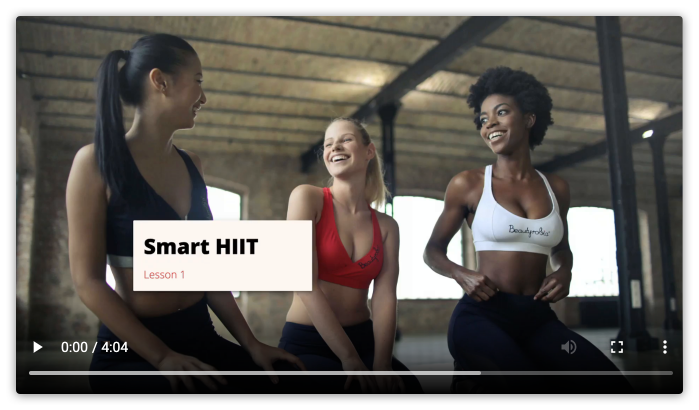
Add your video link to your email
Back to top
The next step is to add your thumbnail to your email and link it to your video. Here’s how:
- Add an image element to your message and the video thumbnail.
- Click into the “Link URL” field to add the link.
- If you add your video to an Ontraport Page, select it from the dropdown.
- Or link to a specific URL if you want to send your contacts to YouTube or another service.
- Click Insert link.
- Click Done to close the settings.
- Save and publish your email.
