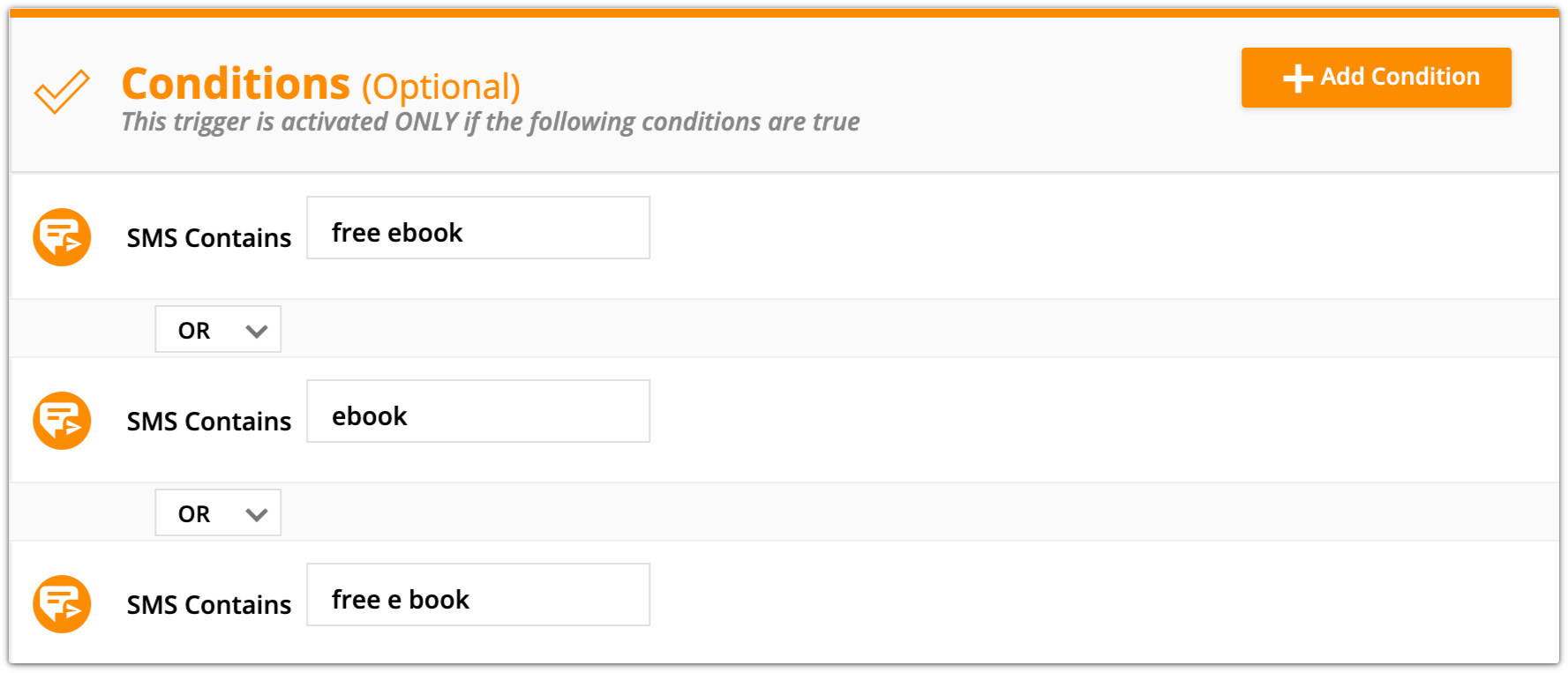SMS text messages are a great alternative to sending email to reach your contacts. You can use them to send discounts, purchase confirmations, appointment reminders, or any other information that you want to get in front of your contacts’ eyes immediately.
SMS messages have a higher open rate than email, so your leads and customers are more likely to see and interact with them.
In Ontraport, you can automate sending text messages for your marketing and manage one-on-one interpersonal text messages. We recommend that you use Ontraport’s Inbox feature to manage one-on-one correspondence.
You can also use text messaging as part of your marketing strategy. Typically, this means sending automated messages with special offers, updates on your product offerings and more to opted-in contacts. This article will guide you through the process of setting up automated marketing text messages.
Table of contents
Set up your SMS number
• Register your sender profile
• Choose an SMS plan
• Daily spend limit
Create an SMS message
Send automated SMS messages
Automate responses
Send one-off SMS messages
SMS number pricing
• Additional SMS numbers
• Shortcode SMS numbers
SMS message pricing
• Calculate your message count
• SMS message fees
Set up your SMS number
The first step in sending marketing SMS messages is to set up the number you’ll send them from. The first SMS number for Plus and above accounts is free.
The country of the number you are sending from determines the countries you are allowed to send SMS messages to. If you need to reach a country outside your home region, you can purchase additional numbers in other areas.
You can purchase multiple SMS numbers for your account by following the steps below.
- Click
.png) in the top right, then Administration → SMS → Buy number.
in the top right, then Administration → SMS → Buy number.- The price of your first SMS number depends on your account level. Check out the pricing page to learn more.
- Enter a name in the top left. This is just for reference and is not visible to contacts.
- Select a country from the drop down menu → enter your area code (optional) → click Search.
- Click the Choose a number dropdown menu to see the available numbers. Select one.
- Click Buy number in the top right.

Country specific restrictions
Some countries have carrier or compliance restrictions for sending SMS messages. Below are notes for the countries that may experience errors or restrictions. This list is not exhaustive and is subject to change.
Countries | Note |
Australia | Due to Twilio’s regulatory compliance updates, you may receive an error message when they attempt to purchase a number. If this happens to you, follow the steps below to have our Support team set up your number for you:
|
New Zealand | Due to local carrier restrictions, Twilio does not support two-way SMS messages from long code numbers. If you want to send SMS messages in New Zealand, you’ll need to purchase a dedicated short code number. |
Register your Sender Profile
Accounts that send SMS or MMS messages to U.S. or Canadian numbers are required to register their Sender Profile. However, we recommend that all users register to avoid spam traps and increase sending speed.
Click here to learn more.
Choose an SMS plan
Back to top
To send SMS messages, select an SMS plan for your account.
Choose from monthly or annual SMS message packages. Your chosen number of message segments will be added to your account each month.
If you go over that amount, you’ll be charged an overage fee, and we’ll inform you if you need to change your plan to fit your current usage.
- Log in as the account owner, and go to
.png) → Account.
→ Account. - In the Plan settings section, locate the SMS option and click Add plan.
- Review the plan selector and choose the plan that fits your needs.
- (Optional) Toggle on the Billed yearly option to choose an annual plan.
- Click Add plan.
Daily spend limit
Ontraport is a powerful automation machine that can send hundreds of thousands messages per hour. There have been cases where users have setup things in ways that the daily spend limit protects you from accidentally spending more on SMS messages than intended. Set the dollar amount your account can spend on sending SMS messages daily.
If you hit your limit, any scheduled or automated SMS messages will not be sent, and you will need to reschedule them.
Choose an amount of money that is more than the most you would ever spend in a day on purpose but less than a number that exceeds your budget. Generally, that is around a hundred dollars.
- Log in as the account owner.
- Go to
.png) → Account.
→ Account. - Locate SMS from the “Plan settings” section and click Change plan.
- Click Edit in the “SMS spend limits” section.
- Add your new limit and click Change limit.
If you’re over your limit, a pop-up will appear on your Account page asking if you want to change it.
Important: The Daily spend limit is designed as a safeguard, but it is not a real-time hard cap. Carriers confirm final SMS costs only after delivery, so in rare cases, actual spend may exceed the limit. This delay occurs when:
When this happens, Ontraport pauses sending as soon as cost data is received. |
Create an SMS message
Create SMS messages that you can use in automation maps or send as one-off manual broadcasts.
- Go to Contacts → Messages → New message → New SMS.
- Name your message.
- Add your SMS message.
- You can use merge fields, but be careful about going over the 160 character limit.
- To include a link in your message, you’ll need to add the URL you want to link to in your message. It is not possible to hyperlink in SMS messages, and URL shorteners will cause deliverability issues.
- US carrier policies forbid the use of free public URL shorteners, so your messages will be filtered if you include them.
- Click Save.
Add an image to your message (Optional)
Images are a great way to make your text message marketing even more compelling.
Due to Twilio’s policy, messages with images can only be sent from US and Canadian SMS numbers. Twilio also charges different rates for these messages.
Recipients whose phone numbers do not support images will receive a link to the image.
- In the “Add an image to your message” section, click Select image.
- Choose the image you would like to include from your image library, or upload a new one.
- Click Insert.
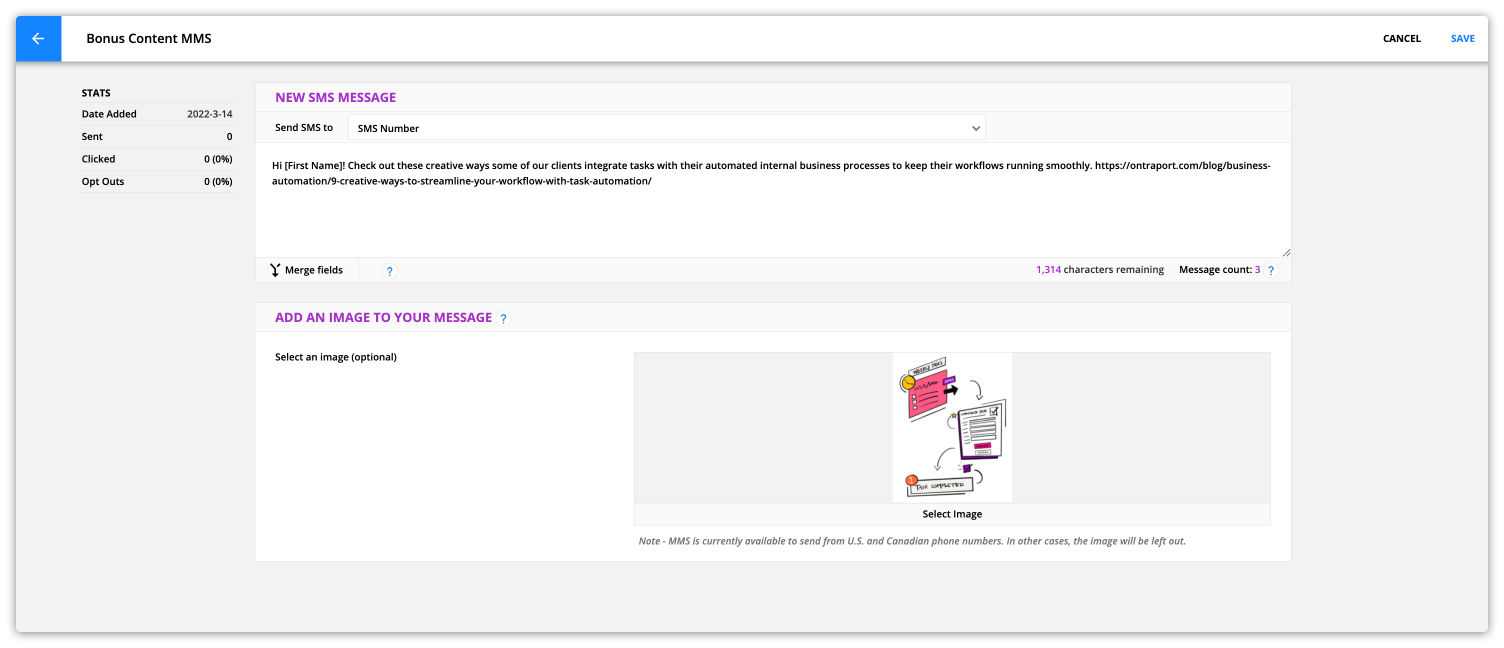
Note, if you want to include a link in your message, you’ll need to add the URL you want to link to in your message.
- It is not possible to hyperlink in SMS messages, and URL shorteners will cause deliverability issues.
- US carrier policies forbid the use of free public URL shorteners, so your messages will be filtered if you include them.
SMS character limits
Every SMS message has a limit on the number of characters it can contain, and the length of your message will determine how much it costs to send to contacts.
Check out the SMS message pricing section below to learn more.

Send automated SMS messages
Adding the Send an SMS element to your maps allows you to send the right message at the right time in your automation maps.
- Place the element on your map and click on it to open the settings.
- Choose the message to send from the “Send contacts this SMS” dropdown.
- Select your Ontraport SMS number from the “Send from this number” dropdown.
- Click Done.
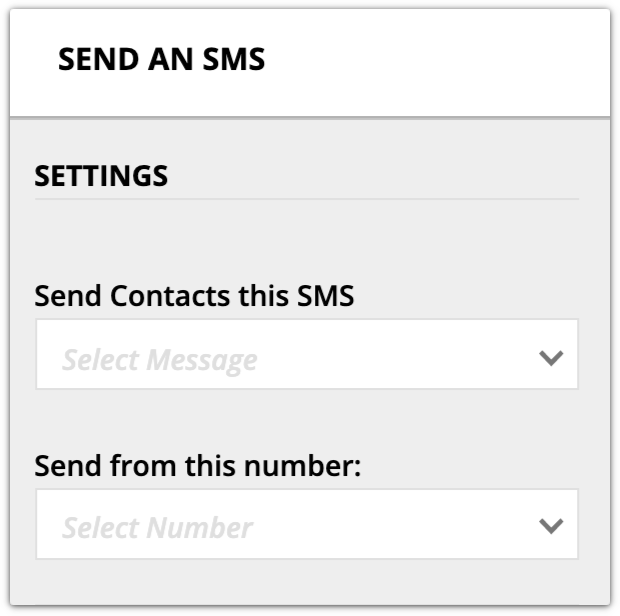
Automate responses
Ontraport automation maps can send automatic SMS responses to your leads and customers.
For example, you can ask leads to text you “free ebook” to trigger automation that sends your lead a free ebook. To do this, you’ll use an “SMS received” trigger or goal with “SMS contains” conditions. Here’s how:
- Create a new automation map, or edit an existing one.
- Add an “SMS received from contact” trigger or goal to the map.
- Click Add condition and select one of the “SMS contains” conditions.
- SMS contains an email address
- SMS does not contain an email address
- SMS contains text
- SMS does not contain text
- The “SMS contains text” and “SMS does not contain text” conditions allow you to add the text you want, such as “free ebook.”
- Click What happens next? below your trigger or goal, and continue building your automation.
- If you want to send an automated SMS message, add another “Send an SMS” element containing your message.
- To continue the free ebook example, you’ll add an email that includes a link to download your ebook.
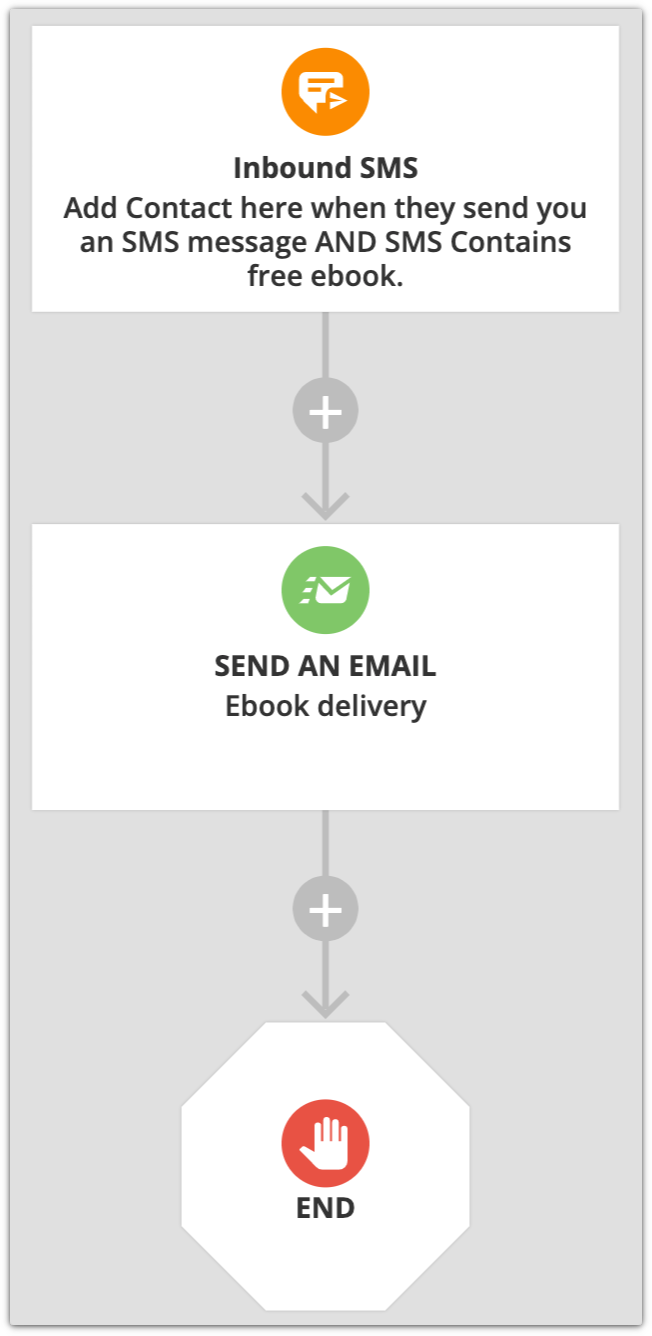
Also use the “SMS contains” condition on standalone Condition elements. This option is great if you want to nest conditions to take different actions based on what your contacts send you.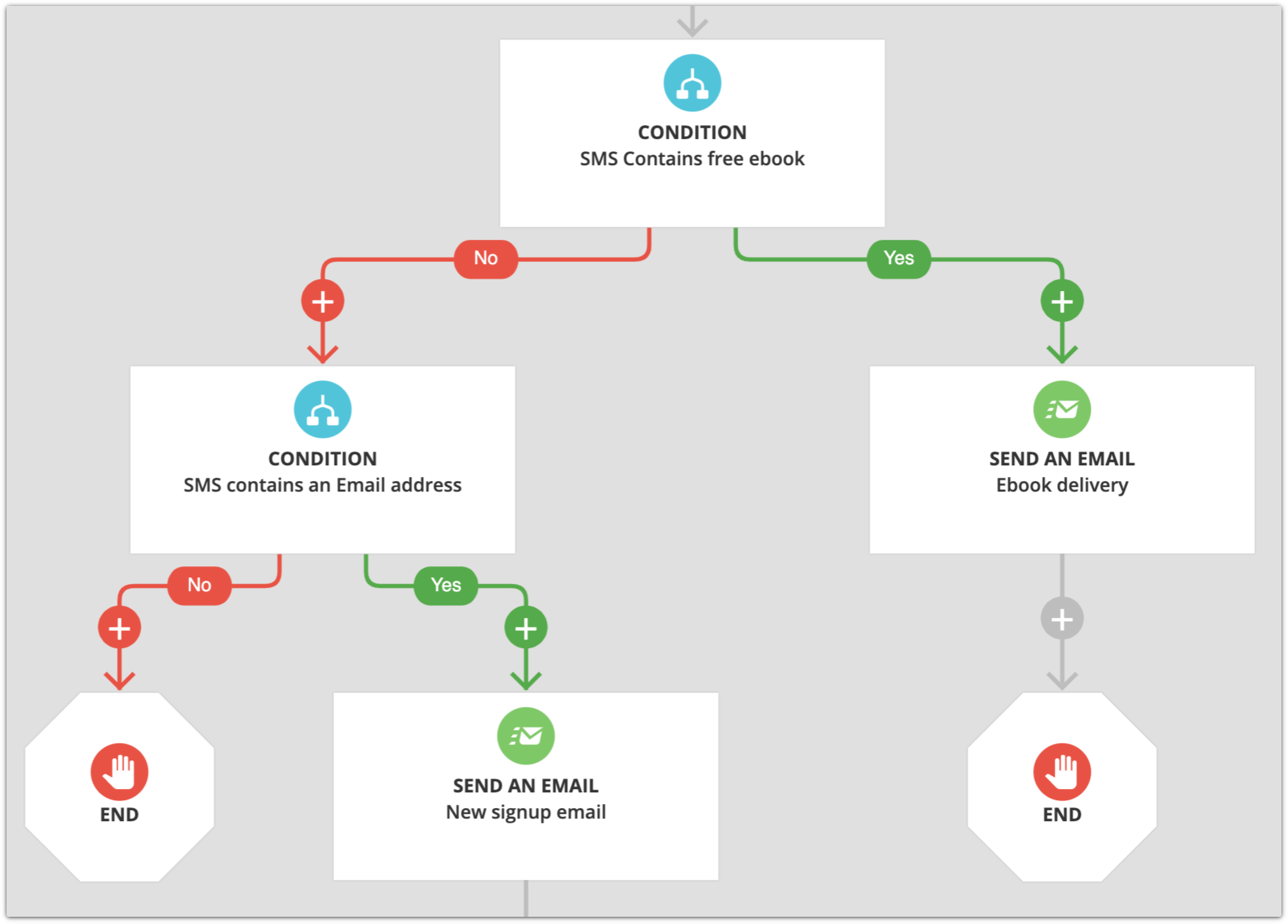
Send one-off SMS messages
In most cases, the Ontraport Inbox feature is the best method for sending messages to individual contacts because its interface provides a whole message thread. That context makes it easy to respond to when contacts reply to personal messages.
However, it is still possible to send one-off SMS messages to a single contact or to a group of contacts.
We recommend using automation instead of a one-off broadcast if you are sending a message to a group of contacts. Many phone carriers have strict spam filters that may be triggered when you send a message to more than one of their subscribers simultaneously — which can happen if you send broadcast messages to a group of contacts. If this happens to your message, it will be discarded without feedback and may block your sending number.
SMS messages sent to a single contact are sent immediately, while broadcasts to a group of contacts are sent via the broadcast queue. SMS broadcasts can be viewed and managed in Broadcast History.
- Go to Contacts and select the group of contacts that you’d like to send your SMS to.
- Click SMS.
- Select Quick SMS to create a new message or Choose SMS to select an existing one.
- Choose the number you want from the “From number” dropdown.
- Click Send now or click Send later to schedule your SMS to send at a specific date and time.
SMS number pricing
Ontraport provides the first SMS number to Plus, Pro and Enterprise account levels at no additional charge.
Additional SMS numbers
Back to top
You can purchase additional SMS numbers. Additional numbers cost $5/month, except in these countries:
- Australia and Austria $10/month
- Estonia, France, Germany, Lithuania $7/month
- Puerto Rico, Switzerland $12/month
- Chile, Hong Kong, Israel and Mexico $14/month
The location of the number you are sending from determines the continent you can send to. If you need to reach a country outside your home region, you can purchase additional SMS numbers in other areas.
Shortcode SMS numbers
Back to top
Shortcode SMS numbers are five to six digits long. Vanity shortcodes use a specific SMS number that you choose. Contact support@ontraport.com for information on obtaining a shortcode SMS number.
SMS message pricing
Back to top
Ontraport partners with Twilio to send SMS and MMS on your behalf. The price to send SMS messages varies by region, carrier and length of the message and is subject to change without notice.
When a message is too long to be sent as a single message, it's broken into message segments.
- SMS messages’ character limit is 1,600.
- An SMS message segment’s character limit is 160 characters.
You pay for each segment of your message. So, if your message is 350 characters, it will be broken into three message segments, and you will pay to send three separate messages to each contact you send it to.
We recommend that your messages are at most 320 characters, as smaller messages provide the best deliverability and user experience for your recipients. Learn more about Twilio's message length recommendations here.
Special characters in messages
Using special characters or emojis in a message uses more character limits per segment than regular characters, so use them sparingly to avoid increasing the message count.
Calculate your message count
Keeping an eye on your message count is the most reliable way to determine your costs. In addition to the message count and characters remaining displayed in the SMS editor, a message count calculator can help you determine which characters will cost you more money so you can adjust your messages accordingly.
Use the SMS editor to determine message count
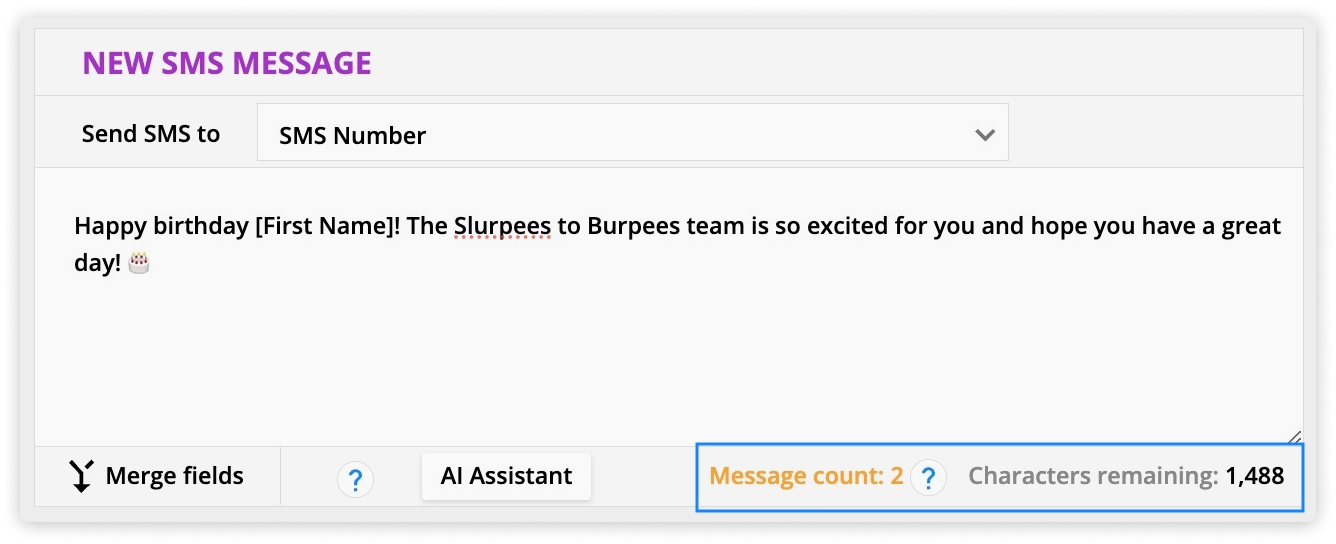
In the bottom right corner of your SMS editor, “message count” tells you how many message segments you’ll pay for. For example, in the image above, the message count is 2. If you send it to 50 contacts, you’ll pay for 100 message segments (50 contacts x 2 message segments).
“Characters remaining” shows you the characters you have left for your entire message.
- If you insert a merge field that causes your message to exceed the 1,600 limit, your message will be cut off.
Use a message segment calculator to determine message count
The benefit of using a message segment calculator is that you can see more information about how your message will break down and view where the breaks will be for multi-segment messages.
- Go to Twilio’s Messaging Segment Calculator.
- Paste your message and view your message how many segments your message will be broken down to, and see where each message segment will break.
SMS message fees
In addition to the cost of sending SMS and MMS messages, there are carrier feeds and noncompliance fees to be aware of.
Carriers also charge additional fees for SMS and MMS messages in the U.S. and Canada.
- Learn more about carrier fees for toll-free SMS and MMS United States here.
- Learn more about carrier fees for North America here.
Businesses that send SMS or MMS messages to U.S. and Canadian numbers without a registered Sender Profile may face noncompliance fees from carriers and/or blocked traffic.
- Register your Sender Profile using the instructions here.
- Unregistered traffic sending messages to U.S. or Canadian numbers were blocked as of August 31, 2023.
- There are usage limits associated with each of the registration types.
Download a prebuilt automation map SMS lead capture and nurture Perfect for collecting leads at live events, this automation map lets you capture emails by asking prospects to text their email address to your Ontraport SMS number in exchange for a free download. It's an easy and effective way to grow your list on the spot! Click here to download. |