The App Marketplace is full of apps that help your business achieve specific goals. It only takes a few clicks to add any app to your account. Use the App Marketplace to add blogs, forums, online courses, and lessons to your site. Or improve your business automation processes with Companies, Deals, Surveys, Virtual Events and more.
You can search for what you need and learn about each app before you enable it.
It’s just as easy to remove apps from your account if you no longer need them.
This article will show you how to enable and remove apps and previews what you get when you add an app to your account.
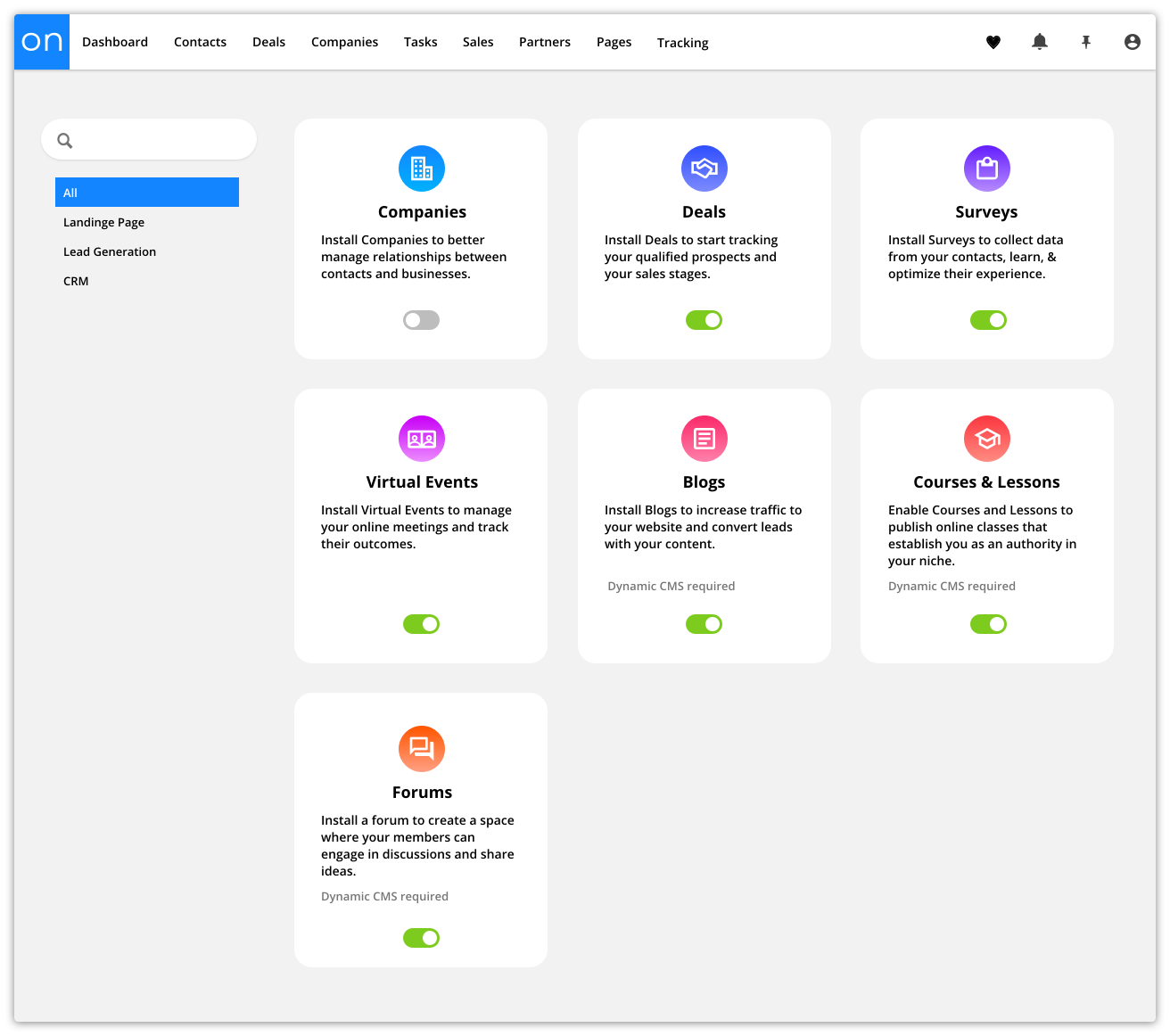
- To enable any app, you need to add a dynamic content package to your account first. Here’s how:
- The package you need depends on the number of custom objects that the app includes. If the app you are trying to add requires more custom objects than your package allows, Ontraport will prompt you to upgrade.
Here’s how to add a package:
- Click here to go to your Account Details page.
- Click Add plan or Start trial next to “Add Dynamic CMS to your account,” and choose the plan that fits your needs.
Most apps add custom objects which are critical to the core app functionality. Some of these apps also add objects that are optional, depending on how you plan to use the app. For example, the blog comments object is only necessary for your blog app if you want to allow comment functionality on your site. Below you’ll find the objects that come with each app and if the object is required or optional.
Table of contents
Enable apps
Remove apps
Re-enable apps
Blogs
Companies
Courses and Lessons
Deals
Forums
Knowledge Base
My Account
My Profile
Partner Center
Surveys
Virtual Events
Enable apps
Enable apps with a click from the App Marketplace. Here’s how:
- Go to the App Marketplace.
.png) → Apps.
→ Apps.
- Toggle on the app you want to enable.
Remove apps
Removing apps is just like enabling them. Just toggle the app off. When you do this, all of your app assets and related records will also be removed from your account.
If you want to preserve your data before turning off an app, export those records first. Follow these steps to export your records.
- Go to the App Marketplace.
.png) → Apps.
→ Apps.
- Toggle off the app you want to remove.
Re-enable apps
Re-enabling apps follows the same steps as enabling them. If you’ve previously removed an app, you might have data to import. Follow these steps to import your data once you’ve re-enabled an app.
We occasionally release updates to apps. When you re-enable an app, you might see new pages and functionality. Check your app's system notes to learn more.
Note: An enabled app won't update automatically. To get the latest version, export your records, disable the app, and then re-enable it.
Blogs app
This app removes the administrative work of running a blog so you can focus on creating and publishing new content. Choose your design theme and start sharing your posts in no time.
Instead of creating a new page for every blog post, you’ll create a new blog post record and add all your content. Flip a switch when you’re ready to publish, and your latest article will be live. It will be added automatically to your blog home page and your list of related posts. And the app comes with comment functionality to keep your readers engaged.
This app includes two objects:
- Blog posts
- Required
- Blog comments
- Optional
Companies app
Back to top
Use this app to save information about the companies that employ your contacts. The records include fields such as Industry and Annual Revenue, and they show you all the deals associated with the company.
This app includes one object:
Companies
Courses and Lessons app
This app is a built-in learning management system. If you offer courses, you can launch your site in no time.
Instead of creating a new page for every course and lesson, you’ll create new records and add your content. Flip a switch when you’re ready to publish, and your latest course or lesson will be available. Newly added courses will appear on your home page. And newly created lessons are added to your course overview page. This app also comes with comment functionality to keep your students engaged.
This app includes three objects:
- Courses
- Required
- Lessons
- Required
- Lesson comments
- Optional
Deals app
The Deals app is for sales teams. It helps your team organize their sales pipeline and easily spot hot leads so you can make more sales.
This app works with the Companies app to help you and your team manage your deals from new prospects to closing.
This app includes one object:
- Deals
Forums app
This app adds a forum to your site. A forum encourages discussion, increases collaboration and gives your members support.
Forum pages are password protected, so your visitors need to sign up to join. And the app includes automatic moderation to save you time. Manual moderation is also simple to manage using the post and comment Card View included in this app.
This app includes two objects:
- Forum posts
- Required
- Forum comments
- Required
Knowledge Base app
Back to top
This app adds a knowledge base to your website to empower your customers to find answers on their own. Empowering customers to resolve their problems and get information about your products reduces support ticket volume and frees up your team.
This app includes three objects:
- KB Articles
- Required
- KB Categories
- Optional
- KB Article Comments
- Optional
My account
Back to top
This app allows members to view their purchase history and manage subscriptions. If you offer subscription products and want your customers to view their purchase history, update credit card information, and manage their subscriptions, this app is for you.
When a customer cancels a subscription, this app collects valuable customer feedback about why they chose to cancel. You'll have a complete record of all canceled subscriptions and why.
This app is a companion to the My Profile app.
This app includes one object:
- Canceled subscriptions
- Required
My profile
Back to top
This app lets your leads and customers update their personal information. This functionality reduces customer support needs by empowering customers to manage their information. It also frees up your resources to handle more complex customer inquiries.
This app does not include any custom objects.
Learn more
Partner Center app
Back to top
A partner center is a centralized platform that you can use to manage your relationships with your affiliates. It provides various tools and resources that can help businesses attract, recruit, and manage their affiliates effectively.
With this app, you can launch your partner center in minutes and start maximizing the effectiveness of your affiliate marketing programs.
This app does not include any custom objects.
Learn more
Surveys app
Use the Surveys app to collect demographics, market preferences, product usage and more.
The app saves the information your contacts give you in their own records. Saving responses in survey records is ideal because if you add survey fields to contact records, you risk overwriting replies from multiple surveys.
When you save answers in their survey records, you can compare the responses from your leads and customers over time. This comparison may give clues about changes in your market or how clients have responded to changes in your business.
This app includes one object:
- Surveys
Virtual Events
This app is perfect for you if your business hosts online events and webinars. Virtual Events helps you organize and automate your sign-up process, and it sends event details and reminders to your registrants.
This app has a wizard that helps you customize prebuilt pages and automations for your online events. To use the wizard, go to Systems → New system → Webinar promotion funnel.
This app includes one object
- Virtual Events
