Partner programs allow you to set up referral relationships so that others can sell and refer your product and earn commissions. Referrals are among the most effective ways to dramatically boost your sales, as they cost far less than attracting new leads. They’re also likely to draw more qualified customers to your business.
Partner programs are available for some Ontraport plans. See our pricing page for details.
Table of contents
Create a partner program
Add commissionable products
Add partners
• From partner program settings
• Manually
• From a form submission
Create promo tools
View referrals
Create a partner center
Customize WordPress settings
Customize and view the data in your Partners collection
Create a partner program
Before following these steps, be sure that you’ve configured the global settings for your partner programs.
- Go to Partners → New Partner Program.
- Name: Name your program.
- Program Type: Select the type of partner program you’d like to create, called the program type.
- 1 Tier: Your partners make a commission when one of their referrals buys your product.
- 2 Tier: Your partners can also make another — usually smaller — commission when one of their referrals becomes a partner, and one of their referrals buys your product.
- This option rewards your partners for referring people who also refer.
- Notify partner when they have earned a commission with an email: You can choose if you want to send an email every time your partner makes a sale.
- Select “Send Email Notification,” and choose which email you’d like to send.
- Click Save.
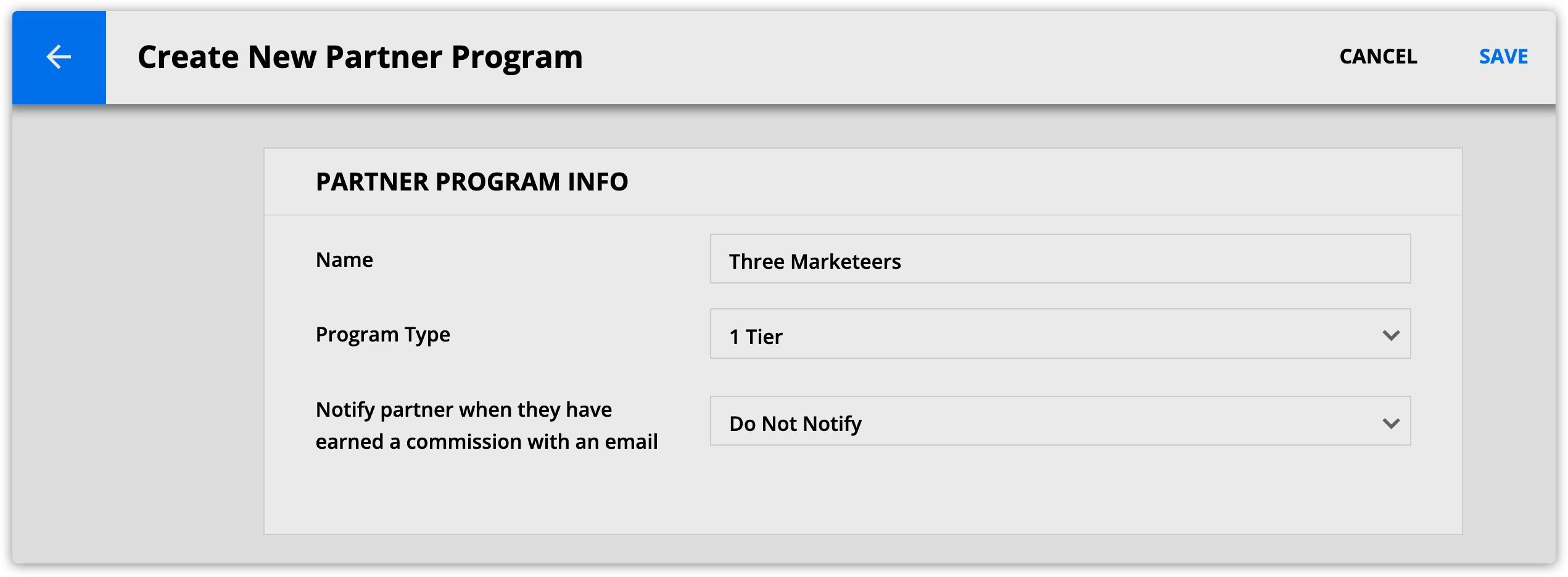
Add commissionable products
Commissions are paid only on products that you add to each partner program. You won’t pay commissions on products in your account that are not connected to a partner program. You can have as many products as you want in the program, and the same product can appear in different programs.
- Go to your Partners collection, and click on the name of your program.
- In the “Partner program information” tab, scroll to the “Commissionable products” subcollection.
- Click New Partner Product.
- Fill out your partner product info:
- Product: Select your product from the dropdown.
- Or click New Product to create a new one.
- Type: Choose if you want to offer a percentage or a flat rate for your commission.
- Level 1 Commission: Add the percentage or flat rate for your level 1 commission.
- Level 2 Commission: Add the percentage or flat rate for your level 2 commission.
- Product: Select your product from the dropdown.
- Click Save.
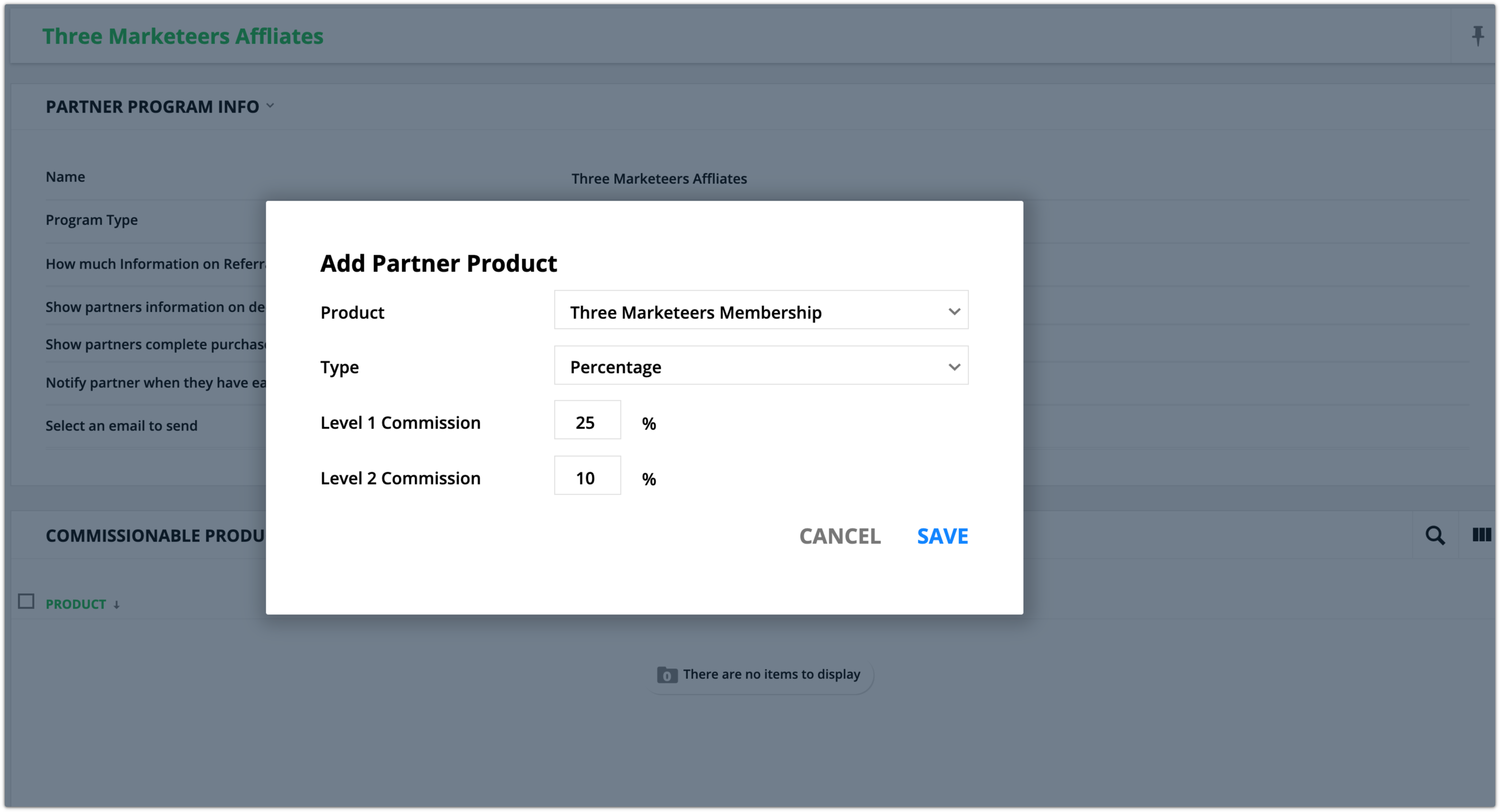
Add partners
There are three ways to add your partners to your program:
- From your partner program settings
- Manually
- From a form submission
Note that if you’ve set up your partner program’s global settings to pay your partners via PayPal, you must also collect their PayPal email address in the “PayPal Address” field.
From partner program settings
- Go to your partners collection, and click on the name of your program.
- Click on the Partners tab.
- In the “Partners” subcollection click New Contact.
- Select a contact from the dropdown.
- Or click + New Contact to create a new record.
- Click Save
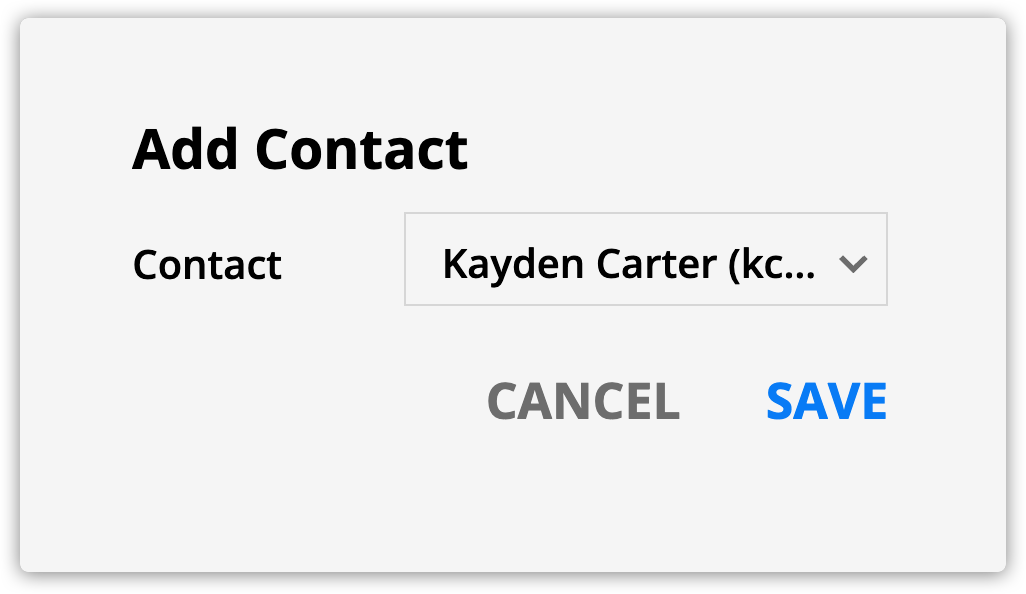
Manually
Adding a contact to your partner program is simply updating the “Partner Program” field in their record. You can do this from inside of the record or from a group action.
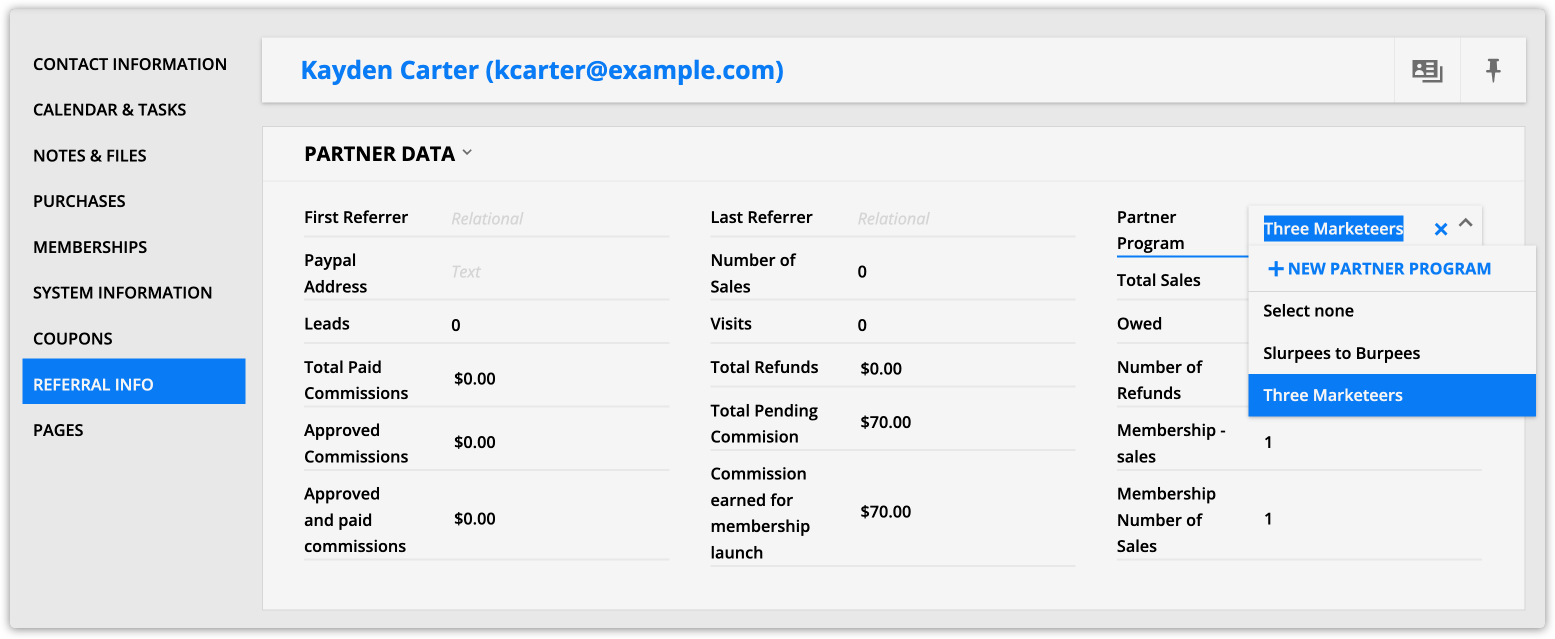
From a form submission
You can create partner sign up forms to allow your partners to enroll in your programs themselves. Check out this article to learn how to set it up.
Create promo tools
You can create promo tools that help your partners promote your product, and create affiliate links that track your partners’ referrals.
Check out this article to learn how to create promo tools.
View referrals
You can view your partners’ referrals from your partner program settings and from contact records.
From partner program settings
You can see referrals from all your partners in your partner program’s settings.
- Go to your partners collection and click on the name of your program.
- Click the Referrals tab.
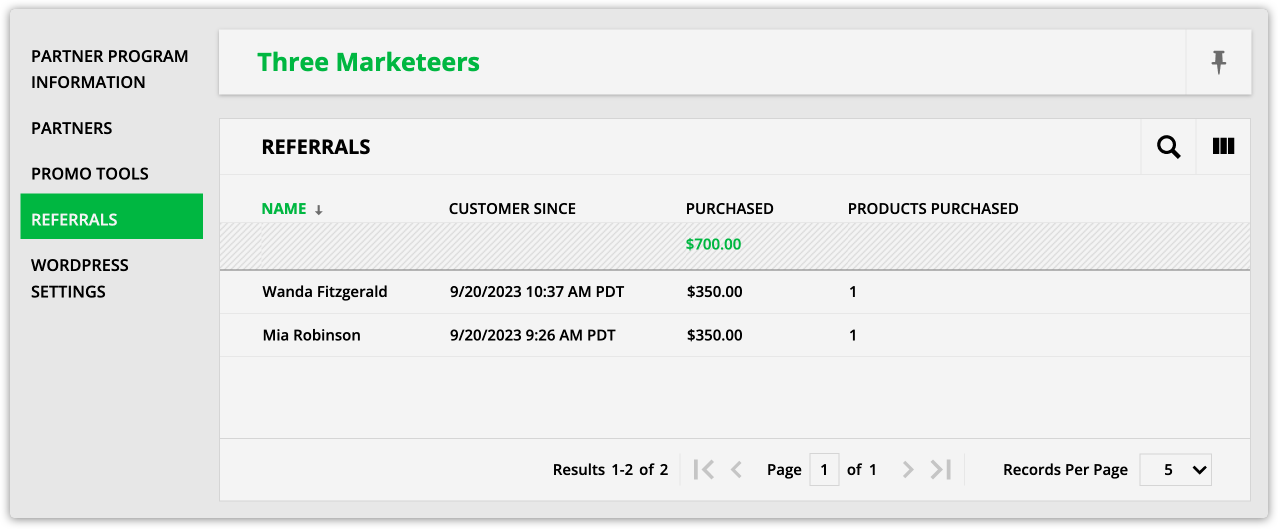
From contact records
You can view a list of all the contacts your partner referred in your partner’s record.
- Go to your contacts collection and click on the name of your partner.
- Go to the detailed view and click the Referral Info tab.
- View the “Referred Contacts (First Referrer)” and “Referred Contacts (Last Referrer)” subcollections to see the contacts your partner has referred.
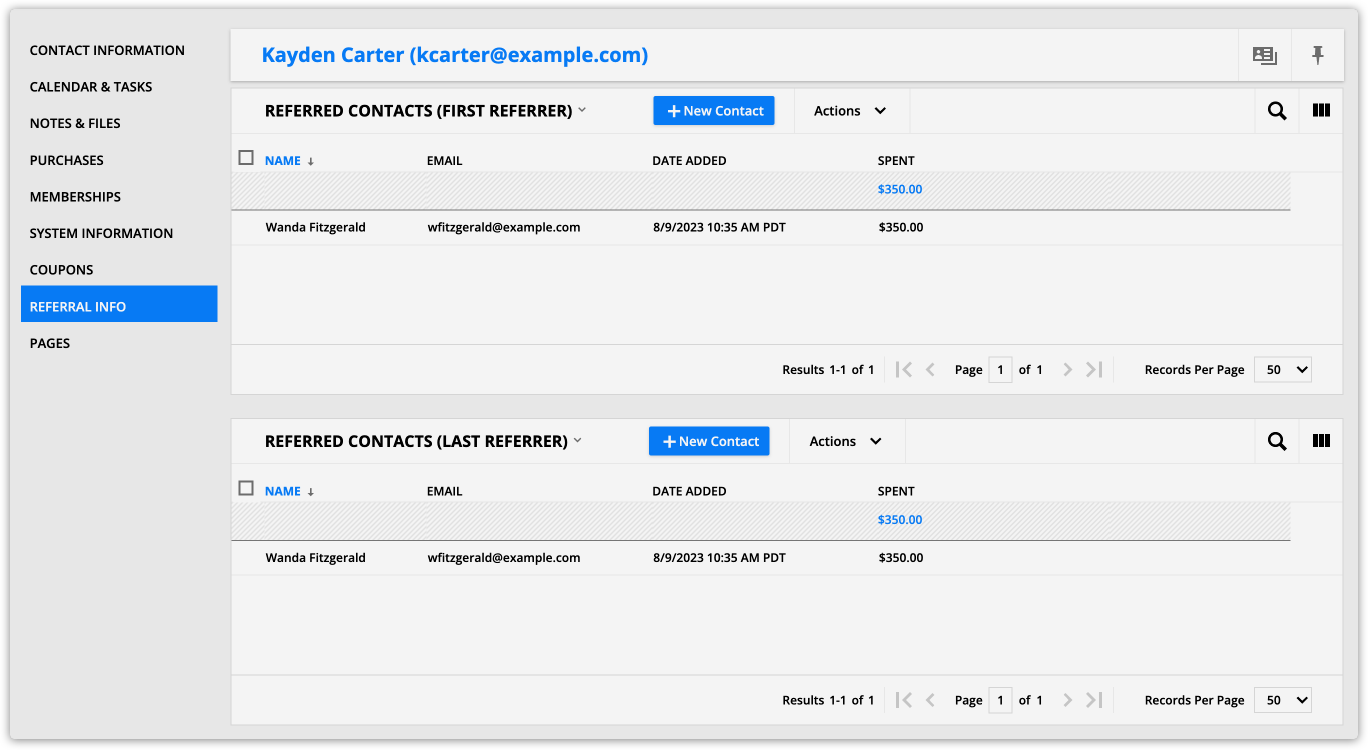
Create a partner center
Adding a partner center is a great tool for managing your partner programs. You can build a partner center from scratch to track partners, monitor performance, and manage payouts from one central location.
Or you can set it up using Ontraport’s Partners app. The Partners app simplifies setup by toggling on essential features for you – all you need to do is customize your assets!
For detailed instructions on setting up and using these tools, click the links below:
Continue reading to learn how to customize your WordPress settings for your partner program.
Customize WordPress settings
If you are using a WordPress partner center, you can customize the data you want to show from your partner program’s settings.
- Go to your partners collection, and click on the name of your program.
- Click the WordPress settings tab.
- Customize your settings:
- Select how much information on referrals to share with partners: Choose how much information about contacts you want to share with your partners, such as share the full name or keep sales anonymous.
- Show partners information on declined charges: Check this option if you want to share information about failed transactions with your partners.
- Show partner complete purchase history for each referred client: Check this option if you want to show a referral’s complete purchase history with your partners.
Customize and view the data in your Partners collection
Once you set up your partner program, you’ll be able to access your data by clicking Partners.
To customize the data you see, click ![]() to add any of the following columns to your Partners collection.
to add any of the following columns to your Partners collection.
Here’s what each column tells you:
Column name | Description |
|---|---|
Name | Name of your partner program |
Partners | Number of partners in the program |
Visits | Number of unique visits generated by your partners’ promo tools |
Leads | Number of leads generated by your partner program |
Sales | Number of sales generated by your partner program |
# Customers | Number of customers generated by your partner program |
Commission Amount | Dollar amount of commissions earned by your partners |
Date Created | Date your program was created |
Date Modified | Date your program was modified |
Total | Dollar amount of sales generated by your partners |
Check out this article to learn more about paying your partners.
Download a prebuilt automation map Partner sign up, welcome and thanks This automation is a great framework to launch your partner program. When visitors sign up to be a partner, they'll be added to this map. They'll receive the partner welcome email and get added to your membership site so they can access their partner center. Click here to download. |
