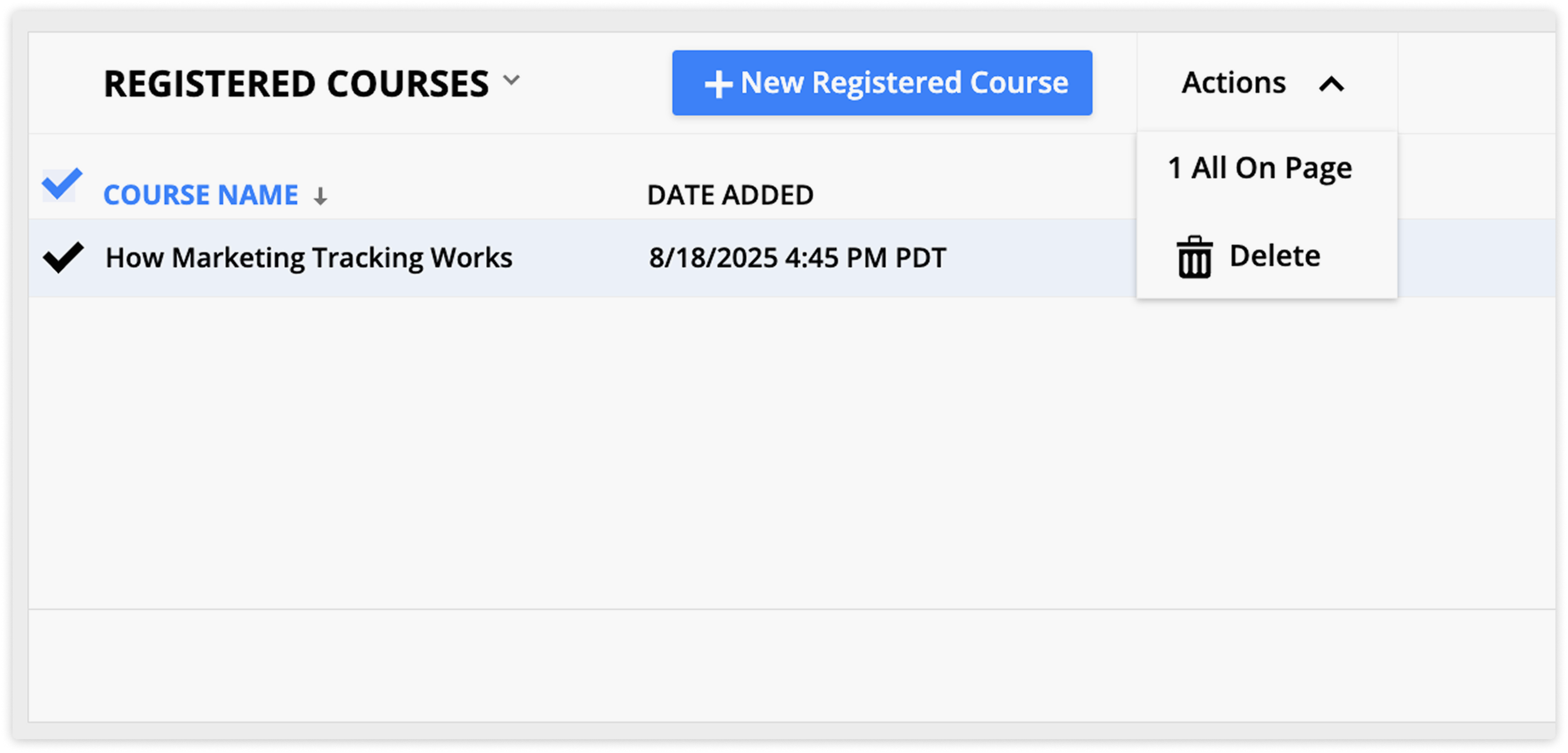You can update records or take actions, such as sending emails or adding tags, in three ways:
- Automation maps
- Editing individual records
- Group actions
This article covers both group actions and editing individual records. This process can be followed for any type of record in your account. Some actions are only available for contact records, and others appear only after you enable them in your account's administration settings.
Group actions are ideal for time-sensitive tasks, like sending a last-minute flash sale email, or administrative jobs, like exporting and deleting outdated records.
Editing individual records is best for making specific changes to a single contact, account, or other record without affecting others.
Check out this article to learn more about Ontraport automation.
And watch this Ontraport University lesson on the action bar and group actions:
Table of contents
Perform actions on a group of records
• Advanced and legacy actions
Perform actions on individual records
• Individual actions
• Actions not in the toolbar
• Actions from subcollections
Perform actions on a group of records
From any collection you can select one or more records which will make the action bar appear at the top of your screen.
Each button represents a different action you can take on the record, and will always include a second step such as selecting an email to send or confirming that you want to delete the records.
- Click on a collection from your account’s main navigation.
- Select one or more records.
- Or select a group from the dropdown, then hover over the
.png) icon and click All in Group.
icon and click All in Group.
- Or select a group from the dropdown, then hover over the
- Select an action to perform.
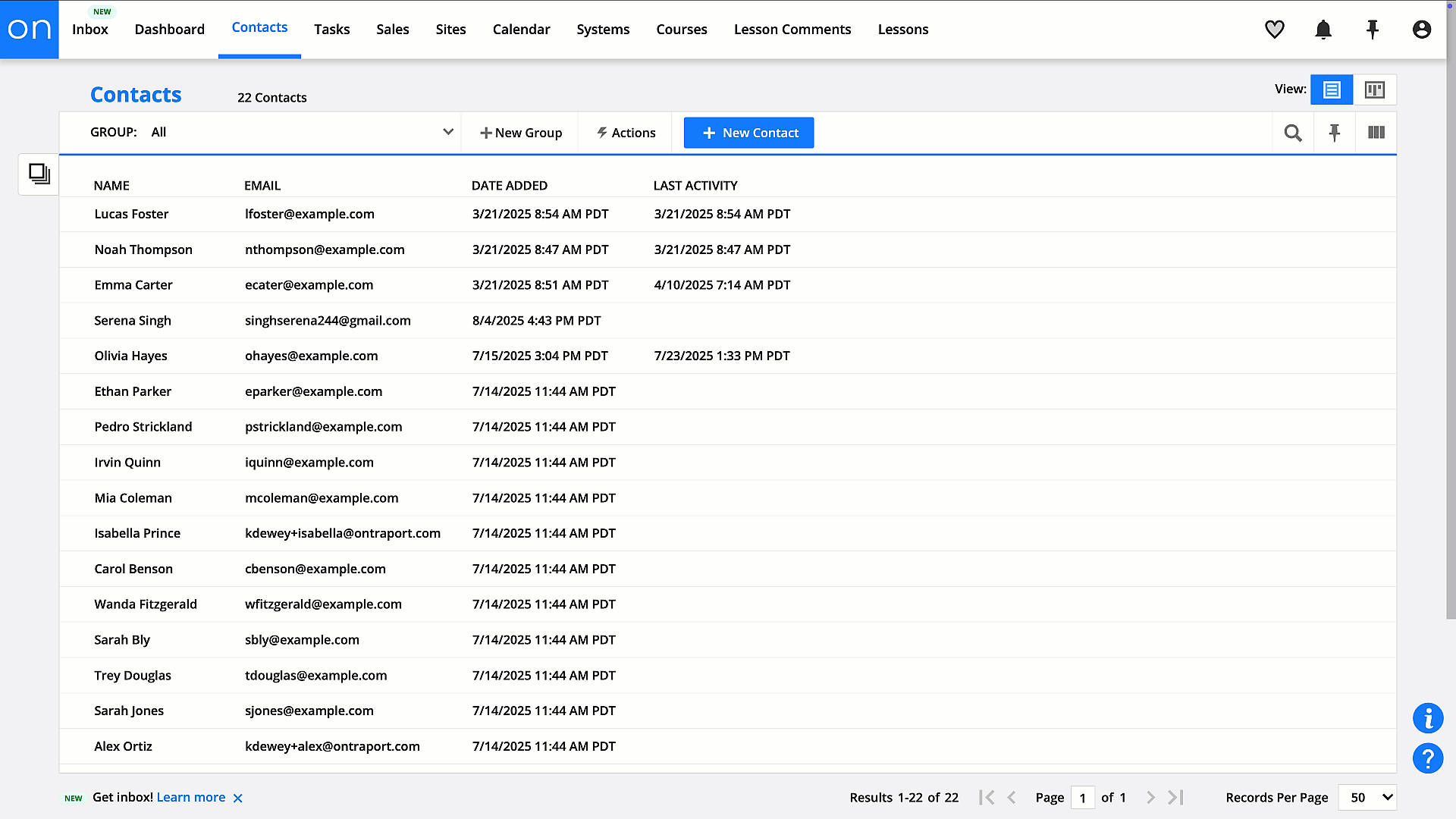
- Email
- Send an email. When you manually send an email to a group or records, it’s referred to as a scheduled broadcast.
- SMS
- Send an SMS message.
- Task
- Assign a task to a member of your team to perform a non automated duty.
- Event (Contacts only)
- Add contacts to Ontraport Calendar events.
- Tags
- Add or remove tags to help with segmentation.
- Automations
- Add records to automation maps via the added to automation trigger.
- Double opt-in
- Sends a double opt-in email that lets opted-out recipients confirm they want to resubscribe.
- Change field
- Update the value of a specific field, such as updating the priority field to “high.”
- Update relationships
- Allows you to connect records with many-to-many relationships.
- Export
- Export record data into a .CSV file.
- Delete
- Delete records. We always recommend you export record data before deleting.
Advanced and legacy actions
Back to top
Some actions only appear on the action bar if you’ve enabled them in the Advanced or Legacy features section in your account.
- Facebook
- If you have Facebook Custom Audiences enabled then you have the option to add records to custom audiences to use as a targeting option in Facebook Ads manager.
- Sequences
- If you have this legacy automation feature enabled, you can add records to sequences.
- This legacy feature is not available for new accounts, and we highly recommend using the visual automation builder instead.
- If you have this legacy automation feature enabled, you can add records to sequences.
Perform actions on individual records
Back to top
There are two ways to view your records:
- Detail view
- Perform any group action (except export).
- Contact records have two additional actions to log a phone call or send an invoice.
- Perform any group action (except export).
- Quick view
- Use quick actions to send an email, send an SMS, or log a phone call.
Individual actions
Back to top
These actions are only available when you edit individual records:
- Log Phone Call
- Add the details of phone calls with your clients. All logged calls are saved in the Notes subcollection.
- Invoice (Contacts only & Plus accounts and above)
- This action allows you to either create an unpaid invoice to request payment, log an offline transaction or manually charge the customer's card on file.
Actions not in the toolbar
Back to top
Three actions aren’t available from the action bar at the top of records:
- Change field: Click the field you want to edit, then type or select a value. Click the check mark to save the value.
- Add tags and Add to automation: Use the Automations and Tags section to add or view all tags on the record and the automations it’s running.
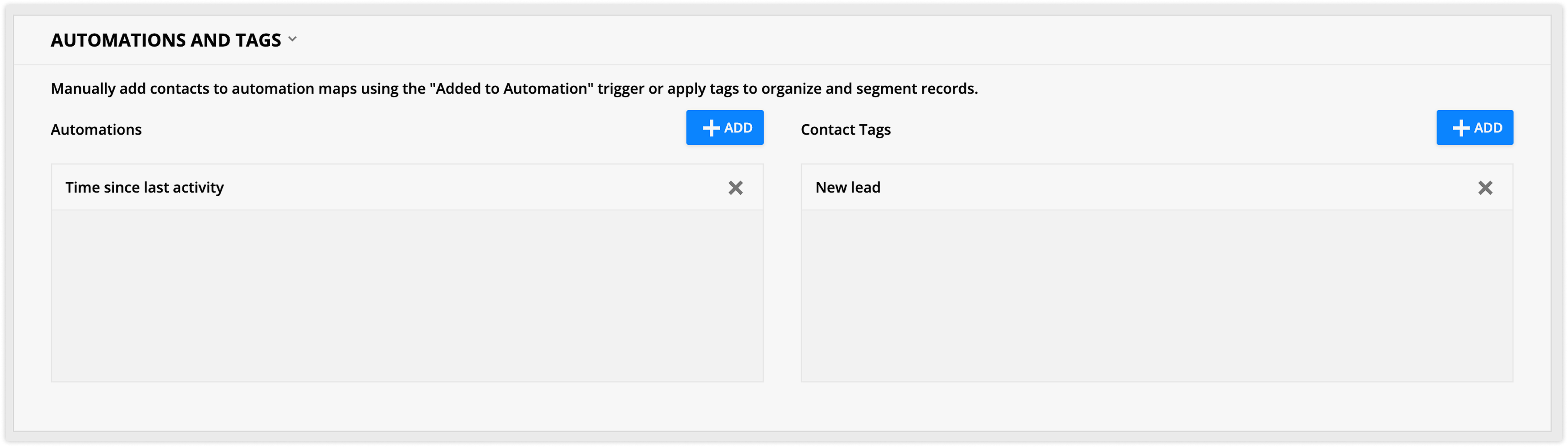
Actions from subcollections
Back to top
Subcollections created by one-to-many relationships are always added to the parent record and let you take action on the child records. You can perform the same actions from these subcollections as you can from your account’s object collections.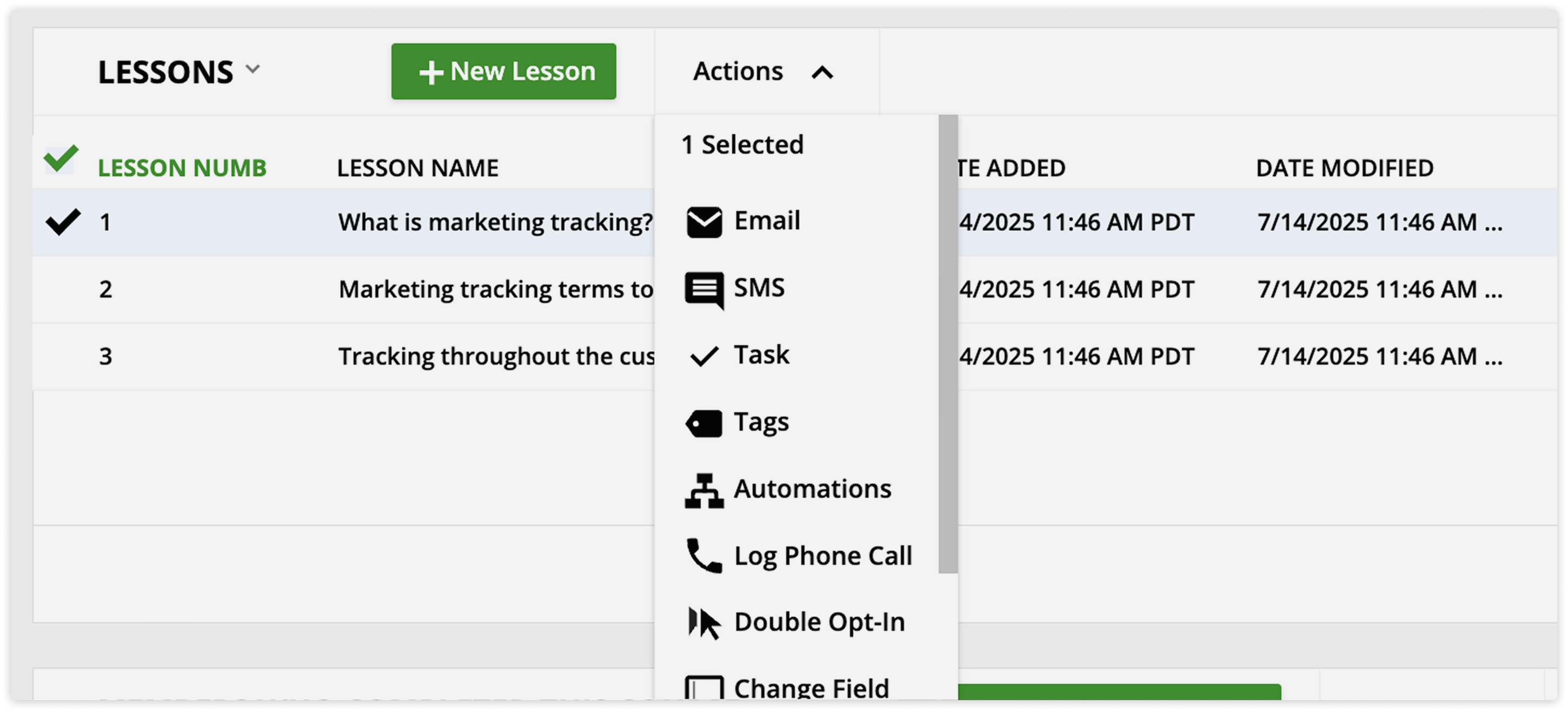
- Subcollections created by many-to-many relationships work differently. Because they are more complex, the only available action is to remove the relationship.